Lorex SD Pro App: Setting up Wireless Home Monitor remote access
You can access and view wireless cameras from a Wireless Home Monitor system using an iPhone, iPad, or Android smartphone or tablet using the Lorex SD Pro app. It is available at the App Store or Google Play Store.
Prerequisites:
- Ensure that you have completed initial set up of your Wireless Home Monitor system.
- Ensure you have at least one camera paired with your monitor. Click here for instructions on how to pair your camera.
- Install the Lorex SD Pro app on your smartphone or tablet.
- The following instructions are displayed using an Android operating system
To set up the mobile application:
-
Launch the Lorex SD Pro app on your smartphone or tablet.
-
Tap Click here to add device.
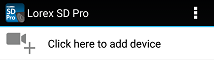
-
On the Add Device window, tap Scan to scan the QR code on the back of the monitor or enter the UID printed near the QR code on the back of the monitor.
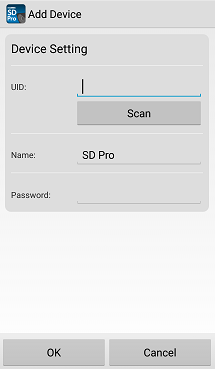
-
Enter a name and password of your choice for the monitor.
REMINDER: If using the default password, you may be prompted to create a new password.
-
Tap Save.
The system will be displayed in the Device Manager as Online.