Storage: Deleting recorded FLIR FX video files
Recorded video files on the FLIR FX camera can be deleted using the FLIR FX app, or deleted directly from the microSD card (included) using a PC / Mac. The FLIR FX app can be used to delete Automatic recordings and RapidRecap files stored to the FLIR Cloud, as well as Manual / Sports recordings and Manual Photos / Snapshots stored on the microSD card.
To delete recordings using the FLIR FX app:
-
Launch the FLIR FX app on your smartphone or tablet, and access the camera Live View.
-
Tap the Recording icon (
 ).
). -
Tap the type of recording you want to manage:
-
For smartphones first tap the Recordings navigation list at the top-left. Rapid Recap is the default selection. Then tap the type of recording you want to manage.
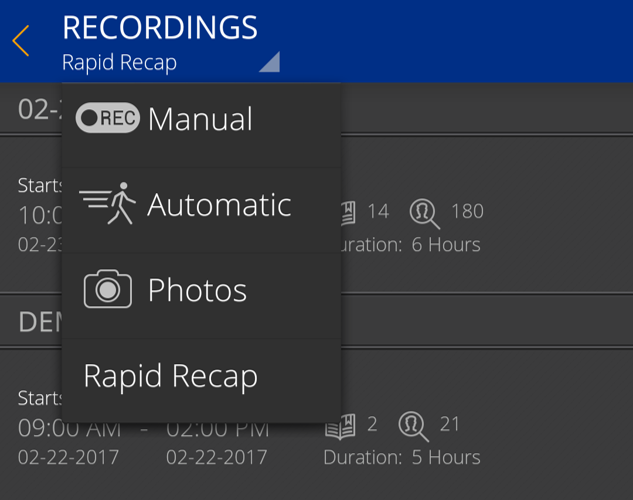
-
-
Tap to select the recording you wish to delete.
- On Android smartphones or tablets, tap the Pencil icon (
 ) to delete multiple events as needed.
) to delete multiple events as needed. - For iOS (Apple) smartphones or tablets, swipe left to access the Delete option, or tap the Edit icon (
 ) and tap the Red Minus icon (
) and tap the Red Minus icon ( ).
).
- On Android smartphones or tablets, tap the Pencil icon (
-
Tap the Delete icon (
 ) to delete.
) to delete.
REMINDER: Due to the timing of the event list refreshes and the uploading of new recordings it can require more than one attempt to successfully delete recordings from the FLIR Cloud.
A PC / Mac must be used to delete Manual recordings, Manual Photos / Snapshots, Dashcam recordings, and Automatic recording files in the Cloud buffer folder stored on the microSD card.
To delete recordings directly from the microSD card (included):
- Connect the FLIR FX camera to your PC / Mac using a micro USB cable or insert the microSD card into a connected microSD port / adapter.
- Browse to the drive created by the card.
- Open the folder corresponding to the type of recording you wish to manage.
- Delete individual files as needed.
Viewing files on the microSD card
IMPORTANT: Changes to the folder structure on the microSD card may prevent the camera from recording correctly to the card. If the folder structure is changed, format the microSD card.