LHV / LNR Series: Creating a new user
You can create multiple user accounts on the LHV / LNR Series DVR / NVR in addition to the default administrator account.
The following instructions require you to access your system using your DVR / NVR and a monitor.
To create a new user:
-
Right-click on the Live View to access the Quick Menu.
-
Click Main Menu, and then click the Setting icon (
 )
) -
Click Setting > Account.
-
Click Add User to open the Add User window.
-
Configure the following:
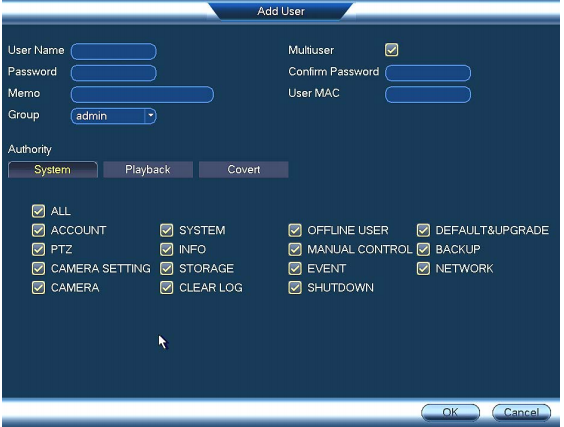
- User Name: Enter a name of your choice for the user account.
- Password: Enter a 6 character password for the user account, and then enter the password again when prompted to Confirm Password.
- Memo (optional): Enter a description of the user account.
- Group: Select the group you would like to assign to this user account. A user account cannot be given permissions its group does not have.
- Multiuser: Select to enable or disable this user account from logging in from more than one computer, smartphone, or tablet at the same time.
- Authority: Select the permissions you would like the user account to have.
- System: select the menus the user account can access.
- Playback: select the channels the user account can access recorded video from.
- Covert: select the channels the user account can view live video from.
- User MAC: Not supported. Leave this field blank.
- Click OK to save the settings.
TIP: You can use the FLIR Cloud Client software to create a new user from your PC / Mac.