ECO Series: Setting up motion alerts
Motion alerts allow for your ECO Series DVR to send email alerts when the camera detects motion. To receive the email alerts, first enable motion alerts, then configure your email settings.
To set up motion alerts:
-
Right-click on the Live View to access the Quick Menu.
-
Click the Main Menu icon (
 ).
). -
Click Alarm to open the Motion window.
-
In the CH drop-down, select the channel you want to configure.
-
In the Enable drop-down, select Enable.
-
If you wish to receive email alerts, check the Send Email checkbox.
REMINDER: To receive email alerts, you will also need to configure email settings
-
Configure the settings according to your preferences. For more information see below.
-
Click Apply to save your settings, and then click Exit.
Navigating the ECO Series DVR Motion window:
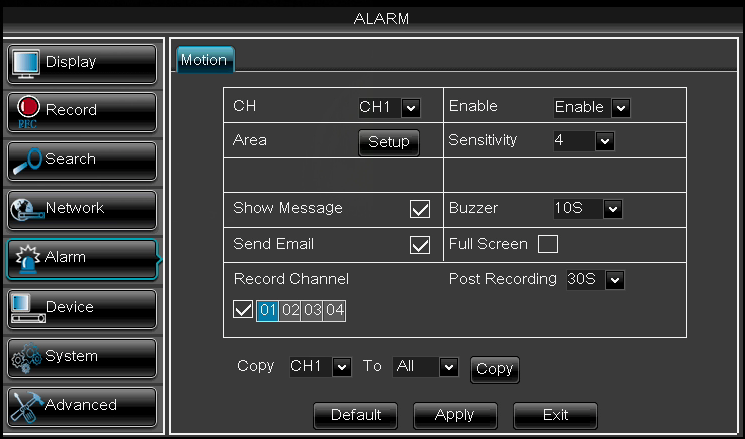
- CH: Select the channel you want to configure.
- Enable: Select to enable or disable the alarm on the selected channel.
- Area: Click Setup, and then click and drag across the squares to configure the area of the screen that detects motion. Motion detection is enabled in red areas and disabled in transparent areas. Right-click to exit.
- Sensitivity: Set the motion sensitivity. The greater the number, the greater the sensitivity.
- Show Message: Select to enable or disable the system message displayed when an alarm triggers.
- Buzzer: Select the duration the system will “beep” when motion is detected, or select OFF to disable the buzzer.
- Send Email: Select to enable or disable email notifications when an alarm triggers.
- Full Screen: Select to enable or disable full screen mode when motion is detected.
- Record Channel: Select the channel(s) to record during motion recording. If motion is detected on one camera, you can have multiple cameras begin recording different views of the area.
- Post Recording: Select the duration the system continues to record after a motion event occurs.
- Copy: You can copy the same configuration to another channel or all channels. Select the channel to copy from, and the channel to copy to, then click Copy.