ECO Series: Restoring to default settings
If you encounter a troubleshooting issue that cannot be resolved, you may need to restore your ECO Series DVR to default settings.
To restore to default settings:
-
Right-click on the Live View to access the Quick Menu.
-
Click the Main Menu icon (
 ).
). -
Click Advanced.
-
Click the Maintain tab, and then click Load Default.
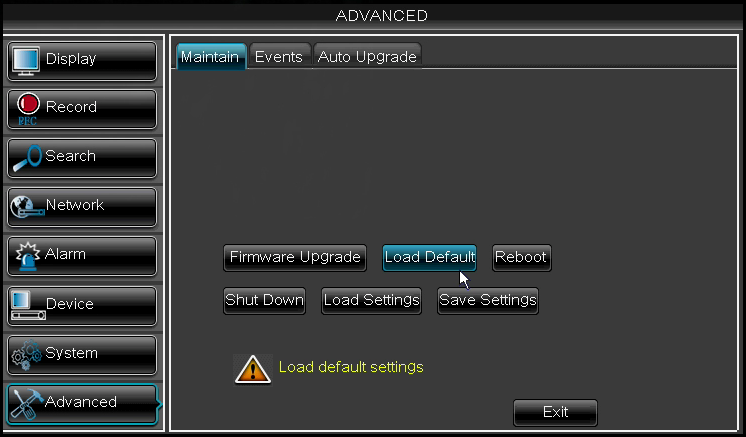
-
Select the menus to be restored to default settings, or click All to restore the entire system to default settings.
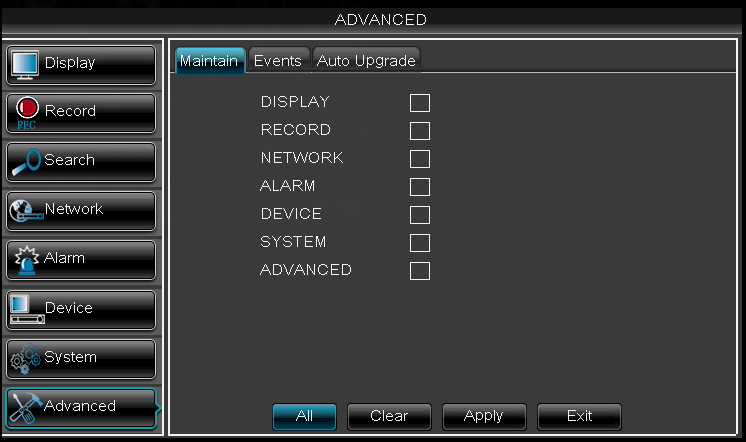
WARNING: If the Network menu is restored to default settings, you will need to redo remote connectivity setup to access the DVR over the Internet.
- Click Apply. When the warning window appears, click OK to restore default settings.
- Click OK to return to the menu.
- Click Exit to return to the previous menu, and exit the menu to return to Live View. The DVR will prompt for a restart.
- Restart the DVR for changes to take effect.
To restart the DVR:
- Right-click on the Live View to access the Quick Menu.
- Click the Main Menu icon (
 ).
). - Click Advanced.
- Click the Maintain tab, and then click Reboot.
- Follow the on-screen prompts to restart the DVR.