L-View Client Software: Viewing recorded video files on a microSD card on PC
You can record video files to a microSD card (not included) inserted in your LNC Series camera, and view the files using your PC. If you have recorded to your local hard disk drive (HDD), click here for more information on viewing the recorded video.
Prerequisites:
- Ensure that you have downloaded and installed L-View Client software for PC. Click here for more information on locating software downloads.
- Ensure that you have recorded video to your microSD card using your LNC camera.
- Ensure that you have added and connected to your LNC camera in L-View.
To play back recorded video on the microSD card:
-
Using the L-View Client software, click the microSD icon (
 ) on top of the Live View.
) on top of the Live View. -
Enter the camera password if required.
-
Click the + next to a date to view recordings.
REMINDER: Dates are shown using yyyymmdd format (e.g. 20121016 is October 16, 2012). Video timestamps are shown using hhmmss format (e.g. 103045 is 10:30:45am).
-
Click a recording from the list and then click Playback to view it.
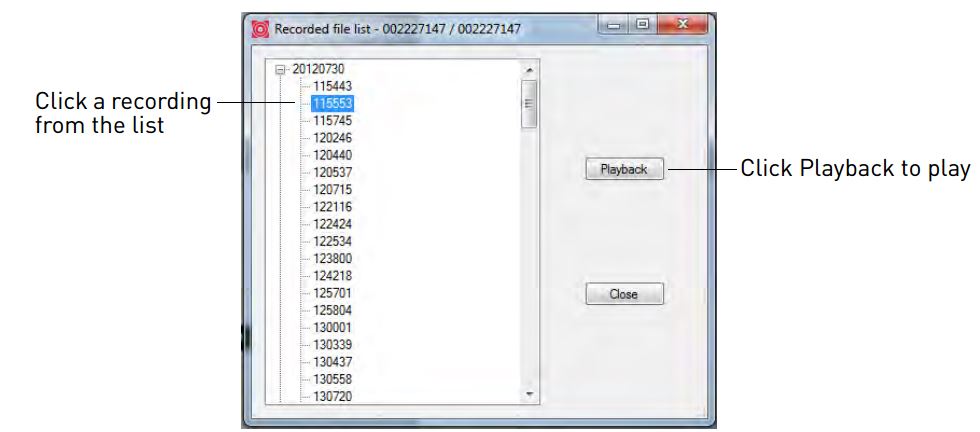
-
As the recording plays back in the camera display area:
- To return to a Live View of your camera, wait for the recording to finish, then right-click and select Play.
- Or, while the recording is still playing, right-click in the display area and select Stop then right-click again and select Play.