L-View Client Software: Viewing recorded video files on a microSD card on Mac
You can record video files to a microSD card (not included) inserted in your LNC Series camera, and view them using your PC. If you have recorded to your local hard disk drive (HDD), click here for more information on viewing the recorded video.
Prerequisites:
- Ensure that you have downloaded and installed the L-View Client software for Mac. Click here for more information on locating software downloads.
- Ensure that you have recorded video to your microSD card using your LNC camera.
- Ensure that you have added and connected to your LNC camera in L-View.
To play back recorded video on the microSD card:
-
Using the L-View Client software, right-click on the camera in Camera List and select SD Card PlayBack.
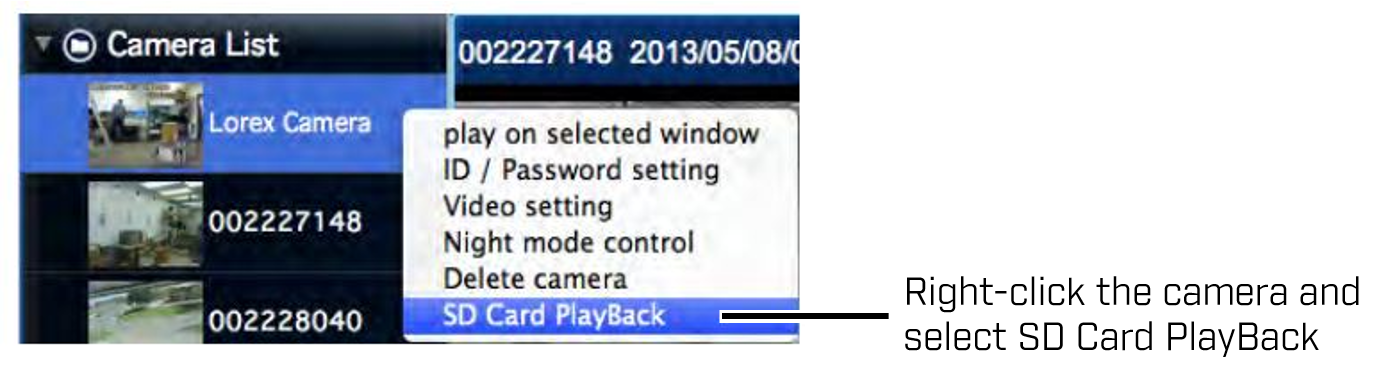
-
Enter the password for the camera and click OK.
-
Click the arrow to view video files recorded by date.
-
Double-click to open the video file you would like to view.

REMINDER: Video timestamps are shown using hhmmss format (e.g. 103045 is 10:30:45am).
- To return to Live View, close the microSD window and double-click the camera in Camera List.