Lorex Ping App: Connecting and setup of LNC cameras
You can use the Lorex Ping app to connect to and set up your LNC Series cameras through a WiFi connection.
Prerequisites:
- Ensure that you have connected your smartphone or tablet to your WiFi network.
- Download the Lorex Ping app on your smartphone or tablet, available for Android on the Google Play Store or iOS (Apple) on the App Store.
To connect to and set up your camera with the Lorex Ping app:
-
Launch the Lorex Ping app on your smartphone or tablet.
-
On the Camera List screen, tap the Add Camera icon (
 ).
). -
Enter the following information:
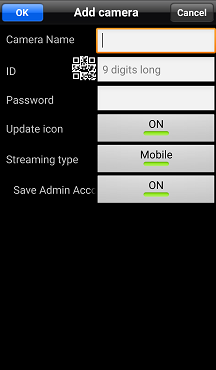
- Camera Name: Enter a name of your choice.
- ID: Tap the QR code to add a camera by scanning the QR code sticker on the camera, or manually enter the camera ID printed under the QR code.
- Password: Enter the camera password. Refer to your user manual for your default password.
-
Tap OK and the tap a camera to view the live feed.
REMINDER: If this is the first time you have added your camera, the Ping app will prompt you to create a new password. Tap OK, enter a new password, confirm your password, and then tap OK.