Lorex Ping 2 App: Recording to a microSD card
Your LNC camera can record video to a microSD card (not included) and supports microSD cards up to 32 GB. You can use the Lorex Ping 2 app to configure your camera to record to an installed microSD card.
To set up microSD card recording:
Recommended: Format the microSD card before using it with the camera.
- Insert a microSD card (not included) into your LNC camera.
- Launch the Lorex Ping 2 app on your smartphone or tablet.
- On the Camera List screen, tap the Camera Settings icon (
 ) to go to the selected camera’s Main Menu.
) to go to the selected camera’s Main Menu. - Tap the Gear icon (
 ) next to the live camera feed to go to the camera’s settings menu.
) next to the live camera feed to go to the camera’s settings menu. - Tap Camera settings > Schedule.
- Tap SD card record.
- Select from the following options:
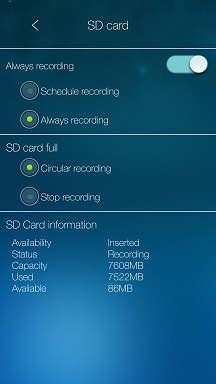
- For Always recording:
- Schedule recording: Camera will record according to settings configured in the recording schedule that you created. Refer to your user manual for more details. Click here for downloads and documentation for your product.
- Always recording: Camera will record continuously at all times.
- For SD Card full:
- Circular recording: Camera will overwrite the oldest recordings when the microSD card is full.
- Stop recording: Camera will stop recording when the microSD card is full
- For Always recording:
- Tap Update to save settings and tap the Back icon (
 ) to exit.
) to exit.