LHA / LNK Series: Setting up hard drive mirroring
In LHA / LNK Series DVR / NVR, a mirror hard disk drive (HDD) can be used to automatically back up recorded video to the recording (read-write) HDD. When a mirroring HDD is installed, the system can be set to record cameras in parallel to both the recording HDD and the mirror HDD. Using HDD mirroring ensures the recorded video is automatically backed up if the recording HDD fails. Not all DVR / NVR models offer hard drive mirroring. Refer to your user manual for model specific information on hard drive mirroring. Click here for downloads and documentation for your product.
Prerequisites:
- The mirror HDD must be as large as or larger than primary HDD to backup all recordings.
- A minimum of two HDDs must be installed in the system to use HDD mirroring. Click here for instructions on how to install a second HDD.
To set up hard drive mirroring:
-
In the taskbar, click the Main Menu icon (
 ), and then click Device > HDD > HDD.
), and then click Device > HDD > HDD. -
In the HDD tab, click the Edit HDD icon (
 ) next to the HDD you want to set up as the mirror HDD.
) next to the HDD you want to set up as the mirror HDD. 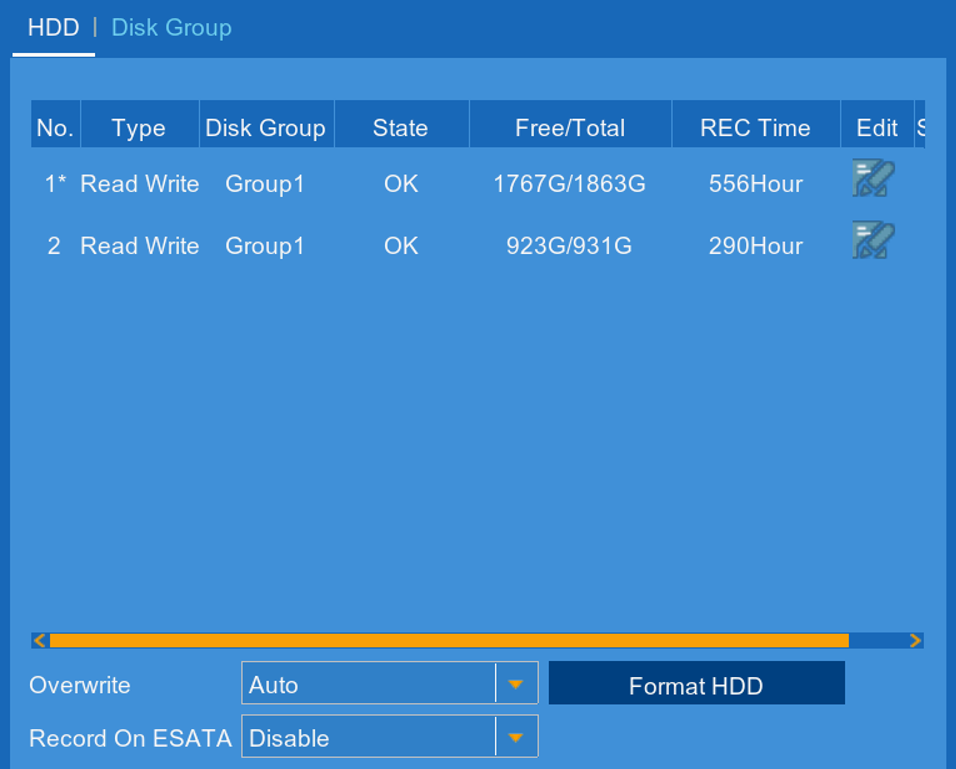
-
In the HDD ID drop-down, select the mirror drive.
-
In the Disk Type drop-down, select Mirror.
-
In the Disk Group drop-down, select the same group number as your primary drive. For example, if your primary drive is part of Record Drive Group 1, your mirror hard drive should be part of Mirror Drive Group 1.
-
Click OK. Right-click to exit.