LNR200 / LNR300 Series: Changing the IP address of the NVR
When your LNR200 / LNR300 Series NVR system connects to your router it requires an IP address to communicate with. This IP address can either be automatically assigned by the router, using Dynamic Host Configuration Protocol (DHCP), or can be set by assigning a fixed static IP address to the NVR. The Network menu allows you to configure IP address settings.
To configure the IP address settings:
-
Right-click on the Live View and then click Menu.
-
Click Configuration.
-
Click Network.
-
Check the Enable DHCP checkbox to have the system automatically obtain an IP address from the router.
OR
-
Un-check Enable DHCP checkbox to assign a fixed IP address:
-
Configure the IPv4 Address, IPv4 Subnet Mask, IPv4 Default Gateway, Preferred DNS Server, and Alternate DNS Server.
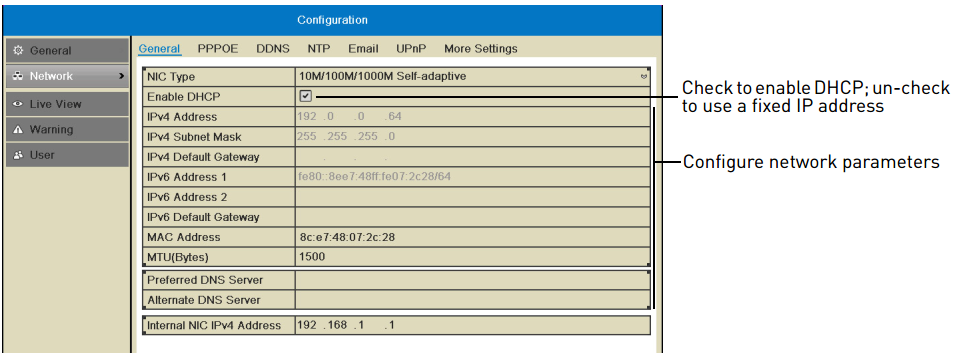
-
-
Click Apply to save changes and update the IP address information immediately.
-
Click Back to exit the Configuration menu.
REMINDER: If you have already completed router Port Forwarding, you will need to re-configure your router to forward the newly selected IP address.