LNR200 / LNR300 Series: Configuring motion detection alarms on your NVR
By default, motion detection is enabled on all connected cameras on your LNR200 / LNR300 Series NVR. You can configure the alarm actions that occur when motion detection is triggered.
The following instructions require you to access your system using your NVR and a monitor.
To configure motion detection alarm settings:
-
Right-click on the Live View, and then click Menu.
-
Click Camera and then click Motion.
-
For the Camera drop-down, select the camera you would like to configure.
-
Click the Gear icon (
 ) next to Action to open the Action menu.
) next to Action to open the Action menu. -
In the Trigger Channel tab, check the channel checkboxes that will start to record when motion detection is triggered:
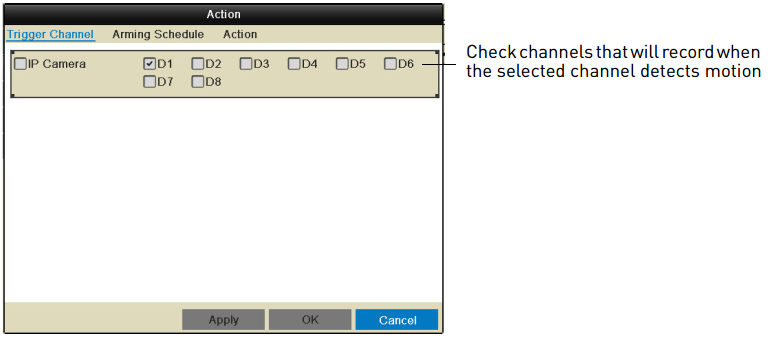
- If you want channels 1 and 2 to record when motion is detected on channel 1, select channel 1 and click the Gear icon (
 ) , then check the D1 and D2 checkboxes in Trigger Channel.
) , then check the D1 and D2 checkboxes in Trigger Channel.
- If you want channels 1 and 2 to record when motion is detected on channel 1, select channel 1 and click the Gear icon (
-
In the Arming Schedule tab, configure the times of day you would like motion detection to be enabled for the selected channel. By default, motion detection is enabled 24/7:
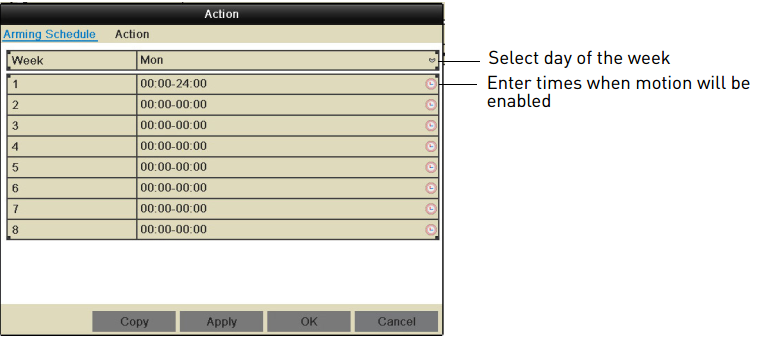
- For the Week drop-down, select the day of the week you would like to configure.
- Configure up to 8 time periods per day when motion detection will be enabled.
- Click Copy to copy the currently selected day’s schedule to other days of the week.
-
In the Action tab, check the alert action checkboxes that you want to occur when motion is detected on the selected channel:
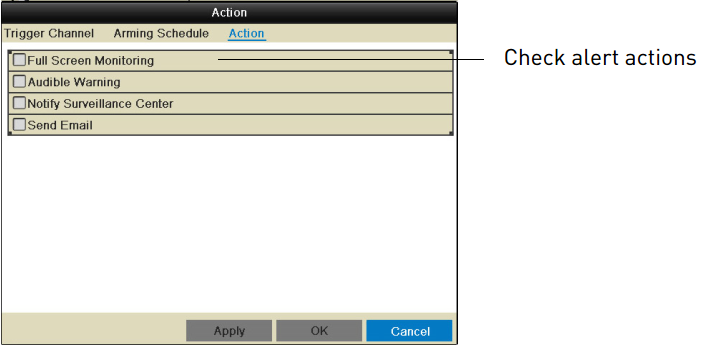
-
Full Screen Monitoring: The selected channel will open in full screen.
-
Audible Warning: System will beep.
-
Notify Surveillance Center: An alert will be sent to the client software.
-
Send Email: An alert email will be sent.
REMINDER: You must set up email alerts before the system will send them.
-
-
Click Apply to save changes.
-
Click OK.