LNR200 / LNR300 Series: Backing up video to an external USB device using Video Clip Backup
The LNR200 / LNR300 Series NVR contains a Video clip backup feature. Video clip backup allows you to select a duration of video during Playback mode and save it to an external USB device such as a USB flash drive or self-powered external USB hard disk drive (HDD) (not included).
Prerequisite:
- Ensure that you have formatted the external USB device (not included).
The following instructions require you to access your system using your NVR and a monitor.
To use Video Clip Backup:
-
Insert an external USB device into one of the USB ports on the NVR.
-
Right-click on the Live View, and then click All-Day Playback.
-
Click the Scissors icon (
 ) at a position where you want the video clip to start.
) at a position where you want the video clip to start. -
Click the Scissors icon (
 ) at a position where you want the video clip to end.
) at a position where you want the video clip to end. -
When you are done creating clips, right-click and click Exit to exit Playback mode.
-
Click Yes to save your video files, and then click Yes.
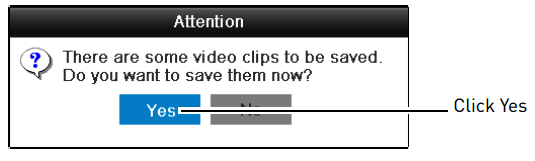
Click here for information on playing back saved video files.
Click here for information on backing up using Search Export.
Click here for information on backing up using Quick Export.