Lorex Secure / FLIR Secure App: Formatting the SD card
Your HD WiFi camera requires a microSD card (included) to save recorded video, images, and firmware update information. It does not require a microSD card for Live View, setup, and settings unrelated to recording. If you are replacing the microSD card, it must be formatted with the FAT32 file system. Click here for more information on choosing a compatible microSD card.
Prerequisites:
- Ensure your HD WiFi camera is powered on.
- Ensure that you have inserted the included microSD card into your HD WiFi camera.
- Install the Lorex Secure app, available for Android on the Google Play Store or iOS (Apple) on the App Store.
OR - Install the FLIR Secure app, available for Android on the Google Play Store or iOS (Apple) on the App Store.
- Ensure you have connected to your HD WiFi camera using the Lorex Secure / FLIR Secure app.
- Click here for information on how to set up remote access to your HD WiFi camera.
- The following instructions are shown using an Android smartphone. There may be some differences in the user interface when using an iOS (Apple) smartphone or iPad.
To format your microSD card using the Lorex Secure / FLIR Secure app:
IMPORTANT: This will permanently erase any data on the card. This step cannot be undone.
-
Launch the Lorex Secure / FLIR Secure app on your smartphone or tablet.
-
On the Home screen, tap your camera to stream live video.
-
Tap the Gear icon (
 ) to open the Settings menu.
) to open the Settings menu. -
Tap the General tab.
-
Swipe down and under SD Card and tap Clear SD Card.
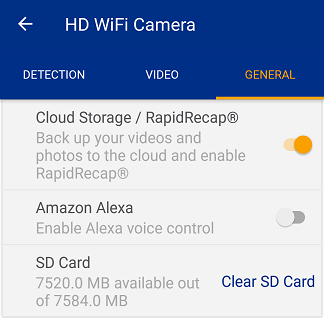
-
Tap Format.
Formatting your microSD card using the FLIR Secure web portal