Lorex Secure / FLIR Secure App: Filtering events using the History screen
You can use the Lorex Secure / FLIR Secure app to filter different playback event types and view them.
Prerequisites:
- Install the Lorex Secure app, available for Android on the Google Play Store or iOS (Apple) on the App Store.
OR - Install the FLIR Secure app, available for Android on the Google Play Store or iOS (Apple) on the App Store.
- Ensure you have connected to your DVR / NVR system or HD WiFi camera using the Lorex Secure / FLIR Secure app.
- Click here for information on how to set up remote access to your DVR / NVR system.
- Click here for information on how to set up remote access to your HD WiFi camera.
- Ensure that you have recorded an event on your HD WiFi camera.
To filter events:
-
From the History screen, tap the Filter icon (
 ) for iOS (Apple) or (
) for iOS (Apple) or ( ) for Android.
) for Android.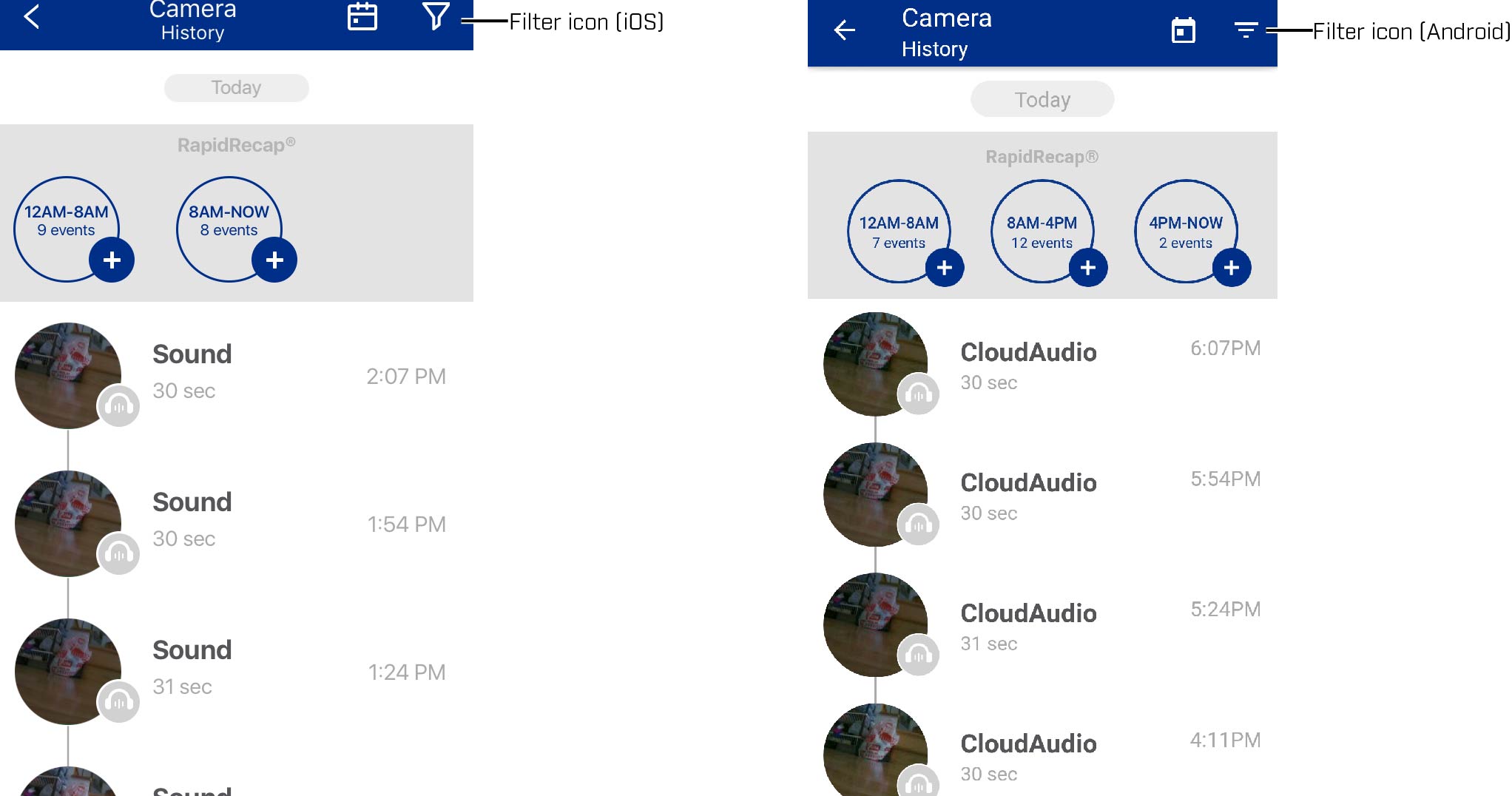
-
Select the event types you would like to search for from the following list:
-
RapidRecap
-
Sound
-
Manual
-
Motion: There are two types of motion events.
- Person: Displays all events when camera detects human activity.
- Other: Displays motion events where no human activity was detected.
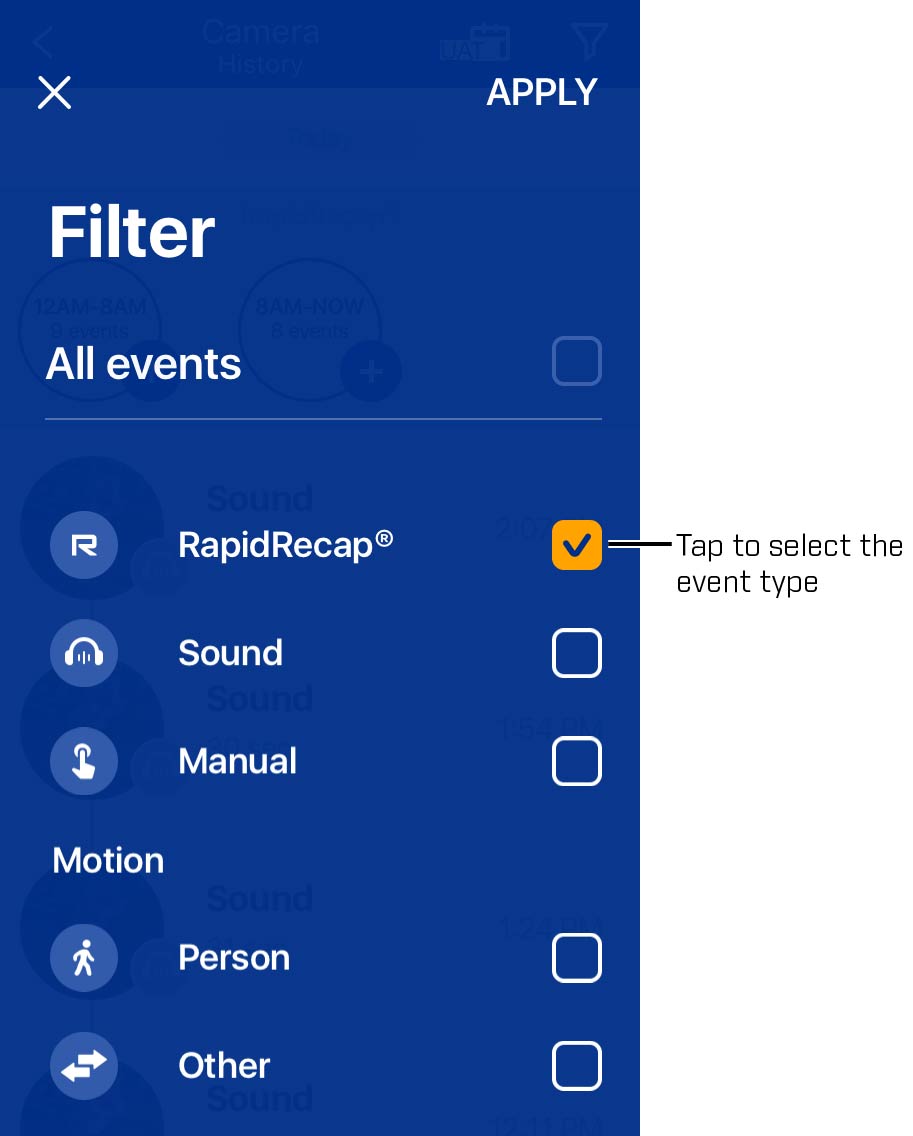
-
Tap Apply. The History screen now shows events which match your filter settings.
-