FLIR Secure Web Portal: Enabling manual recording
You can enable manual recording on your HD WiFi camera through the FLIR Secure web portal.
Prerequisites:
- Ensure that you have created a My FLIR account. Click here for information on how to create an account.
To enable manual recording using the FLIR Secure web portal:
-
Go to www.flirsecure.com.
-
Click SIGN IN.
-
Ensure that your camera is online and streaming live video.
-
On the Live Viewing page, hover over your camera's live view and click the Record icon (
 ).
). -
In live view, a Stop icon (
 ) appears to indicate recording is in process. Tap the Stop icon (
) appears to indicate recording is in process. Tap the Stop icon ( ) to stop manual recording.
) to stop manual recording.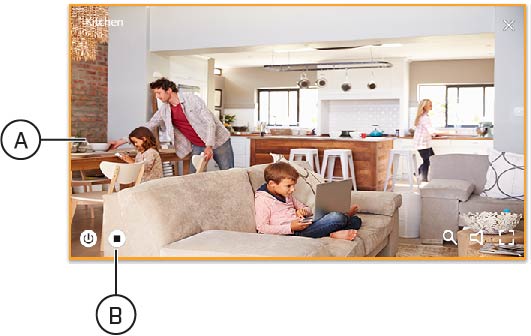
- A. Live View
- B. Stop icon
Click here for information on how to enable manual recording using the Lorex Secure / FLIR Secure app.