FLIR Secure Web Portal: Modifying the camera password
The FLIR Secure web portal supports HD WiFi camera password changes.
Prerequisites:
To change your HD WiFi camera password using the FLIR Secure web portal:
-
Go to www.flirsecure.com.
-
Click SIGN IN.
-
From the Home screen, click View My Cameras.
-
Enter your HD WiFi camera password to access the FLIR Secure Video Player.
-
On the FLIR Secure Video Player, click the Gear icon (
 ) next to your camera.
) next to your camera. 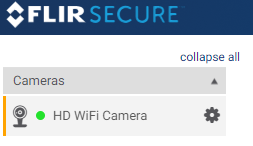
-
Click the General tab.
-
Enter a new Camera Password, and then click SAVE CHANGES to save the settings.
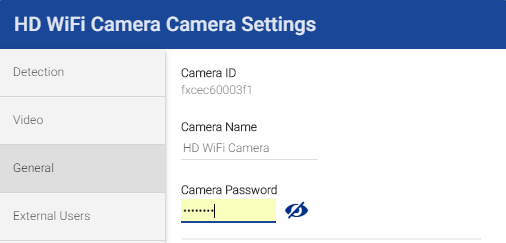
REMINDER: Your password must be between 6 and 14 characters in length, and can contain any combination of alphabetic characters or numbers. Special characters and symbols are not allowed. Your new password will be used to access your HD WiFi camera directly, as well as remotely using a smartphone, tablet, or computer.
Modifying your password using the Lorex Secure / FLIR Secure app