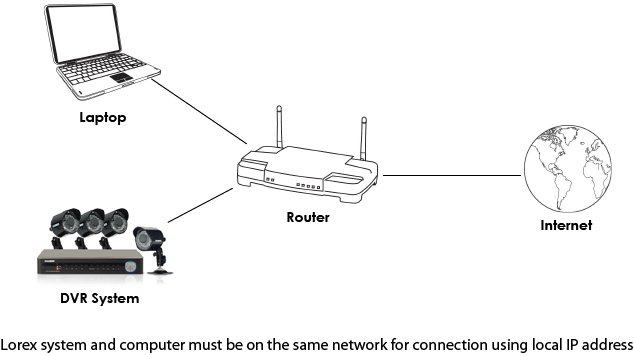Networking: DVR / NVR system won't connect to a Local Area Network (LAN)
If you have connected your DVR / NVR to your network Router and it is not showing up on the Local Area Network (LAN), check your IP Address, Ethernet cable connections, and router settings.
To check your IP Address:
-
If connecting using a web browser, ensure that you have entered http://, the IP address, colon, and then the HTTP or web port of your Lorex system.
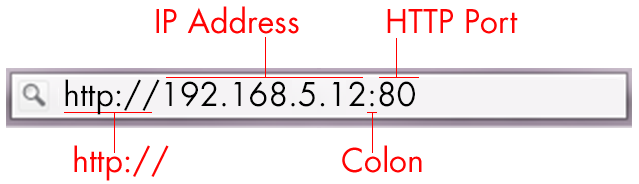
-
If connecting using client software ensure that you have entered the IP address only. For example, 192.168.5.12. Check your DVR user manual for information on how to find the IP address, web port, or HTTP port. Click here for downloads and documentation for your product.
To check your Ethernet cable connections:
-
Connect an Ethernet cable from your DVR / NVR system's LAN or Ethernet port to your router.
-
Power cycle your system. To power cycle your DVR / NVR, please disconnect the power source for approximately 30 seconds. Reconnect the power source for the DVR / NVR.
-
If you still can't connect, the Ethernet cable might be damaged. Try a different Ethernet cable.

To check that your DVR / NVR system is on the same network as your computer:
-
Ensure that your DVR / NVR system and your computer are connected to the same router and connected using the system's local / Internal IP Address.
-
If your computer is using a WiFi network, try connecting it to the router using an Ethernet cable.