FLIR Client 12 Software: Configuring motion detection settings
You can configure your DVR / NVR system to record motion detection events using the FLIR Client 12 software for PC / Mac.
Prerequisites:
- Ensure that you have downloaded and installed the FLIR Client 12 software on your PC / Mac
- Ensure that you have logged in and added your DVR / NVR system to the FLIR Client 12 software
To enable and configure motion detection:
-
Launch the FLIR Client 12 software for PC / Mac.
-
Click Remote Setting in the top-right corner of the window.
-
Under Settings, click Alarm to open the Motion tab.
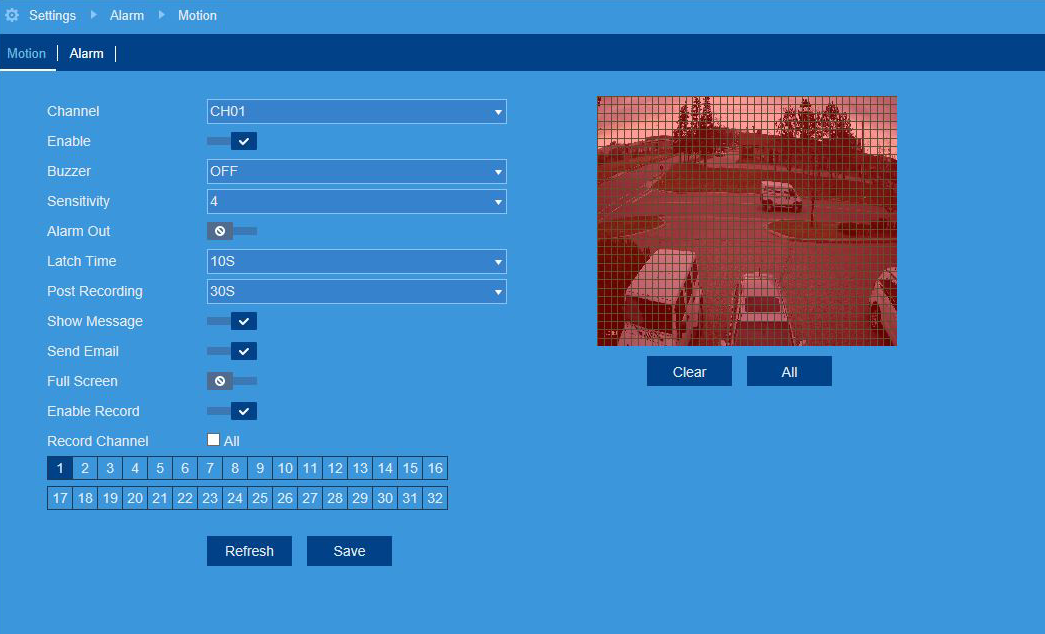
-
In the Channel drop-down menu, select a channel to configure motion detection for.
-
Click the Enable switch to enable (
 ) or disable (
) or disable ( ) motion detection.
) motion detection. -
In the Sensitivity drop-down menu, select a sensitivity level for motion events. The lower the sensitivity value, the more movement is required to trigger motion detection.
-
In the Buzzer drop-down menu, select whether you would like the DVR to make an alarm sound when motion is detected.
-
Click the Full Screen switch to enable (
 ) or disable (
) or disable ( ) full screen viewing when motion is detected.
) full screen viewing when motion is detected. -
In the Post Recording drop-down, select the amount of time the system will record video for after motion is detected.
-
Click the Show Message switch to enable (
 ) or disable (
) or disable ( ) on-screen messages when motion is detected.
) on-screen messages when motion is detected. -
Click the Send Email switch to enable (
 ) or disable (
) or disable ( ) email notification when motion is detected.
) email notification when motion is detected. IMPORTANT: Ensure you have enabled email notifications.
-
Click the Record Channel switch to enable (
 ) or disable (
) or disable ( ) recording when motion is detected.
) recording when motion is detected. -
Click on the numbered boxes representing channels that should also be recorded when motion is detected on the selected channel. Check the Analog All checkbox to select all.
-
The camera image appears with a red grid overlay on the entire image, letting you know that motion detection is active for the entire image. Click or click-and-drag to add / remove area from the red grid.
REMINDER: Motion detection will be disabled for areas of the image without red overlay. Motion events which occur in the red overlay will not trigger motion detection. Disabling motion detection in certain areas of the image is an effective way to eliminate unwanted recordings and notifications, such as those caused by trees blowing in the wind or street traffic seen through an open window.
-
Click Save.
Configuring motion detection settings on your LHA / LNK Series DVR / NVR system
Configuring motion detection settings on your LHB Series DVR