N Series NVRs: Configuring motion detection
Set preferences for motion detection per channel.
To configure motion detection:
 From the Live View display, right-click to open the Quick Menu, then click Main Menu.
From the Live View display, right-click to open the Quick Menu, then click Main Menu.
 Click
Click  , then click EVENT.
, then click EVENT.
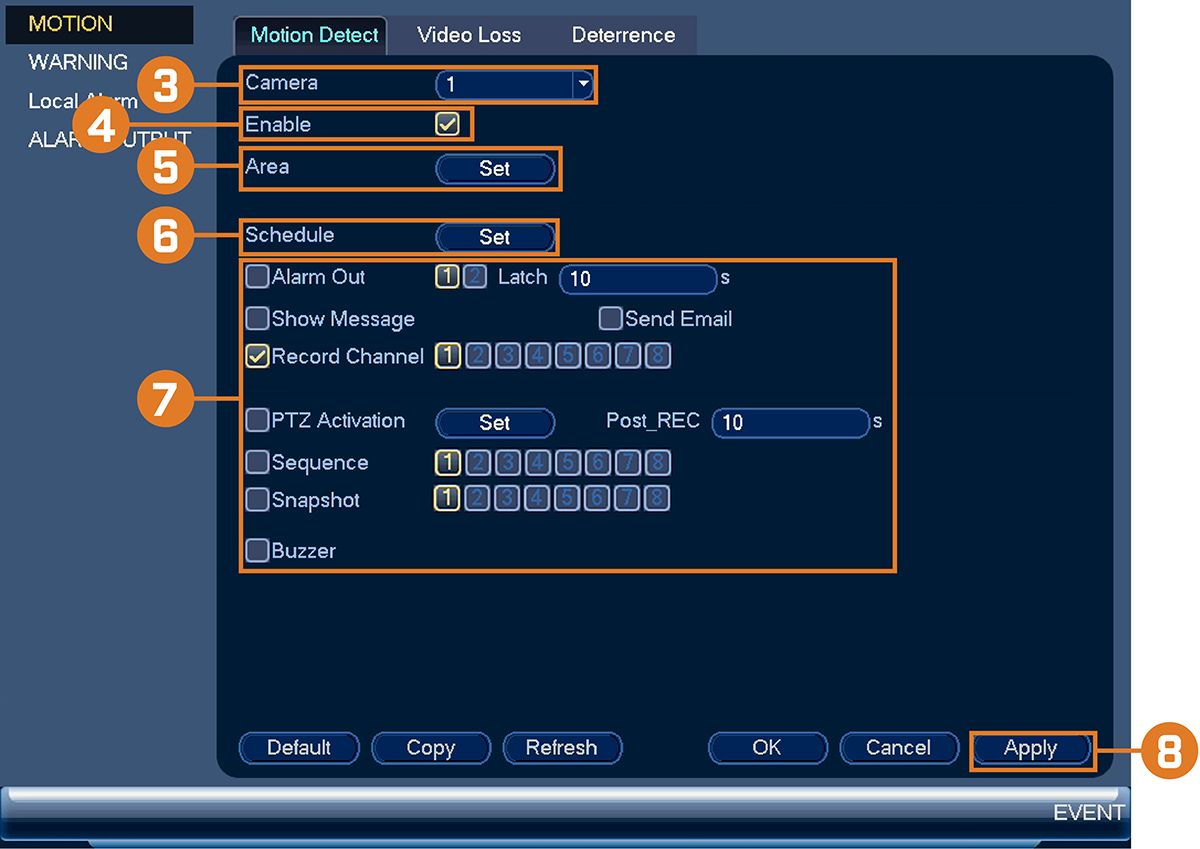
 Select a channel to configure motion detection for.
Select a channel to configure motion detection for.
 Check to enable motion detection on the selected channel.
Check to enable motion detection on the selected channel.
 Click Setup next to Area to configure which areas of the image will be enabled for motion detection.
Click Setup next to Area to configure which areas of the image will be enabled for motion detection.
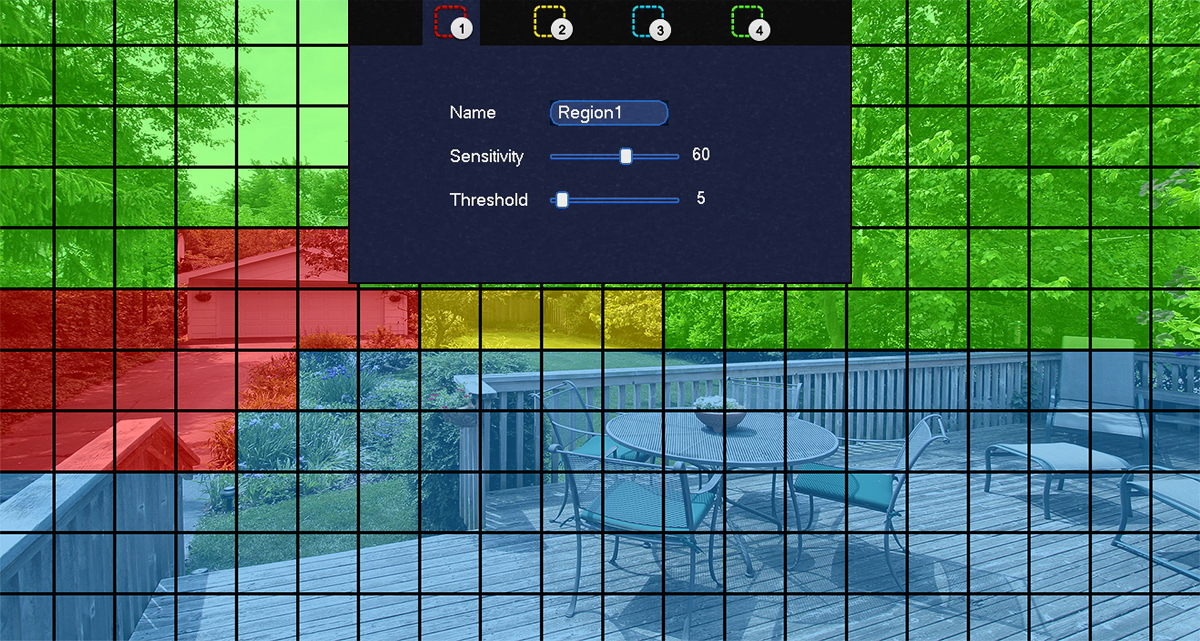
 Click Setup next to Schedule to choose which days and times of the week to enable motion detection:
Click Setup next to Schedule to choose which days and times of the week to enable motion detection:
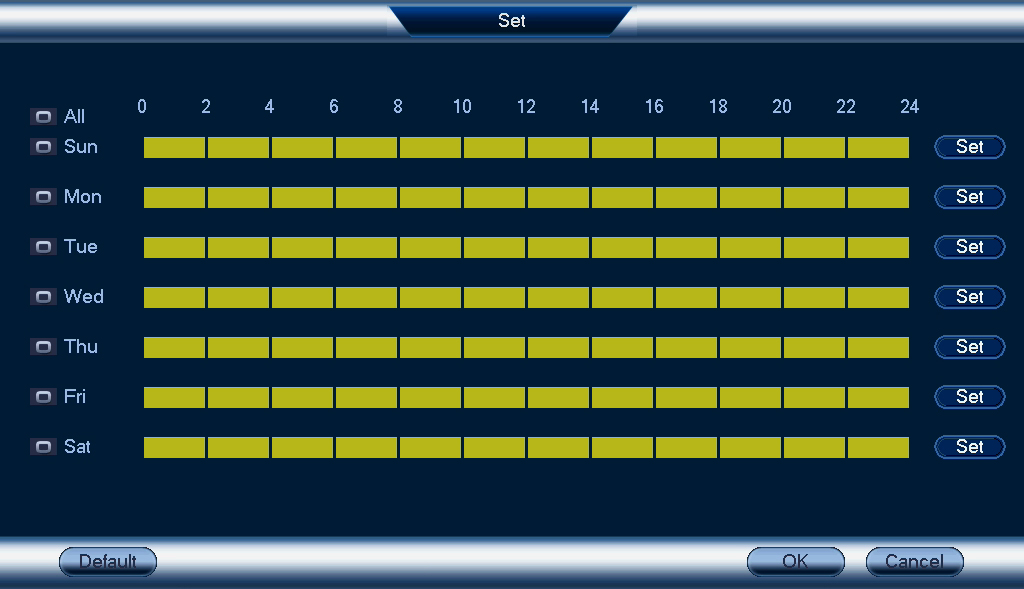
- Click or click-and-drag along each of the yellow timelines to quickly add or remove time from each day’s schedule in 15–minute segments.
- Click IMG beside 2 or more days to link schedules (IMG). This allows you to quickly change multiple schedules at once.
- To make fine adjustments to a schedule, click Set. This will allow you to set exact start and end times for a schedule.
 Choose how the system will react when motion is detected:
Choose how the system will react when motion is detected:
- Alarm Out: Check the box to activate alarm output devices (not included) when the selected channel detects motion. Select the alarm output devices that will be activated when motion is detected, then enter the number of seconds the alarm output device(s) will activate after motion is detected next to Latch.
- Show Message: Check to enable an on-screen pop-up when one of your cameras detects motion. On-screen pop-up shows the channels an event occurred on and the type of event.
- Send Email: Check to enable email alerts. You must configure email alerts before you will be able to receive them (see the article on Setting up email alerts
- Record Channel: Select the channels that will record when motion is detected on the selected channel. Set the length of recording following a video loss event in the Post_REC field.
- PTZ Activation: Set connected PTZ cameras to start a tour, pattern, or go to a preset location.
- Sequence: Sequence mode will begin. Select the numbered tiles next to this option to include the corresponding channels in the sequence.
- Snapshot: Select the numbered tiles next to this option to save a snapshot of the corresponding channels.
- Buzzer: Check to enable the system buzzer.
 Click Apply.
Click Apply.