D Series DVRs: Playing back recorded video
Search through and play video recordings from the hard drive.
To search for and play recordings:
- From live view, right-click and then click Playback. If prompted, log in using the system user name (default: admin) and password.
- Configure the following:
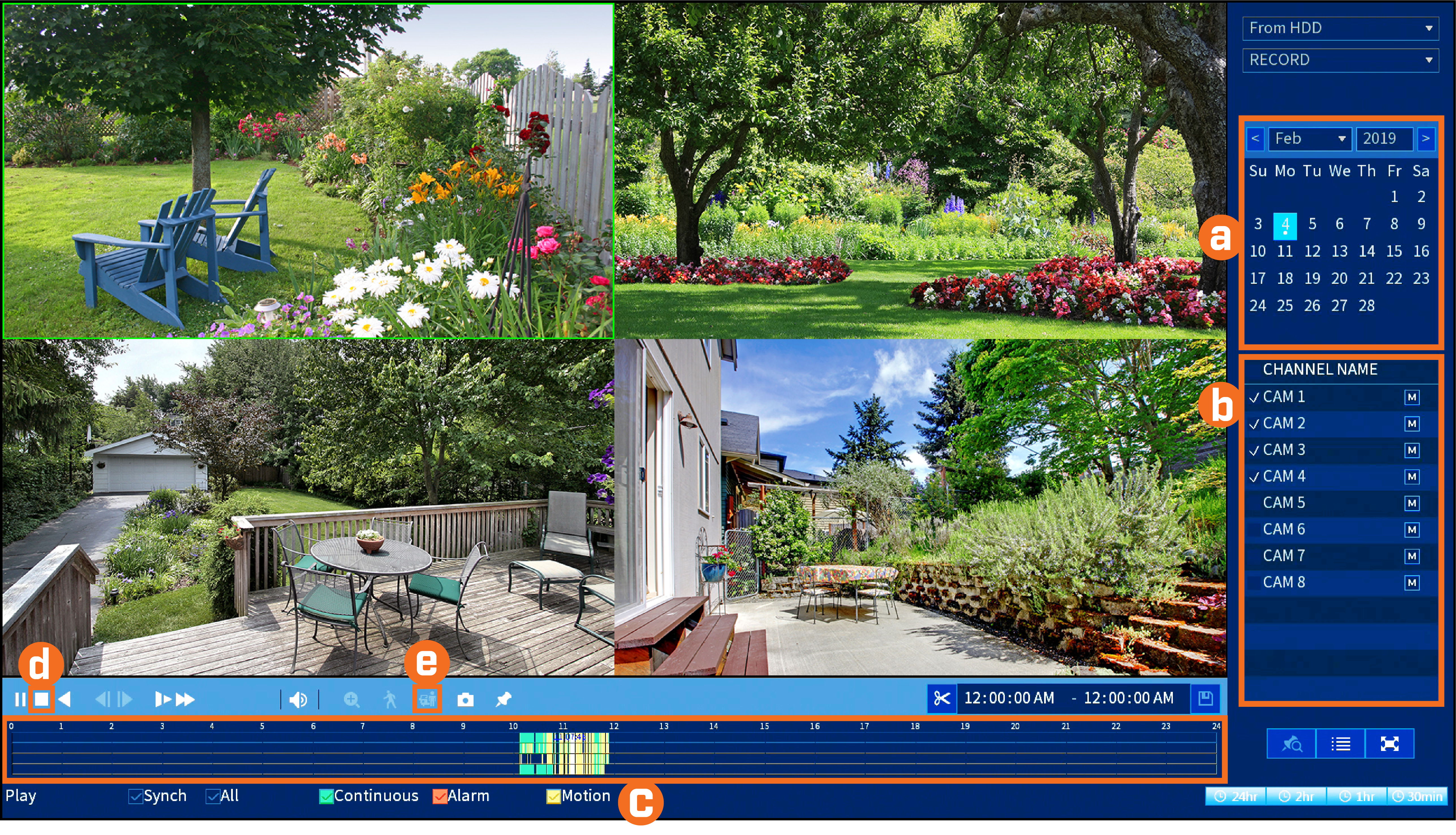
 Use the calendar on the right to select the date to playback.
Use the calendar on the right to select the date to playback.
 Check channels you want to play back. Click the icon beside each selected channel to select Mainstream (M) or Substream (S) video quality.
Check channels you want to play back. Click the icon beside each selected channel to select Mainstream (M) or Substream (S) video quality.
 Click inside the video bar to select playback time. Playback starts immediately at the selected time.
Click inside the video bar to select playback time. Playback starts immediately at the selected time.
To filter for person / vehicle recordings:
 Prerequisite: You must enable Smart Motion Detection on any and all channels you would like to filter for person / vehicle detection.
Prerequisite: You must enable Smart Motion Detection on any and all channels you would like to filter for person / vehicle detection.
 Click
Click  to stop current playback.
to stop current playback.
 Hover over the
Hover over the ![]() icon. Check Person/Vehicle to filter available playback events. Wait a few seconds for the video bar to show detection events.
icon. Check Person/Vehicle to filter available playback events. Wait a few seconds for the video bar to show detection events.