FLIR Secure Web Portal - Playing back recorded video
You can view recordings from your HD WiFi camera using the FLIR Secure web portal.
Prerequisites:
To view recordings using the FLIR Secure web portal:
-
Go to www.flirsecure.com.
-
Click SIGN IN.
-
Ensure that your camera is online and streaming live video.
-
On the Live Viewing page, click on your camera's live view.
-
Scroll down to view the History tab.
-
Use the timeline to adjust and filter recordings to your preferences:
-
Select a Time Scale to filter recordings using the Time Scale or Day Filter.
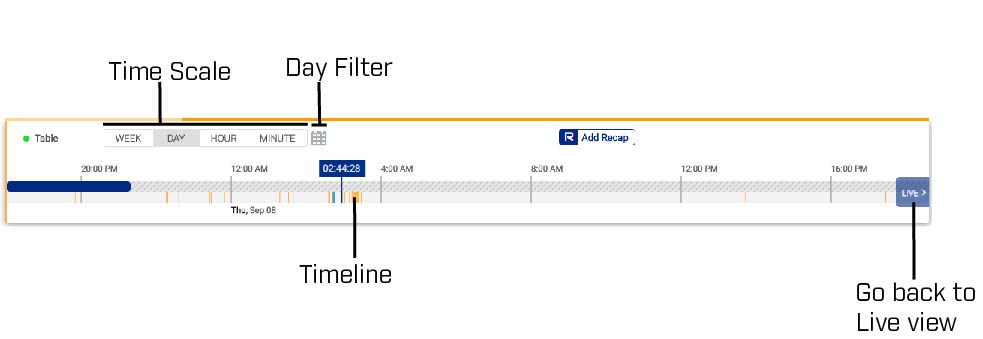
-
Scroll left / right on the timeline to search for recordings. Hover over the recording you want to play and click the Play icon (
 ) to playback recordings.
) to playback recordings. 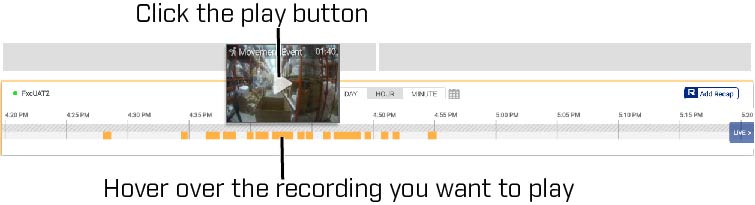
REMINDER: Recordings are shown in orange for motion / automatic events, and blue for manual recording. No color indicates that no recordings are available.
Playback controls:
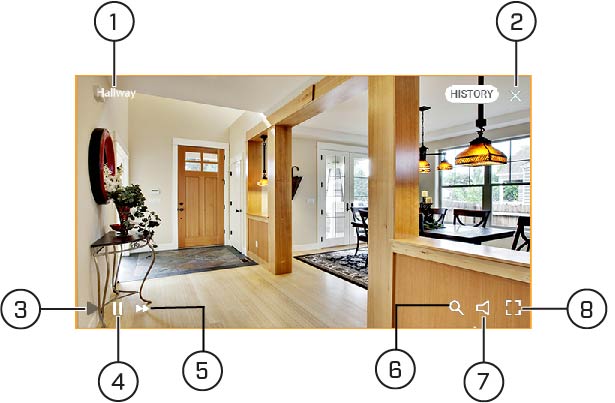
- Camera name
- Close playback
- Play
- Pause
- Fast forward
- Zoom in /out.
- Mute / unmute audio
- Full-screen