D Series DVRs: Changing the recorder’s output resolution
The system will automatically match the resolution of the connected monitor the first time you use the recorder.
 IMPORTANT: If you need to switch the monitor, make sure you set the recorder to an output resolution supported by the new monitor before switching.
IMPORTANT: If you need to switch the monitor, make sure you set the recorder to an output resolution supported by the new monitor before switching.
To change the recorder's output resolution:
- From live view, right-click and then click Main Menu. If prompted, log in using the system user name (default: admin) and password.
- Click DISPLAY, then configure the following:
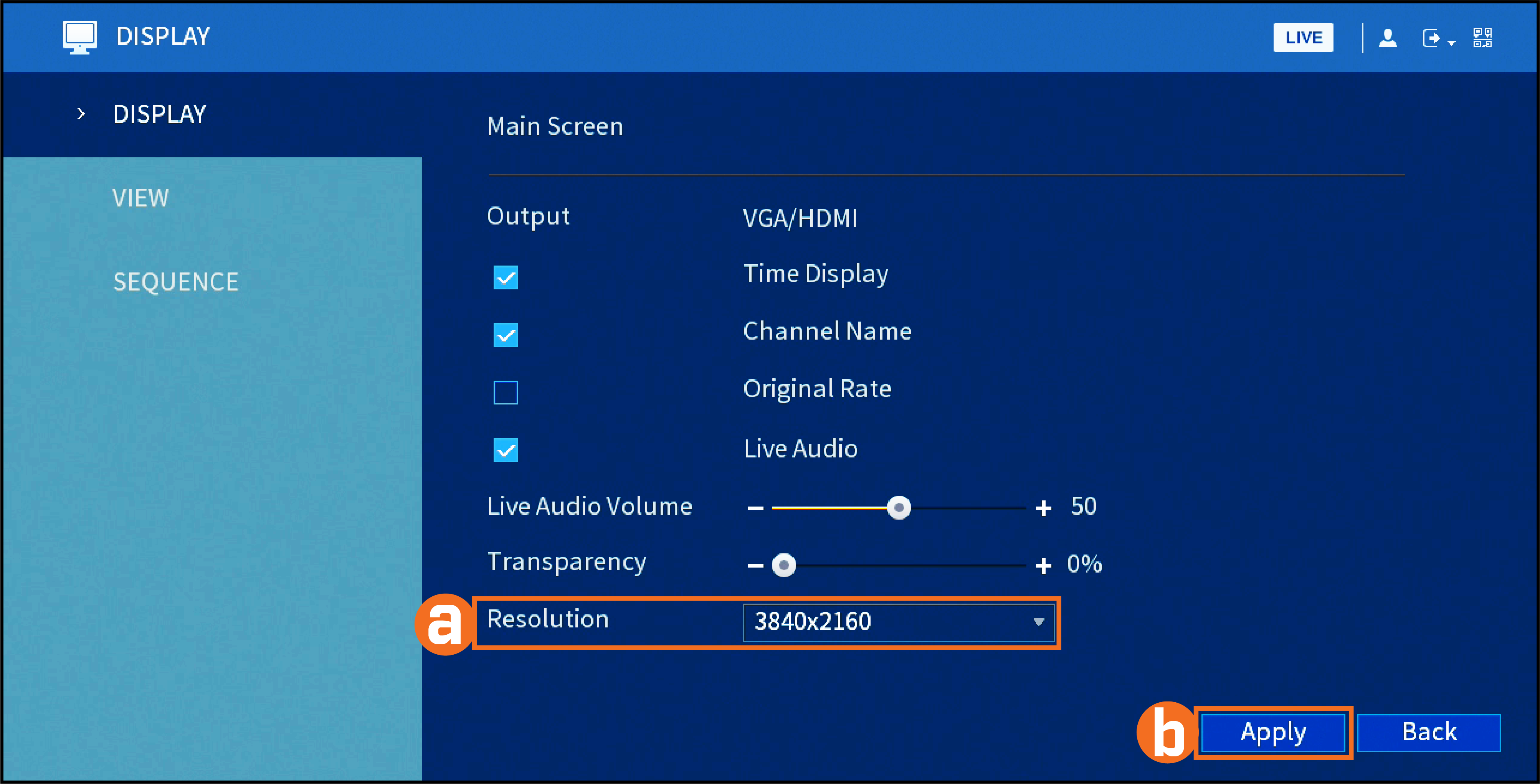
 Set Resolution to match the highest resolution supported by your monitor. For example, select 3840×2160 for 4K monitors, or 1920×1080 for 1080p.
Set Resolution to match the highest resolution supported by your monitor. For example, select 3840×2160 for 4K monitors, or 1920×1080 for 1080p.
 Click Apply. The recorder will restart before changes take effect.
Click Apply. The recorder will restart before changes take effect.