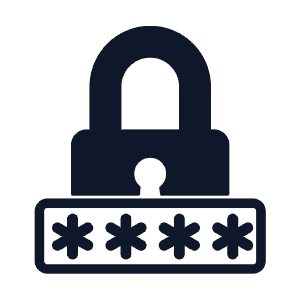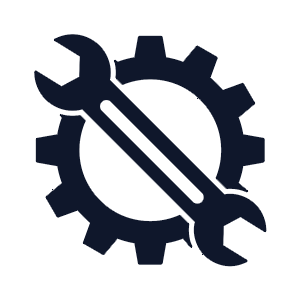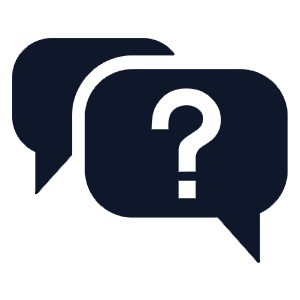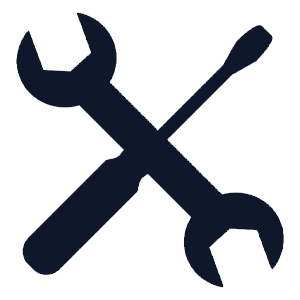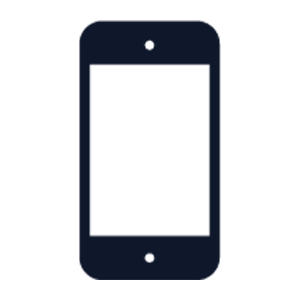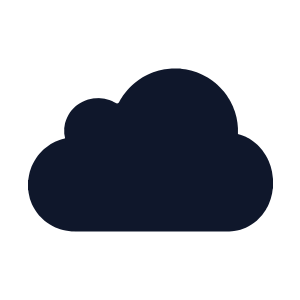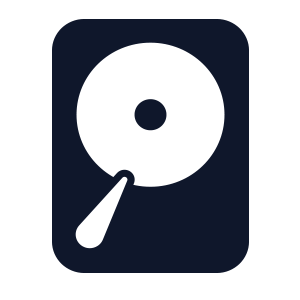Lorex Support
How can we help?
Browse by product
Looking for a specific product? Use the search bar below.
Most popular articles
Wi-Fi Security Camera - How to troubleshoot offline status
Downloads: Popular Client Software and Mobile Apps
How to locate your device model, serial number, or country of origin?
How to Reset Your Password
N910 Series - 4K+ Ultra HD 12MP 16 Camera Capable NVR
N884 Series - Lorex 4K Pro Series Network Video Recorder
N864 Series - Lorex Fusion 4K 16ch Wired NVR System
B862AJ Series - 4K Wired Video Doorbell
B451AJ Series - 2K Wired Video Doorbell
DVR / NVR - How to manually upgrade the firmware of your recorder