D Series DVRs: Audio recording
The system supports Lorex HD audio cameras, which transmit audio through the same coax cable used for video connection.
The system can also record one audio channel using the AUDIO IN port on the rear panel. You must have a self-powered microphone or an audio camera with an RCA–type audio connection to use this port.
NOTE: Use of an external microphone allows you to record audio on Channel 1 of the system. It cannot be moved to a different channel.
The second RCA-type connector on the back panel is the AUDIO OUT port, which can be used to connect a self-powered speaker that will play audio from the system (requires audio-capable camera or self-power microphone).
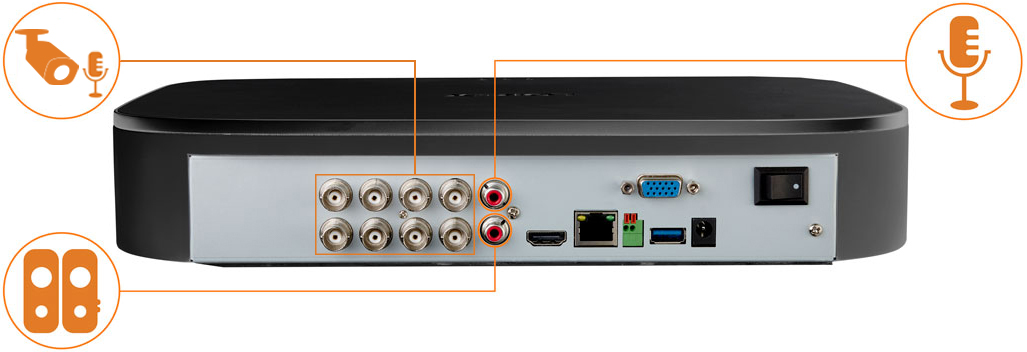
To enable audio recording using a Lorex HD audio camera:
 From the Live View display, right-click to open the Quick Menu, then click Main Menu.
From the Live View display, right-click to open the Quick Menu, then click Main Menu.
 Click CAMERA. Click the RECORDING tab on the side panel, then Recording on the top
panel.
Click CAMERA. Click the RECORDING tab on the side panel, then Recording on the top
panel.
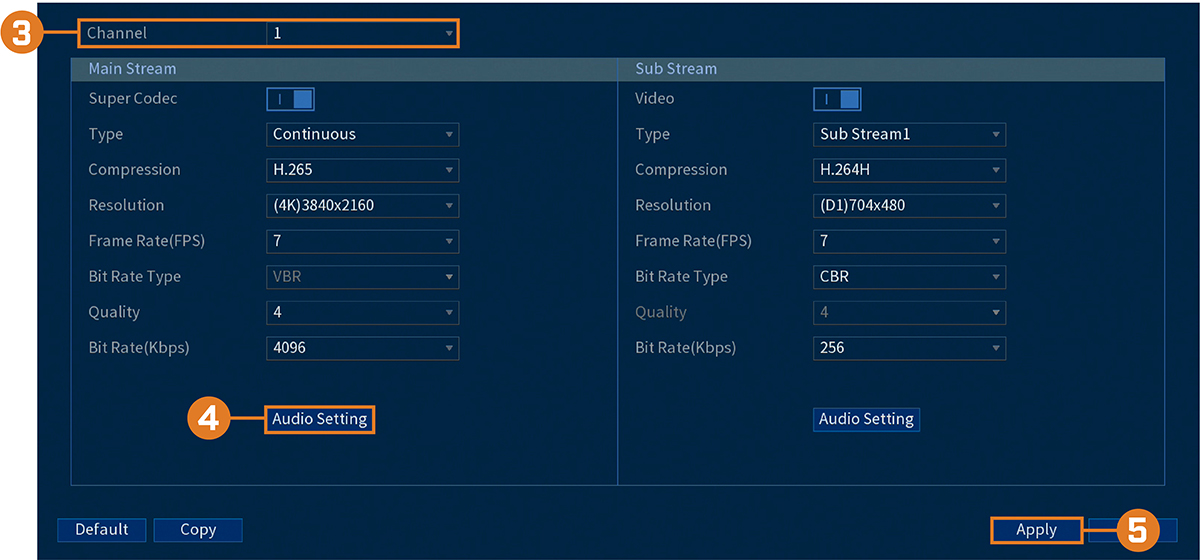
 Select the channel where the audio camera is connected.
Select the channel where the audio camera is connected.
 Click Audio Setting, then configure the following:
Click Audio Setting, then configure the following:
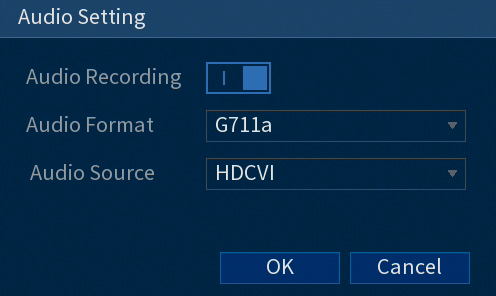
- Audio Recording: Click to enable (
 ) / disable (
) / disable ( ) audio recording.
) audio recording.
 CAUTION: Audio recording and / or use of listen-in audio without consent is illegal in certain jurisdictions. Lorex Corporation assumes no liability for use of its products that does not conform with local laws.
CAUTION: Audio recording and / or use of listen-in audio without consent is illegal in certain jurisdictions. Lorex Corporation assumes no liability for use of its products that does not conform with local laws.
- Audio Format: Choose the desired format for audio recording (G711a or AAC recommended).
- Audio Source: Select HDCVI.
- Click OK.
 Click Apply.
Click Apply.
To enable audio recording using an external microphone:
 From the Live View display, right-click to open the Quick Menu, then click Main Menu.
From the Live View display, right-click to open the Quick Menu, then click Main Menu.
 Click CAMERA. Click the RECORDING tab on the side panel, then Recording on the top
panel.
Click CAMERA. Click the RECORDING tab on the side panel, then Recording on the top
panel.
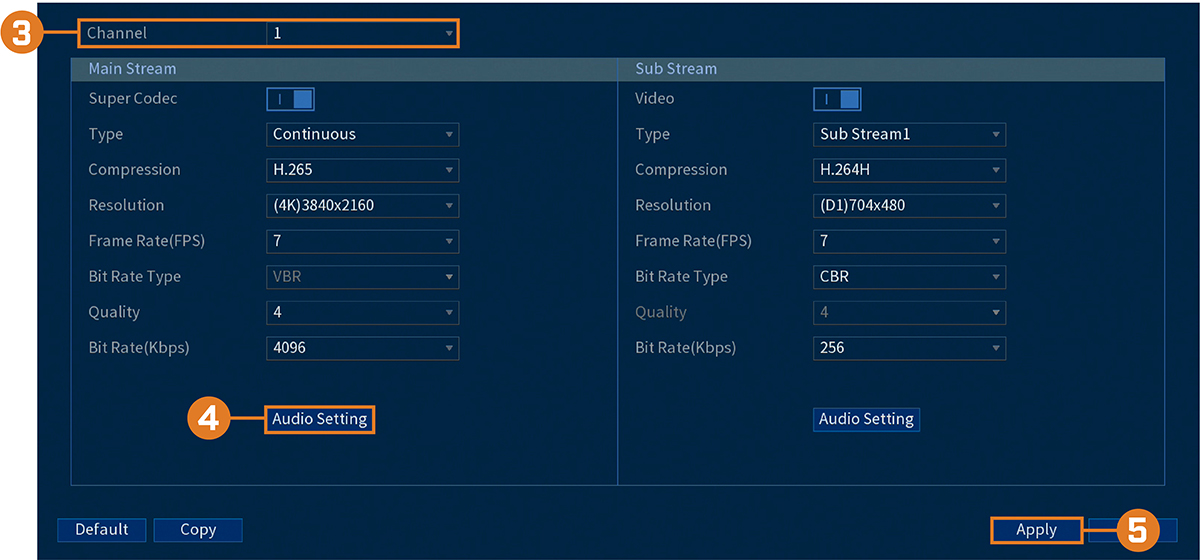
 Select Channel 1.
Select Channel 1.
NOTE: Use of an external microphone allows you to record audio on Channel 1 of the system. It cannot be moved to a different channel.
 Click Audio Setting, then configure the following:
Click Audio Setting, then configure the following:
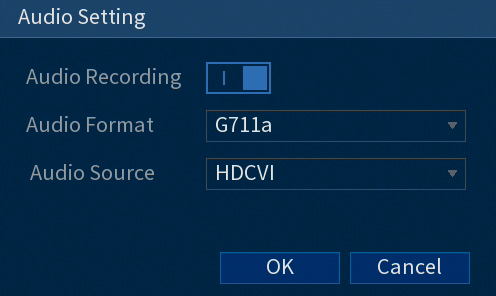
- Audio Recording: Click to enable (
 ) / disable (
) / disable ( ) audio recording.
) audio recording.
 CAUTION: Audio recording and / or use of listen-in audio without consent is illegal in certain jurisdictions. Lorex Corporation assumes no liability for use of its products that does not conform with local laws.
CAUTION: Audio recording and / or use of listen-in audio without consent is illegal in certain jurisdictions. Lorex Corporation assumes no liability for use of its products that does not conform with local laws.
- Audio Format: Choose the desired format for audio recording (G711a or AAC recommended).
- Audio Source: Select NORMAL.
- Click OK.
 Click Apply.
Click Apply.