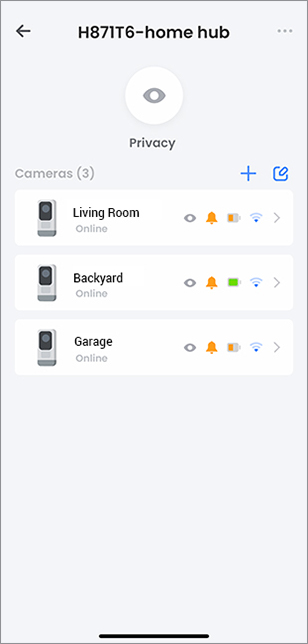2K Wire-Free System - Troubleshooting
The following are some of the most common issues and troubleshooting tips for the 2K HD Wire-Free system (H871T6D).
The Hub failed to connect to the device hotspot
Ensure that Location Services are enabled for the Lorex App.
The camera failed to pair to the Lorex Home Hub
- Ensure that both the Lorex Home Hub and camera are in pairing mode. The Lorex Home Hub status indicator flashes blue, the 2K camera flashes green, and both devices while audibly chime when they're in pairing mode.
- The distance between the camera and the Lorex Home Hub is too far. Make sure the camera is no more than 3ft from the hub during the set up process.
- Make sure you are only pairing one camera to the Lorex Home Hub at a time.
- Another possible solution would be to reset the camera after the pairing timer runs out. Press and hold down on the reset button until you hear the chime then try pairing again.
- Make sure that the Lorex Home Hub has been added to the Lorex App before pairing.
See the article Lorex Home Hub and 2K HD Smart Deterrence Camera - How to add a camera, for more information.
The camera is not appearing in the Lorex App
In some cases the camera may successfully pair to the Hub, but will not show in the Lorex App.
To see the camera:
- Tap the
 icon beside the Lorex Home Hub.
icon beside the Lorex Home Hub.
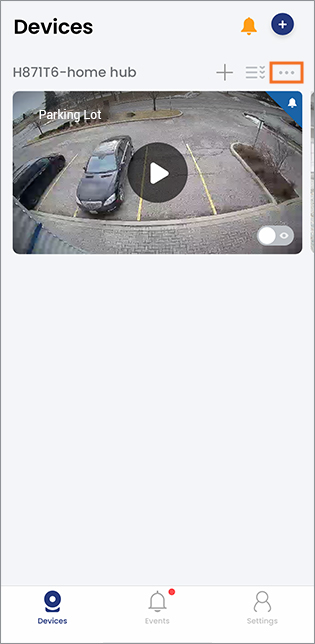
- In the Device List screen, drag the screen down to refresh the screen.
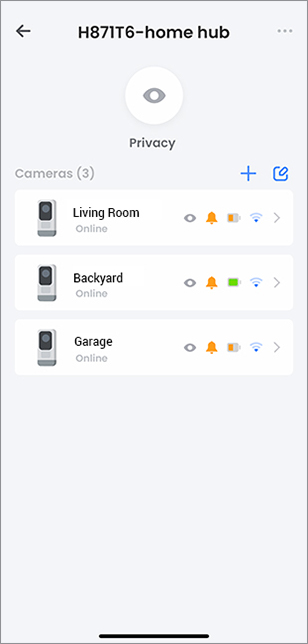
If the camera is shown as offline, see the section below.
The Lorex Home Hub is offline, how can I bring it back online?
- Check the Lorex Home Hub's status indicator. Refer to Section 3 in the quick start guide, for more details. If needed, you can download the quick start guide here: 2K HD Smart Deterrence Camera - U471AA.
- Check that the power adapter is securely connected.
- Make sure the ethernet cable is properly connected to the Lorex Home Hub and your router (wired connection only).
- Try to connect to the Internet from another device that is connected directly to your router to make sure you are getting service.
- Turn the the Lorex Home Hub OFF and ON.
- Reset the Lorex Home Hub if necessary. This will not affect recordings stored on the device. To reset the Lorex Home Hub, press and hold down the pairing / reset button until you hear the chime.
The camera is offline, how can I bring it back online?
- Check to see if the Lorex Home Hub is offline. Refer to Section 3 in the quick start guide, for more details.
- Make sure your Lorex Home Hub is connected to a Wi-Fi network. To check if your Lorex Home Hub is connected to a Wi-Fi network, tap the
 icon beside the Lorex Home Hub, tap the
icon beside the Lorex Home Hub, tap the  icon again at the top-right of the screen, then tap Wireless Network.
icon again at the top-right of the screen, then tap Wireless Network. - Trigger the camera by waving your hand on front of camera lens, and make sure you that the camera status indicator is green.
- Check to see if the battery pack has run out of power by doing either of the following:
- You can check the camera's battery by tapping the
 icon beside the Lorex Home Hub.
icon beside the Lorex Home Hub.
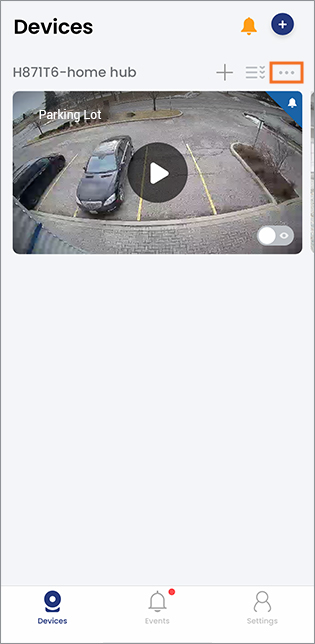
A list of the connected cameras and their battery indicator will appear:
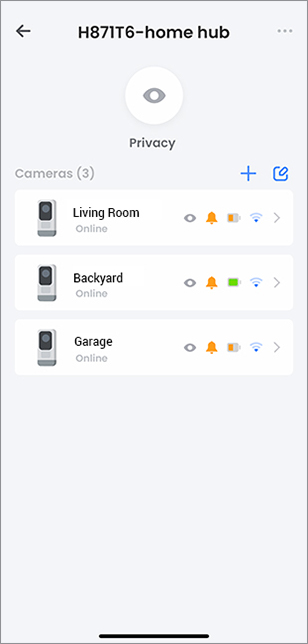
- Remove the battery pack from the camera and plug it into the charging adapter and cable to check the battery pack’s status indicator. A solid red status indicator means the battery pack is nearly empty or is completely empty. Solid green means the battery pack is fully charged.

The camera battery life is too short
Battery life depends on several factors, such as number of events or notifications, length of the recording, camera location, ambient temperature, and settings on the camera. As a guideline, please see the below scenerios.
- Installed in busy areas (25 events/day, 10s/event), battery life is estimated at 2-3 months.
- Installed in typical areas (12 events/day, 10s/event), battery life is estimate at 3-5 months.
- Installed in quiet areas (4 events/day, 10s/event), battery life is approximately 7-9 months.
To increase battery life:
- Ensure the camera is not pointing at a high-traffic area. Position the camera so it only captures areas of interest with no high-traffic areas (e.g., a busy sidewalk or roadway) visible in the image.
- Live video is being viewed too frequently. Viewing live video often will impact battery performance.
- Disable the Warning Light from the Lorex Cirrus app Live View.
- Change the Motion Detection Settings to only Person Detection. Refer to the article 2K HD Wire-Free system - Frequently asked questions and see the section "Why didn't a person or other object (such as a car) create a Person or Motion Event?" for more information.
- Reduce the number of Motion Detection Events by setting an Active Zone.
- Reduce the Motion Detection Sensitivity to a lower setting (1 = lowest).
- Change the performance mode of the camera to Power Saving Mode. Refer to the article 2K HD Wire-Free system - Frequently asked questions and see the section "How do I smoothen the live view video?" for more information.
- If the camera is being used in a high traffic area use an optional power adapter, consider obtaining the solar panel accessory, or adjust the angle of the camera to avoid busy area’s like roads or sidewalks.
- Check to see if the wireless connection between the camera and the Lorex Home Hub is strong. The weaker the signal, the higher the power consumption. Refer to the section "The camera signal is weak." in this article, for more information.
- Make sure the camera is not placed near an air conditioner or an air vent.
- Cold temperatures affect the battery’s capacity to work. If your camera is outside in cold temperatures, then the battery life might be shorter.
The camera signal is weak
Move the Lorex Home Hub closer to the camera with the weak signal. Your Lorex Home Hub supports a Wi-Fi connection, so you can put the Hub anywhere in your house.
You can check the camera's signal strength, by tapping the ![]() icon beside the Lorex Home Hub. A list of the connected cameras and their signal strength will appear:
icon beside the Lorex Home Hub. A list of the connected cameras and their signal strength will appear: