The following are some of the most common issues and troubleshooting tips for your 4K Wired Video Doorbell.
I am receiving an error message when trying to add my doorbell to the app:
To connect your doorbell to the app after you receive an error message, reset your doorbell, then reconnect your doorbell to the app. Please refer to the next section for reset instructions.
How to to reset video doorbell
- Pull back the RESET/microSD card slot cover located on the back of your video doorbell.
- Use the supplied pin and insert it into the tiny hole labelled RESET for 10 seconds. Wait for an audible sound to confirm that your video doorbell is restarting.
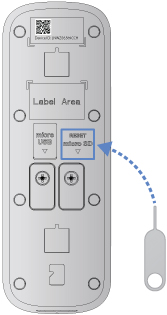
Forgot video doorbell's password
If you have forgotten the password for your device, the quick and easy way to resolve the issue is to perform a hard reset on your video doorbell. Perform the steps above.
Lorex app not connecting to my video doorbell during setup
Once you have scanned your video doorbell's QR code from the Lorex app, the app then attempts to discover your doorbell on the same Wi-Fi network that your phone is connected to. Since the doorbell connects to 2.4 GHz or 5 GHz Wi-Fi networks, during setup you must connect your phone to the same Wi-Fi network.
Phone connects to the doorbell hotspot, but the doorbell setup fails to connect
If your phone connects to the doorbell's hotspot, but the setup process still fails, follow these steps to resolve the issue: 1. Go to your phone's Wi-Fi settings and ensure you are connected to the doorbell's hotspot network. 2. Exit the Lorex app completely. This ensures no connection conflicts occur. 3. Launch the app again and begin the setup process from the start. 4. Make sure to complete the connection steps within the time limit, as the doorbell hotspot may time out if the process takes too long.
By following these steps, your phone should stay connected, and the doorbell setup should complete successfully. If the issue persists, double-check your Wi-Fi settings and try again.
Video doorbell is not turning on
- Make sure the breaker is turned on. After turning the breaker back on, wait 5 minutes for the doorbell to fully power on. Press the doorbell's button to ensure that the chime is operating correctly.
- Make sure the power source that supplies the video doorbell is 16-24V AC. Check if the voltage is printed on your doorbell transformer and/or use a multi-metre to test the power. Refer to What transformer should I use with my Wired Video Doorbell? for more information.
- Connect the video doorbell using the supplied USB power cable. Make sure the USB cable is connected to a 5V 2A USB power adapter (not included) that is also connected to a power outlet. To verify if the power outlet is working properly, try connecting another device to the outlet and check if the device gets power. If the video doorbell successfully powers on using the USB power adapter, carefully go over the installation setup again. Refer to Installing the 4K Video Doorbell for more information.
- Select the correct option when connecting a Wi-Fi Chimebox. (ACCHM1 / ACCHM2) During setup, select No Chime or Not Now. Do not select Mechanical Chime or your doorbell will not power on.
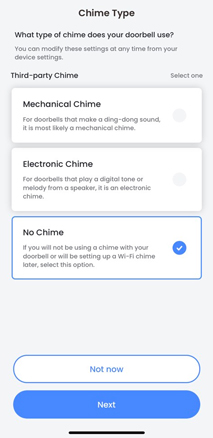
Video doorbell's chime not working
- For your chime to ring, the chime setting in the Lorex App must be set to Electronic Chime or Mechanical Chime, depending on the type of doorbell chime you have. Mechanical chimes make a traditional ding-dong sound when rung while electronic chimes can play a melody or ding-dong when rung. You can modify these settings at any time in Device Settings > Doorbell Chime.
- Check to make sure that the chime kit is wired correctly. Refer to Installing the 4K Video Doorbell for more information.
- Allow for the video doorbell to power on for 5 minutes before testing the chime.
Cannot hear video doorbell's chime from inside
If you're having trouble hearing your doorbell ring from inside your home, you can connect the ACCHM2 Wi-Fi Chime to your doorbell system. The ACCHM2 Wi-Fi Chime works seamlessly with compatible smart doorbells, ensuring you never miss a visitor.
Once connected, the Wi-Fi Chime will sound whenever your doorbell rings, making it easier to hear the chime from anywhere in your house.
Video doorbell does not ring or rings continuously
If after you press the ring button on the video doorbell, and experience that your existing mechanical chime does not ring, or rings continuously, please contact support at 1-888-425-6739.
I hear an echo when I use 2-Way Talk (iPhones Only)
Users experiencing an echo or other audio issues, should upgrade their iPhone firmware to iOS 16.1 or later.
Too many notifications
You may find that your video doorbell is triggering frequently and sending too many event notifications. Refer to "Lorex App - Too Many Notifications" for a few troubleshooting tips to help reduce false alerts.
Storage is full
- Tap
 above your video doorbell's thumbnail.
above your video doorbell's thumbnail. - Tap Formatting.
- Tap Format Storage to clear all existing recordings and free up space.
?? Important Note: Formatting your storage will erase all saved recordings, so make sure to back up any important videos before proceeding.
Other options: * Replace the SD Card (up to 256GB) located on the back of the video doorbell. * Connect to a Fusion recorder for larger storage. To learn more about Lorex Fusion Systems visit the Fusion page.
2-Way Talk Volume too high
You can adjust the 2-Way Talk volume in the Lorex app settings.
- Tap
 above your video doorbell's thumbnail.
above your video doorbell's thumbnail. - Tap Sound Settings.
- Tap Two-Way Talk Volume
- Select a ringtone, and then tap Save.
Video doorbell's image is not clear
- Check the camera lens for dirt, dust, and spiderwebs. Clean the lens with a soft, clean cloth.
- Remove the vinyl cover on the camera lens.
Audio function is not working
- Tap your video doorbell's thumbnail to start the Liveview.
- Tap Talk to speak through your video doorbell from your mobile device. Tap again to listen in.
Need to change video doorbell's password
- Tap
 above your video doorbell's thumbnail.
above your video doorbell's thumbnail. - Tap Device Info.
- Tap Device Password.
- Enter your old password and the new password.
 Your password must be 8-32 characters in length, and must contain a combination of numbers, letters, and symbols.
Your password must be 8-32 characters in length, and must contain a combination of numbers, letters, and symbols. - Tap Save.
Forgot Lorex app account password
If you have forgotten the password you created for the Lorex app, tap Forgot password? on the login screen and follow the in-app instructions.
Was this article helpful?
That’s Great!
Thank you for your feedback
Sorry! We couldn't be helpful
Thank you for your feedback
Feedback sent
We appreciate your effort and will try to fix the article
