Lorex Secure / FLIR Secure App: Removing an HD WiFi camera
You can remove your HD WiFi camera from your Lorex Secure / FLIR Secure app on your smartphone or tablet.
Prerequisites:
- Install the Lorex Secure app, available for Android on the Google Play Store or iOS (Apple) on the App Store.
OR - Install the FLIR Secure app, available for Android on the Google Play Store or iOS (Apple) on the App Store.
- Your HD WiFi camera must be online. If you have an offline camera, contact us to remove the offline camera from the Lorex Secure / FLIR Secure app.
- The following instructions are shown using an Android smartphone. There may be some differences in the user interface when using an iOS (Apple) smartphone or iPad.
To remove a HD WiFi camera from the Lorex Secure / FLIR Secure app:
-
Launch the Lorex Secure / FLIR Secure app on your smartphone or tablet.
-
Tap Cameras, and then tap the camera you want to remove.
-
Tap the Settings icon (
 ).
). -
Swipe left to the General tab and scroll down to the bottom of the list. Tap Remove Camera.
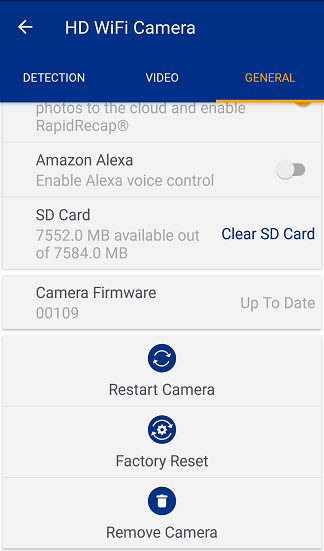
-
Enter your camera password, and then tap Remove Device. Refer to your user manual for your default camera password. Click here for downloads and documentation for your product.
REMINDER: If you receive the error message Please call technical support to remove this camera from your account, there may be a subscription associated with the camera you are trying to remove. Contact Technical Support for assistance.