FLIR Cloud Client Software: Missing Next / Cancel buttons during installation
If you are installing FLIR Cloud Client software and you cannot locate and click Next / Cancel to complete / cancel the installation, the DPI resolution on your monitor may not be optimized for the software. This can be corrected by changing your screen resolution.
Prerequisite:
- The following instructions require you to access your system using the FLIR Cloud Client software and a PC / Mac. Instructions below are based on a Windows 7 operating system.
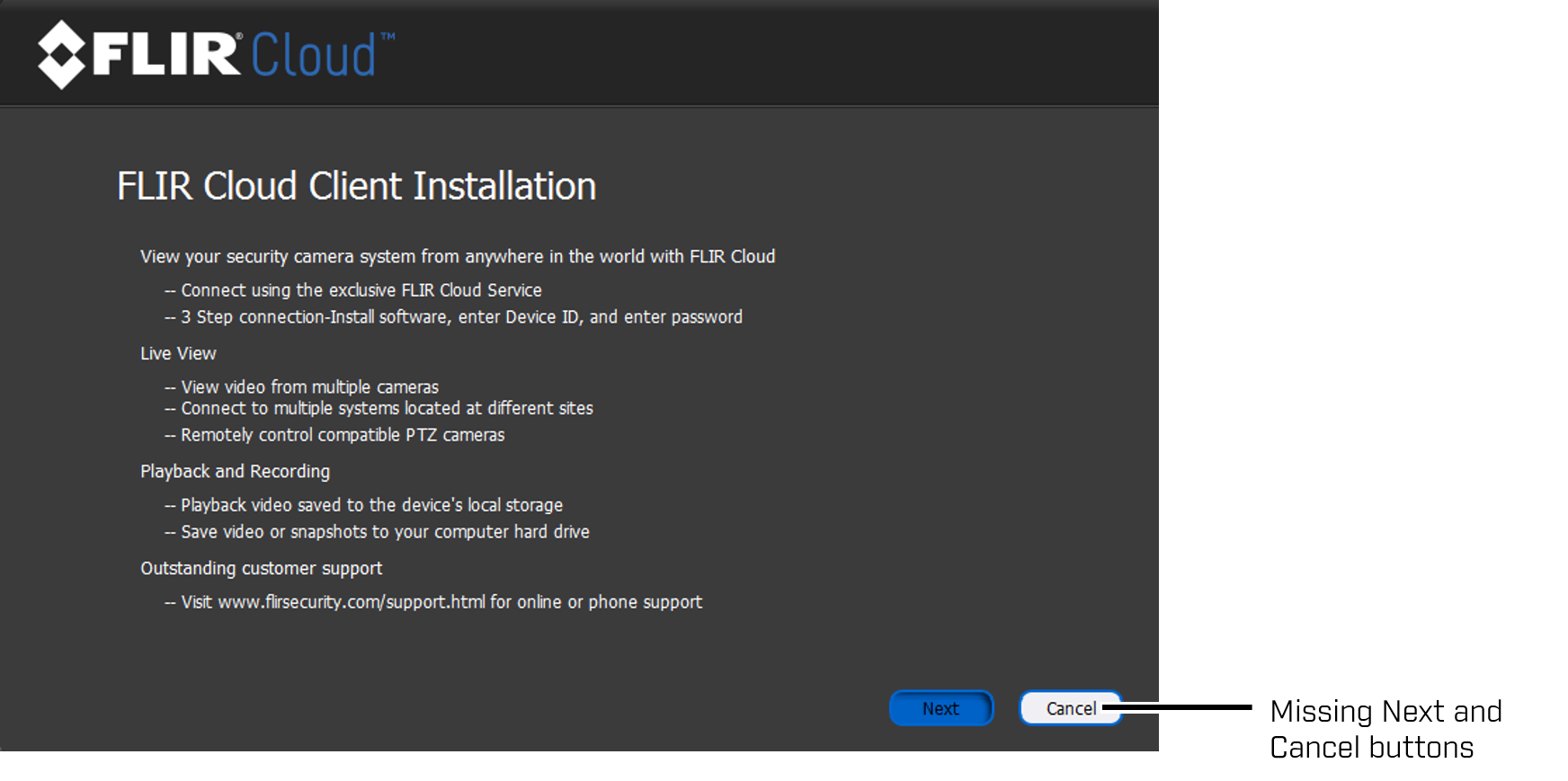
To change your screen resolution:
- Right-click on your desktop.
- Click Personalize.
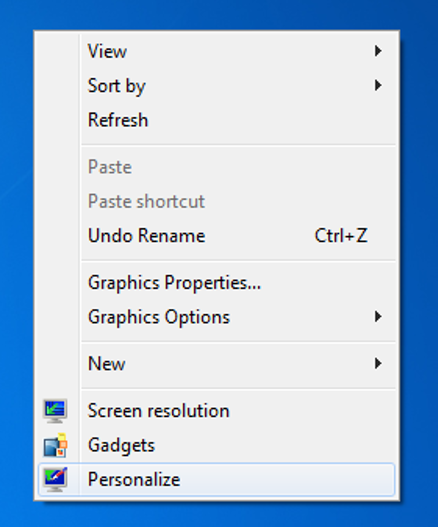
-
On the bottom-left of the Personalize window, click Display.
-
To change the size of text and windows on your screen, select the Smaller - 100% (default) option.
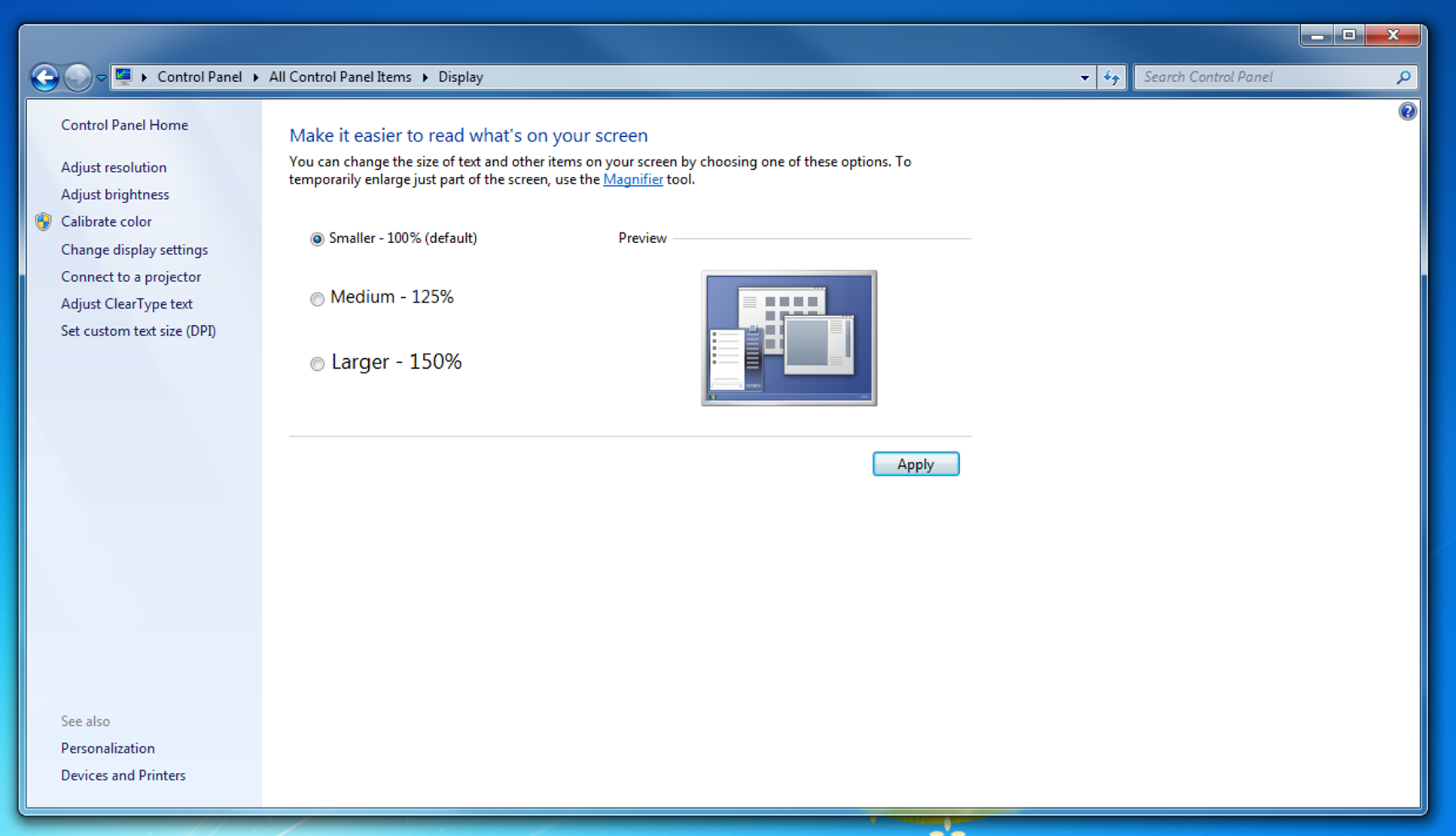
-
Click Apply.
Once you have completed these steps, you can restart your computer, or log off and then log on again. Launch the FLIR Cloud Client software installation wizard. After installation, you can change the monitor resolution again to your preferences in the Display window.