Lorex Fusion: Connect Your Wi-Fi Cameras and Accessories (N841, N842, N843, N844, N861, D862, D871 Series)
The following article provides instructions for connecting your Lorex Fusion Collection Wi-Fi cameras and accessories to the Lorex App and to your Fusion recorder.
Note: These Fusion instructions apply to the previous local UI only. For Fusion instructions that apply to the new local UI, please see the article Lorex Fusion: Connect Your Wi-Fi Cameras and Accessories (New Local UI).
Before you start
- Setup your Fusion recorder and wired cameras. For Basic System Setup instructions, refer to your recorder's Quick Start Guide or Manual on the product support page. Visit help.lorextechnology.com and search your Fusion recorder's model number.
- Download the Lorex App. For instructions on downloading the app, see the article Lorex Fusion: Download the Lorex App.
Watch the Lorex Fusion setup tutorial video
For a video walk-through of the Fusion setup, please watch below:
Connect your Fusion Wi-Fi cameras and accessories to the Lorex App
Follow the Lorex App steps to add your Lorex Fusion Wi-Fi cameras and accessories. Refer to your camera’s documentation at help.lorextechnology.com for detailed setup instructions. Search your camera’s model number to access the product support page.
Note:
- Ensure that your Wi-Fi cameras and accessories and your Fusion recorder are connected to the Lorex App, and on the same app account.
- Ensure that your Wi-Fi cameras and accessories and your Fusion recorder are connected to the same network.
- Ensure that you save your device password for your Fusion Wi-Fi cameras and accessories.
- Open the Lorex App and login.
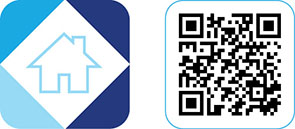
- In-app, tap the
 icon to add your Wi-Fi camera.
icon to add your Wi-Fi camera.
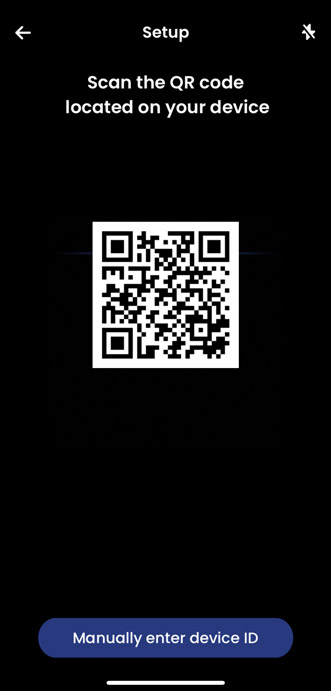
- Power on your Fusion Wi-Fi camera and scan the camera’s Device QR code.
- Follow the in-app steps to complete the setup.
Connect your Fusion Wi-Fi cameras and accessories to your Fusion recorder
Note:
- You can connect up to two Fusion Wi-Fi devices on two of the recorder channels. Ensure you have two channels available. For more information, please see the article Lorex Fusion: Frequently Asked Questions.
- Login to your Fusion recorder using the system user name (default: admin) and your new, secure password.
- From the Live View display, right-click to open the Quick Menu, then click Main Menu > Camera.
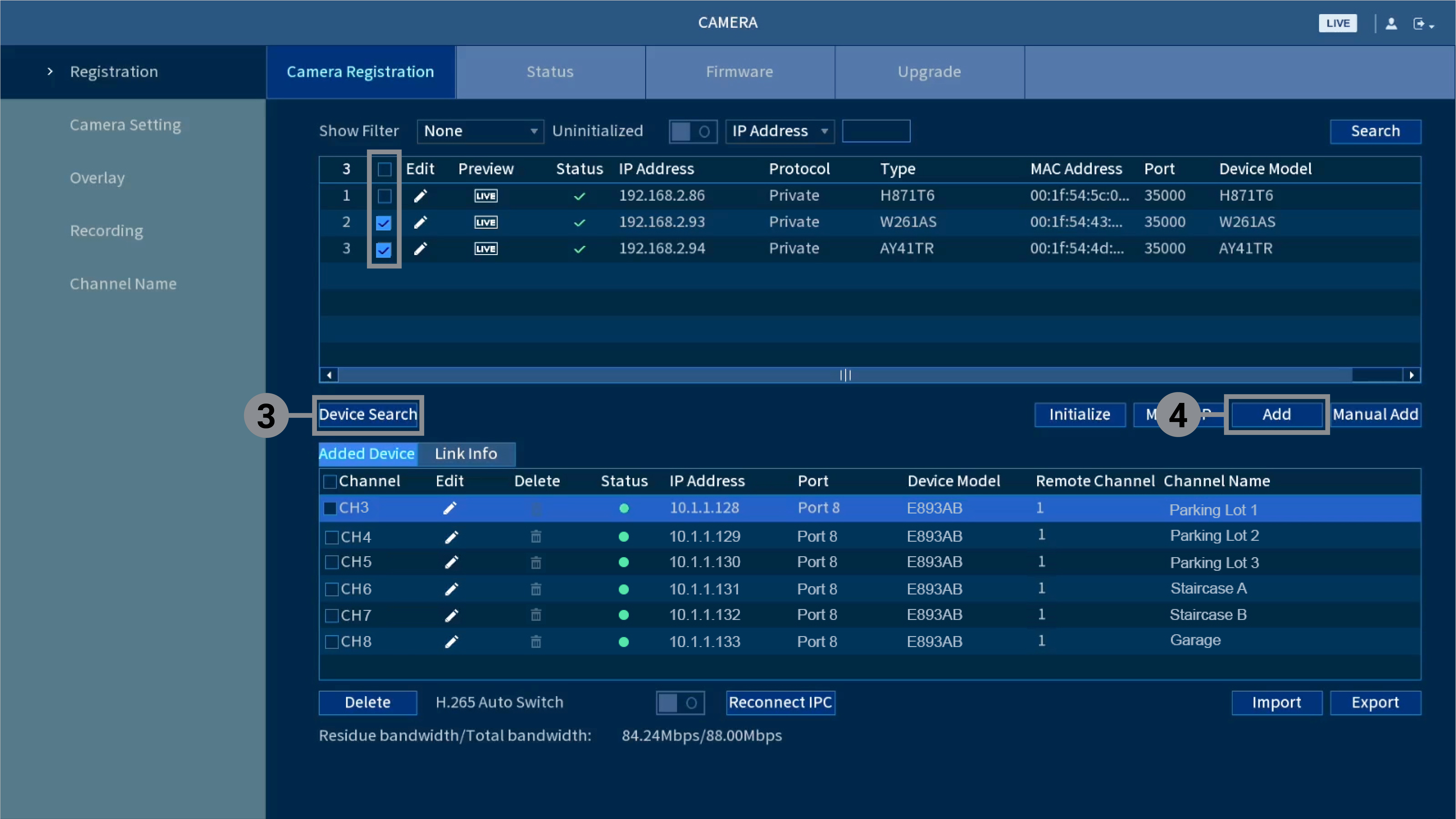
- Click Device Search.
- Check the box that corresponds with your Wi-Fi device, then click Add.
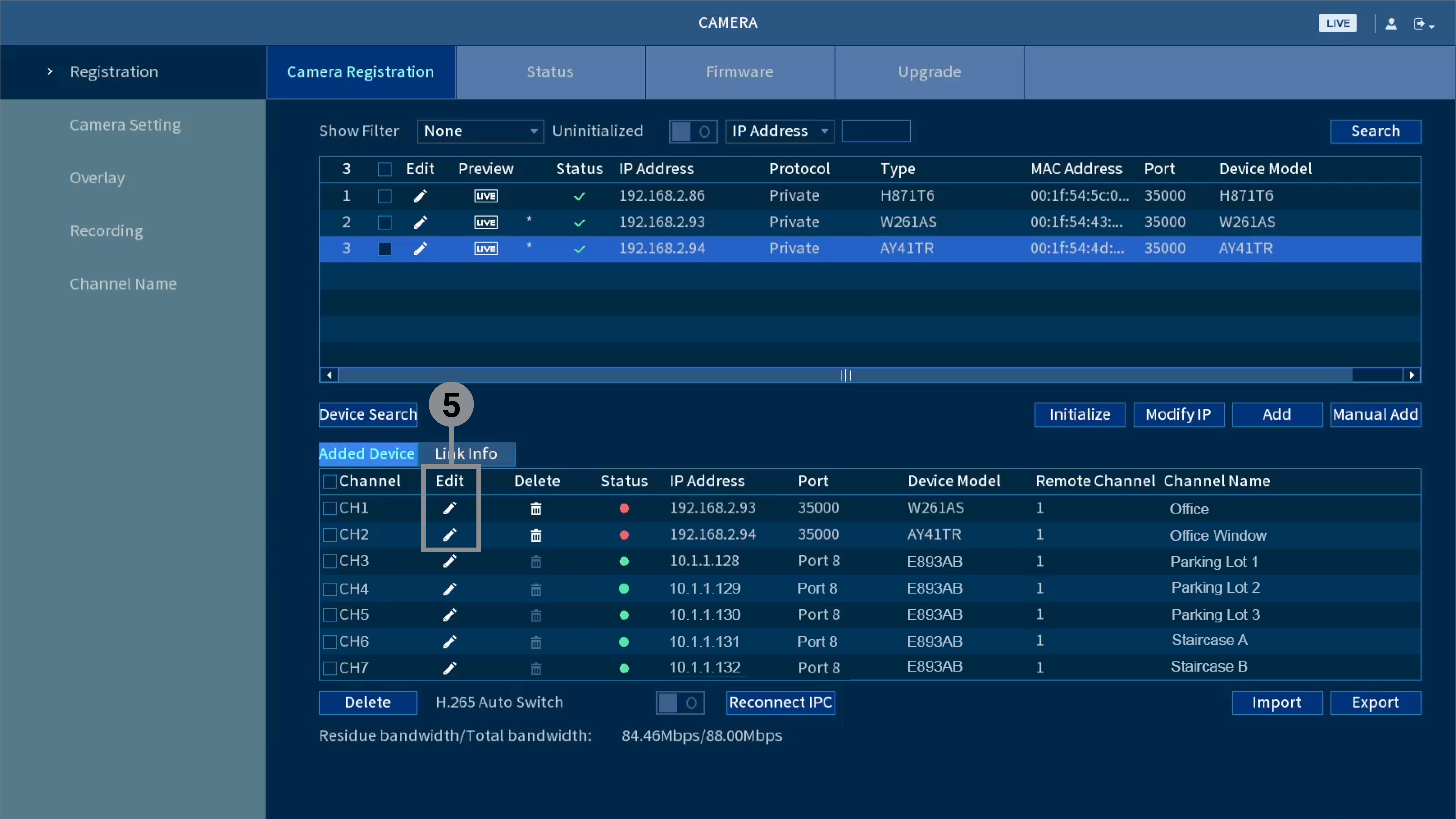
- Once your Wi-Fi device has moved to the Added Device list, click the pencil icon underneath Edit.
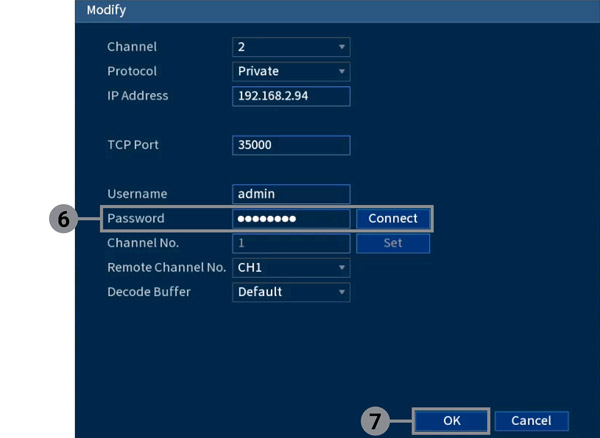
- Enter your Wi-Fi device's password and click Connect.
- Then, click OK.
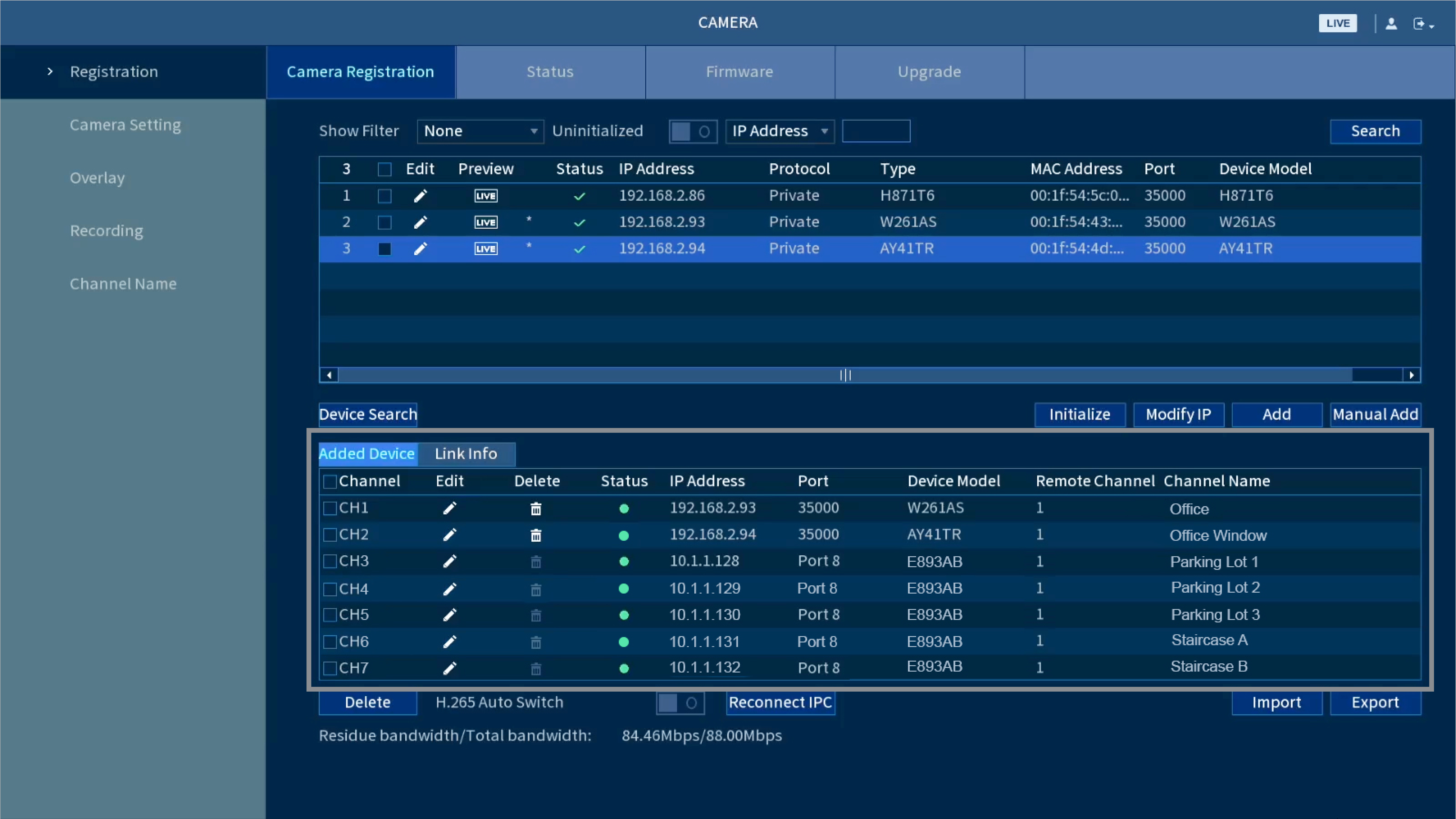
After successfully connecting to your Fusion recorder, your Fusion Wi-Fi camera or accessory connection status turns green. For any connection issues, see the article Lorex Fusion: Troubleshooting.
To turn off duplicate notifications, adjust your camera's recording settings, or link motion sensors to cameras, see the article Lorex Fusion: Adjust Settings.