Lorex Fusion: Frequently Asked Questions
The following frequently asked questions (FAQs) provide more information about your Lorex Fusion Collection. Where applicable, the FAQ includes links to articles where you may find more information.
Where can I order the Lorex Fusion Collection?
To order, go to lorex.com.
What is Lorex Fusion?
Our Lorex Fusion recorders incorporate the newest (fusion) technology to connect both Lorex Wired and Fusion Wi-Fi Cameras, Doorbells, Floodlights, and Sensors to one system. Lorex Fusion Wi-Fi Cameras and Accessories can connect to one recorder for continuous 24/7 recording and local, secure storage (up to 10TB). Everything can be accessed from your Lorex App for easy control of all devices.
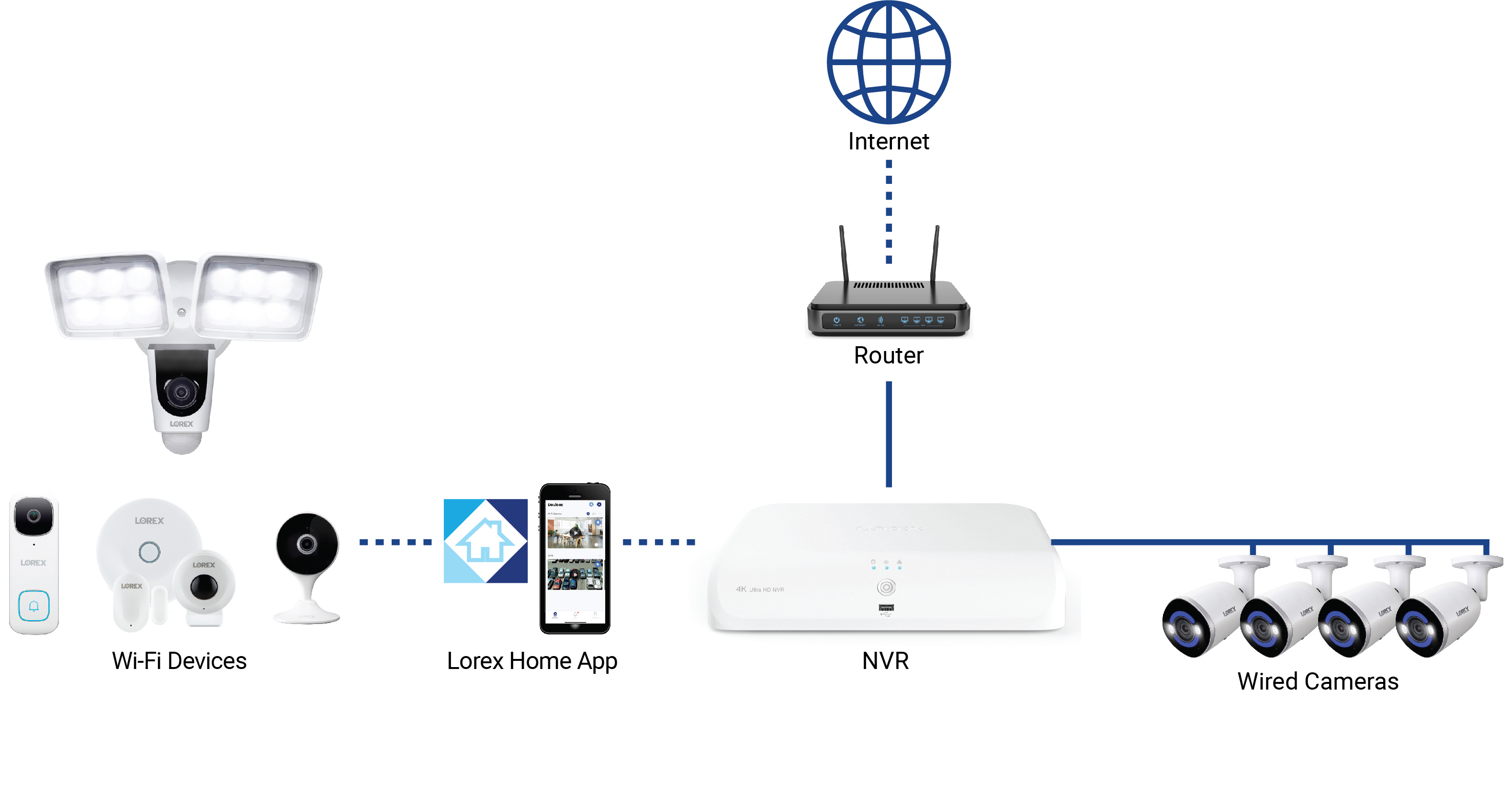
How do I setup my Lorex Fusion system?
Complete your Fusion setup in the following order:
- Setup your Fusion recorder and wired cameras
- Download the Lorex App
- Connect your Fusion Wi-Fi cameras and accessories - see instructions for the following systems:
- N910 Series
- N845, N846, N847, N864, D863, D881 Series
- N841, N842, N843, N844, N861, D862, D871 Series
After connecting your Fusion system, ensure you adjust your Fusion settings.
Which recorders are part of Fusion?
For a list of Lorex Fusion Recorders, please refer to the Product Compatibility Chart.
Which Lorex Wi-Fi Cameras and Accessories are part of Fusion?
See the following list of Lorex Fusion Wi-Fi devices:
- 4K Wired Video Doorbell (B862AJ)
- 4K Dual-Lens Wi-Fi Security Camera with Smart Security Lighting (W891UA)
- 2K Wi-Fi Floodlight Security Camera (W452ASD)
- 4K Spotlight Indoor/Outdoor Wi-Fi Security Camera (W881AAD)
- 2K Pan-Tilt Outdoor Wi-Fi Security Camera (F461AQD)
- 2K Spotlight Indoor/Outdoor Wi-Fi Security Camera (W482CAD)
- 2K Wi-Fi Video Doorbell (B451AJD)
- 2K Indoor Wi-Fi Security Camera (W461ASC)
- 2K Pan-Tilt Indoor Wi-Fi Security Camera (W462AQC)
- Smart Sensor Starter Kit with 2 Sensors (AY41TR-KTK1-MTK1)
- Smart Indoor/Outdoor 1080p Wi-Fi Camera (W282CAD)
- 1080p Wi-Fi Floodlight Camera (V261LCD)
- 1080p Wi-Fi Video Doorbell (LNWDB1)
- 1080p Full HD Smart Indoor Wi-Fi Security Camera (W261ASC)
- 1080p Full HD Smart Indoor Wi-Fi Pan-Tilt Security Camera (W261AQC)
- Smart Outdoor Wi-Fi Security Camera (W281AA)
- 4K Battery Video Doorbell (B861AJEB-E)
- 1080p Wired Video Doorbell (32GB) (B241AJD-B)
- 4K Spotlight Battery Wi-Fi Security Camera (Cloud-Enabled) (F861ASB-AA)
- 2K Indoor Wi-Fi Security Camera (16GB) (W461ASC-E)
Should I update my Lorex Fusion recorder's firmware?
It is recommended to update your system firmware to the latest version to ensure remote connectivity and to support newly added Fusion Wi-Fi devices.
- New Local UI: Login to your recorder and navigate to System > Update & Reset > Upgrade, then click Check for Updates.
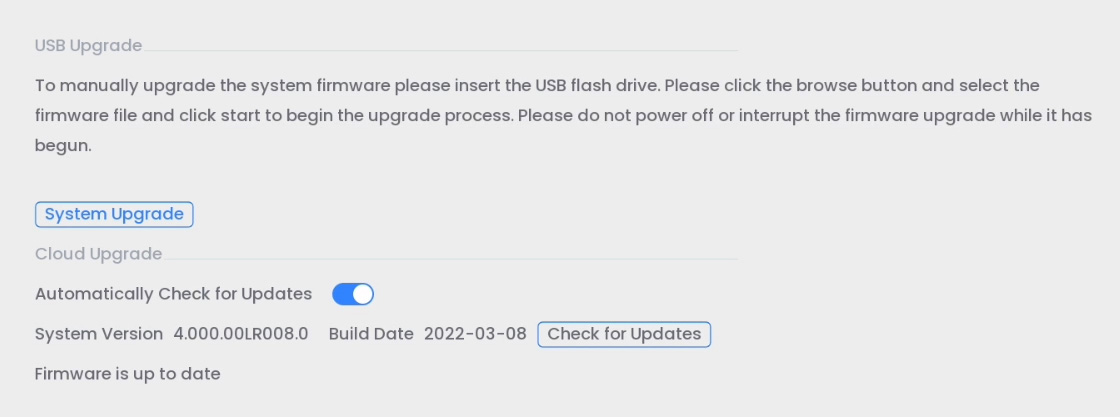
- Previous Local UI: Login to your recorder and navigate to Main Menu > Information > Update/Reset > Update, then click Check for Updates. For instructions on updating your recorder's firmware through USB, see the article How to manually upgrade the firmware of your recorder.
How many Lorex Fusion Wi-Fi Cameras and Accessories can I connect to my Fusion recorder?
This depends on your Fusion recorder and the number of Fusion Wi-Fi channels it comes with. For full technical specifications, refer to the Product Specifications on your recorder's product support page. Visit help.lorextechnology.com and search your Fusion recorder's model number.
How do I connect my Lorex Fusion Wi-Fi camera or accessory to my Fusion recorder?
For full setup instructions, please click on the article corresponding with your model number.
- N910 Series
- N845, N846, N847, N864, D863, D881 Series
- N841, N842, N843, N844, N861, D862, D871 Series
Does my Lorex Fusion recorder require a network setup?
Yes, a network setup is required to connect Fusion Wi-Fi cameras and accessories to your Fusion recorder. Ensure you connect the included Ethernet cable to your recorder's LAN port and your router.
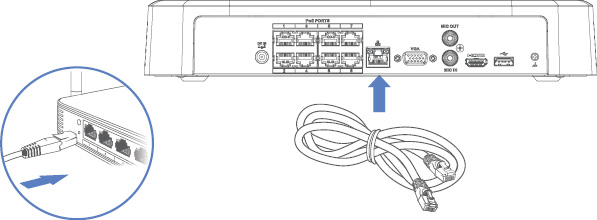
Why do I get an offline message and a blank screen for the (B463AJ) 2K battery doorbell's channel on the Fusion recorder?
Being a battery-operated doorbell, it will always go to sleep after a period of inactivity to conserve battery life. Once the doorbell is correctly paired to your Fusion recorder, the offline message means the doorbell has gone to sleep but is still connected and can be awakened. When motion is detected, or when the call button is pressed, there will be live video from that channel. You can also manually wake up the doorbell through the Lorex app, by activating the liveview.
Can my Battery Video Doorbell record continuously?
To conserve battery life, Wi-Fi Battery Video Doorbells only record when motion is detected. They do not record continuously.
Can I connect all Lorex Wi-Fi Cameras and Accessories to my Fusion recorder?
Only Lorex Fusion Compatible Wi-Fi Cameras and Accessories can connect to Lorex Fusion Recorders.
Does it matter which router I use?
Yes, due to its strong signal, the dual-band router is suitable for high resolution video recording and for connectivity between devices. Ensure that your Fusion Wi-Fi cameras and accessories and your Fusion recorder are all connected to a dual-band router (2.4 GHz/5 GHz bands).
Why is my Lorex Fusion Camera appearing in two places in the Lorex App?
When a Lorex Fusion camera is connected to the Lorex App it creates its own section. When it is connected to an NVR through Fusion and the recorder is connected to the Lorex App, it will appear within the recorder's section. This confirms that the camera is connected though Fusion. However, the standalone camera in the Lorex App may have more capabilities than the version within the recorder settings. It is recommended that camera settings are changed through the standalone camera's section.
For information on how to mute notifications so that you are not receiving them from your Fusion camera and recorder, please read Lorex Fusion: Adjust Settings
What is a Fusion Wi-Fi channel?
A Fusion Wi-Fi channel is the channel you use to add a single Fusion Wi-Fi camera to your system. A 16-channel security system with 8 PoE ports/channels (for wired camera connection) and 8 Fusion Wi-Fi channels means that 8 Fusion Wi-Fi cameras and accessories can connect to the entire system.
Note: Fusion Wi-Fi channel's are only available on certain Lorex Fusion recorders. For a list of Fusion recorders, see the Product Compatibility Chart.
How many Fusion Wi-Fi channels are on my Lorex Fusion Recorder?
The number of Fusion Wi-Fi channels varies per Fusion recorder. For full technical specifications, refer to the Product Specifications on your recorder's product support page. Visit help.lorextechnology.com and search your Fusion recorder's model number.
Are there Fusion setup tutorial videos?
For a video walk-through of the Fusion setup with the new local UI (N845, N846, N847, N864, D863, D881 Series), please watch the following video:
For a video walk-through of the Fusion setup with the previous local UI (N841, N842, N843, N844, N861, D862, D871 Series), please watch the following video:
How do I setup my Lorex Fusion recorder and wired cameras?
For Basic System Setup instructions, refer to your recorder's Quick Start Guide or Series Manual on the product support page. Visit help.lorextechnology.com and search your Fusion recorder's model number.
Which password should I enter to connect my Lorex Fusion Wi-Fi camera or accessory to my Fusion recorder?
Enter the same password that you created in the Lorex App when setting up your Fusion Wi-Fi device.
What is continuous recording?
Once your Lorex Fusion Wi-Fi camera connects to your Fusion recorder, your camera's recording settings are automatically set to continuous. This means that your Fusion Wi-Fi camera will record 24/7 or for the entire duration of the recording schedule onto your Fusion recorder's hard drive. It is worth noting that recordings on the camera are limited due to the size of its onboard storage, while recordings on the recorder are extensive (3TB to 10TB). Continuous recording captures everything in the background, and you can playback to catch anything you missed.
Do all Lorex Fusion Wi-Fi cameras record continuously?
No, to conserve battery life, battery-operated video doorbells do not record continuously (24/7).
How do I set my Lorex Fusion Wi-Fi camera to continuous recording?
After Fusion setup, your Wi-Fi camera is automatically set to Continuous recording. To adjust your camera's recording settings, login to your recorder and navigate to the devices menu. For instructions, please see the article Lorex Fusion: Adjust Settings.
Note: Battery-operated video doorbells do not record continuously (24/7). Being a battery-operated doorbell, it will always go to sleep after a period of inactivity to conserve battery life. Once the doorbell is correctly paired to your Fusion recorder, the offline message means the doorbell has gone to sleep but is still connected and can be awakened. When motion is detected, or when the call button is pressed, there will be live video from that channel. You can also manually wake up the doorbell through the Lorex app, by activating the liveview.
How come I'm receiving duplicate notifications in the Lorex App?
After completing the Fusion setup, your Wi-Fi camera or accessory is connected to the Lorex App twice - once as a single device and then a second time as a device connected to your recorder. To avoid receiving duplicate notifications from the same camera or accessory, you will need to Turn off Alerts for your Wi-Fi device connected to your recorder. For instructions, please see the article Lorex Fusion: Adjust Settings.
After Fusion setup, where is my Lorex Fusion Wi-Fi camera's video footage being stored?
Your Lorex Fusion Wi-Fi camera saves recorded motion detection videos onto the local microSD card (not always included). Once you've connected your Fusion Wi-Fi camera to your Fusion recorder, your camera's recording settings is automatically set to 24/7 Continuous recording, and all recorded video is stored on your recorder's extensive hard drive (up to 10TB).
What features are supported in my Fusion recorder vs. the Lorex App?
Please see the following list of features supported in either your Fusion recorder and/or the Lorex App:
- Live View: App & Recorder
- Notifications: App & Recorder
- Playback: App & Recorder
- Backup: App & Recorder
- Change Channel Name: App & Recorder
- Motion Zones: App & Recorder
- Person Detection: App & Recorder
- Vehicle Detection: App & Recorder
- White Light: App & Recorder
- Smart Track: App & Recorder
- Audio Recording: App & Recorder
- Continuous Recording: App & Recorder
- Motion Recording: App & Recorder
- Smart Recording: App & Recorder
- Storage: App & Recorder
- Night Vision: App only
- Siren: App only
- Audio Recording: App only
Can I use my web browser to access my Lorex Fusion Wi-Fi camera?
You can only access your camera on the Lorex App, recorder, or on the Lorex Cloud Client.
When modifying the password in the Lorex Cloud Client, which password should I enter?
Enter the password for your Wi-Fi camera or accessory created in the Lorex App during setup.