Lorex Fusion: Connect Your Wi-Fi Cameras and Accessories (N845, N846, N847, N864, D863, D881 Series)
The following article provides instructions for connecting your Lorex Fusion Collection Wi-Fi cameras and accessories to the Lorex App and to your Fusion recorder.
Note: These Fusion instructions apply to the new local UI only. For Fusion instructions that apply to the previous local UI, please see the article Lorex Fusion: Connect Your Wi-Fi Cameras and Accessories.
Before you start
- Setup your Fusion recorder and wired cameras. For Basic System Setup instructions, refer to your recorder's Quick Start Guide or Manual on the product support page. Visit help.lorextechnology.com and search your Fusion recorder's model number.
- Download the Lorex App. For instructions on downloading the app, see the article Lorex Fusion: Download the Lorex App.
Watch the Lorex Fusion setup tutorial video
For a video walk-through of the fusion setup, please watch below:
Connect your Fusion Wi-Fi cameras and accessories to the Lorex App
Follow the Lorex App steps to add your Lorex Fusion Wi-Fi cameras and accessories. Refer to your camera’s documentation at help.lorextechnology.com for detailed setup instructions. Search your camera’s model number to access the product support page.
Note:
- Ensure that your Wi-Fi cameras and accessories and your Fusion recorder are connected to the Lorex App, and on the same app account.
- Ensure that your Wi-Fi cameras and accessories and your Fusion recorder are connected to the same network.
- Save your device password for your Fusion Wi-Fi cameras and accessories.
- Open the Lorex App and login.
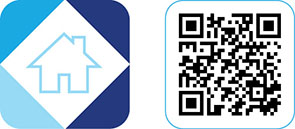
- In-app, tap the
 icon to add your Wi-Fi camera.
icon to add your Wi-Fi camera.
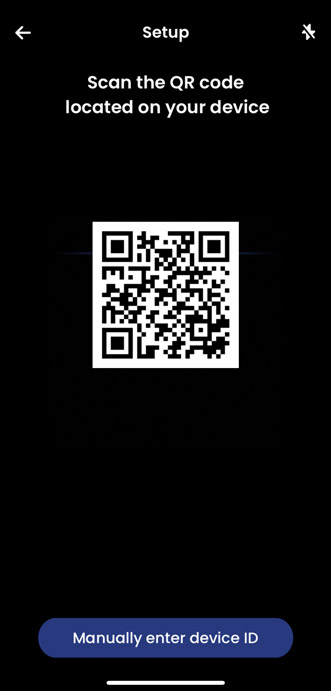
- Power on your Fusion Wi-Fi camera and scan the camera’s Device QR code.
- Follow the in-app steps to complete the setup.
Connect your Fusion Wi-Fi cameras and accessories to your Fusion recorder
Note: You can add one Wi-Fi camera or accessory to one Fusion Wi-Fi channel. The number of Fusion Wi-Fi channels varies per Fusion recorder. For full technical specifications, refer to the Product Specifications on your recorder's product support page. Visit help.lorextechnology.com and search your Fusion recorder's model number.
- Login to your Fusion recorder using the system user name (default: admin) and your new, secure password.
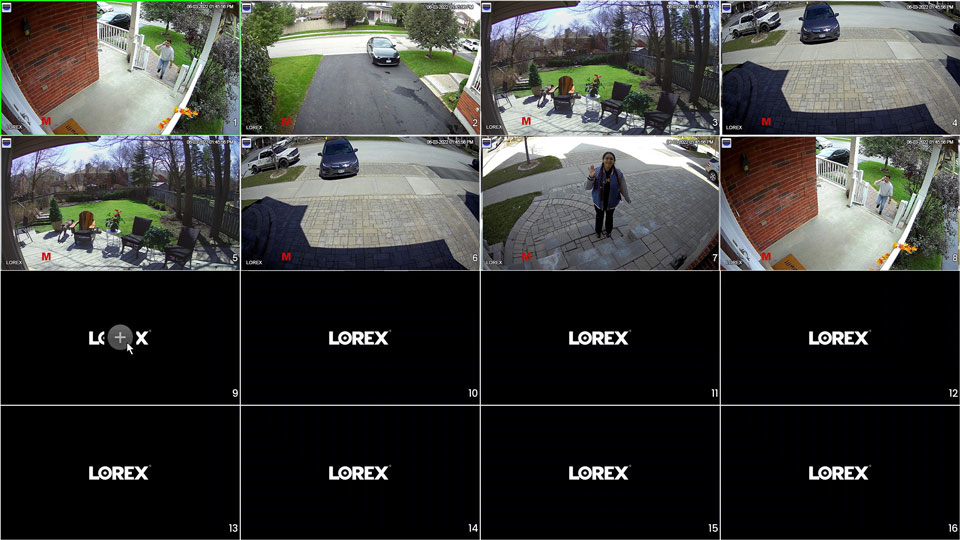
- From the Live View display, click the pair icon
 from the center of the Fusion Wi-Fi channel.
from the center of the Fusion Wi-Fi channel.

- Click Device Search.

- Double-click on your Lorex Fusion Wi-Fi camera or accessory to add it.
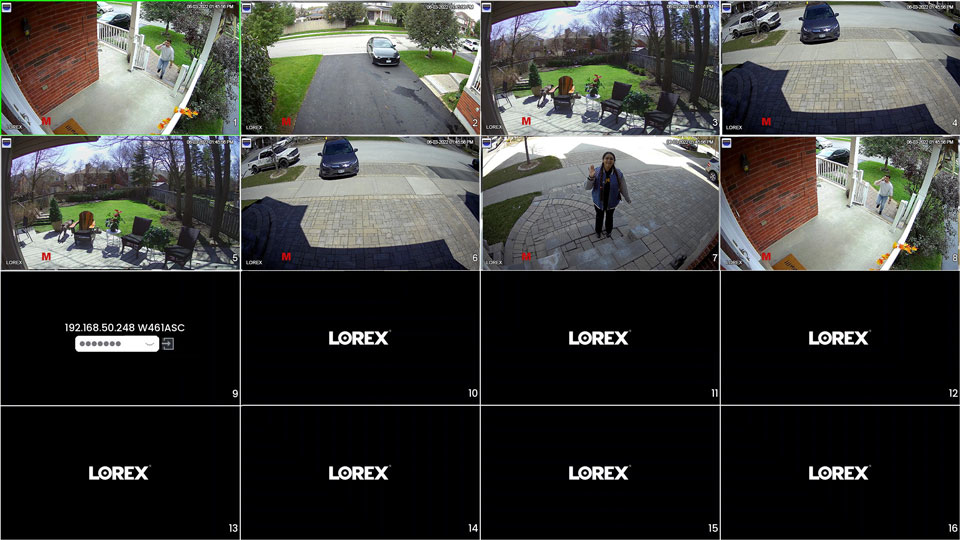
- Right-click to exit the screen, then enter your Wi-Fi device password created in-app.
Note: If your Lorex Fusion recorder and Fusion Wi-Fi camera share the same password, then the devices will automatically connect without entering the password.
- Give your Fusion Wi-Fi camera a few minutes to establish a connection.
After successfully connecting to your Fusion recorder, your Fusion Wi-Fi camera or accessory connection status turns green. For any connection issues, see the article Lorex Fusion: Troubleshooting.
To turn off duplicate notifications, adjust your camera's recording settings, or link motion sensors to cameras, see the article Lorex Fusion: Adjust Settings.