W482CAD Series - 2K Wi-Fi Camera: Troubleshooting
The following are some of the most common issues and troubleshooting tips for the 2K Wi-Fi Camera with Smart Deterrence (W482CAD).
How to reset 2K Wi-Fi Camera?
Ensure your camera is plugged in and powered ON throughout the reset process.
- Locate the reset button located at the side of the camera.
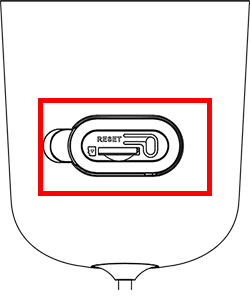
-
Press and hold the reset button for 10 seconds until the chime sounds to reset the camera.
-
Look for flashing green light below the lens to indicate that the camera has been fully reset.
![]() A solid or steady green light indicates that the camera has not been fully reset. You may have to redo the process again.
A solid or steady green light indicates that the camera has not been fully reset. You may have to redo the process again.
The status indicator is not flashing green
If you don't hear a chime or if the status light is not flashing green, then your mobile device is not connecting with your Wi-Fi network. Reboot your Wi-fi OR perform the following steps to reset your device.
-
Lift the panel on the top of the camera to access the Reset button.
-
Press and hold the Reset button for 10 seconds to reboot the camera.
-
Wait for one minute until the camera LED is flashing green.
The camera image is not clear
- Check the camera lens for dirt, dust, and spiderwebs. Clean the lens with a soft, clean cloth.
- Remove the vinyl cover on the camera lens.
The audio function is not working
-
Launch the Lorex App.
-
From the Devices screen, tap a device thumbnail to start live view for a single camera.
-
Tap Talk to speak through your camera from your mobile device. Tap again to listen in.
I forgot the password for my camera, how do I reset it?
If you have forgotten the password for your camera, the quick and easy way to resolve the issue is to perform a hard reset on your camera OR perform the following steps:
-
Launch the Lorex App.
-
Tap
 icon above the channel thumbnail on the Devices screen.
icon above the channel thumbnail on the Devices screen. -
Tap the thumbnail of your device on the Device Settings screen.
-
Tap Device Password.
-
Enter your old password and the new password.
 Your password must be 8-32 characters in length, and must contain a combination of numbers, letters, and symbols.
Your password must be 8-32 characters in length, and must contain a combination of numbers, letters, and symbols. -
Tap Save.
I forgot the password for my Lorex App, how do I reset it?
If you have forgotten the password you created for the Lorex App, tap Forgot password? on the login screen and follow the in-app instructions.
General troubleshooting support
Many issues can be resolved with the following troubleshooting steps:
- Ensure the latest version of the required software/app is installed and has the most recent firmware (if applicable).
- If using client software or a mobile app, ensure your device meets the minimum system requirements.
- Ensure the Internet connection and speed meet the minimum requirements for the product.
- Check the power connection(s).
- Power cycle the product(s). To power cycle your product, please power off (if applicable) and disconnect the power source for approximately 30 seconds. Reconnect, and power on.