Lorex Ping App: Manually recording and viewing video playback
The Lorex Ping app can be used to manually record and view playback from your LNC Series cameras. When you manually record live video using the app, it saves to your smartphone or tablet memory.
Prerequisite:
- The following steps are demonstrated using the Lorex Ping app for Android. The Lorex Ping app is available for Android on the Google Play Store or iOS (Apple) on the App Store. The Lorex Ping HD app for iPad is available on the App Store.
- Ensure that you have enough storage space on your smartphone or tablet before manually recording.
To manually record video using the Lorex Ping app:
- Launch the Lorex Ping app on your smartphone or tablet.
- On the Camera List screen, tap the camera that you would like to record to and open the camera’s playback.
- Tap the Manual Record icon (
 ) to start recording.
) to start recording. - Tap the Manual Record icon (
 ) again to stop recording.
) again to stop recording.
This recording is now stored on your smartphone or tablet. The video file can be viewed using the Lorex Ping app.
To view manually recorded video using the Lorex Ping app:
-
From the Camera List screen, tap the camera that you would like to view.
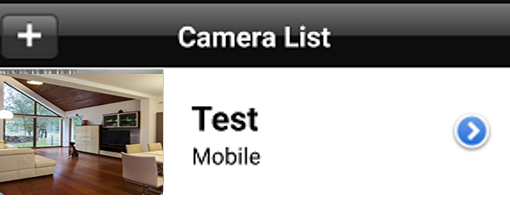
LIMITATION: Your camera cannot be connected to your smartphone or tablet when viewing manually recorded video files.
-
While holding your smartphone or tablet in Portrait mode, tap Disconnect.
-
From the Camera List screen, tap the Play Back icon (
 ).
). -
Tap the name of the camera to view video from.
-
Tap the date of the video recording.
-
Tap the desired video file to play back the video.
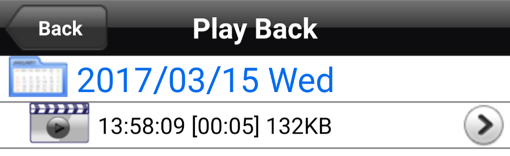
View video recordings from your microSD card