USB Device: Saving files using Realtime Backup
Some of our DVR / NVR systems allow the use of an external USB hard disk drive (HDD) or USB flash drive. Please see your product specifications sheet or user manual to see if your system supports external USB HDD or USB flash drives.
Prerequisites:
- Ensure that your cameras are connected and operational.
- Check that your system supports external USB HDD or USB flash drive use.
- The following instructions require you to access your system using your DVR / NVR and a monitor.
- The following instructions apply to the LHV1000 series DVR. For product specific instructions, please see your user manual. Click here for downloads and documentation for your product.
Once you have completed these prerequisites, you are ready to use Realtime Backup to save recorded video to an external USB HDD.
RECOMMENDED: If you are using an external USB HDD to back up previously recorded video, use a self-powered HDD.
To use Realtime Backup:
-
Insert the external USB HDD or USB flash drive a USB port on the DVR.
-
Hover your cursor over the top border of a channel to open the Camera Toolbar.
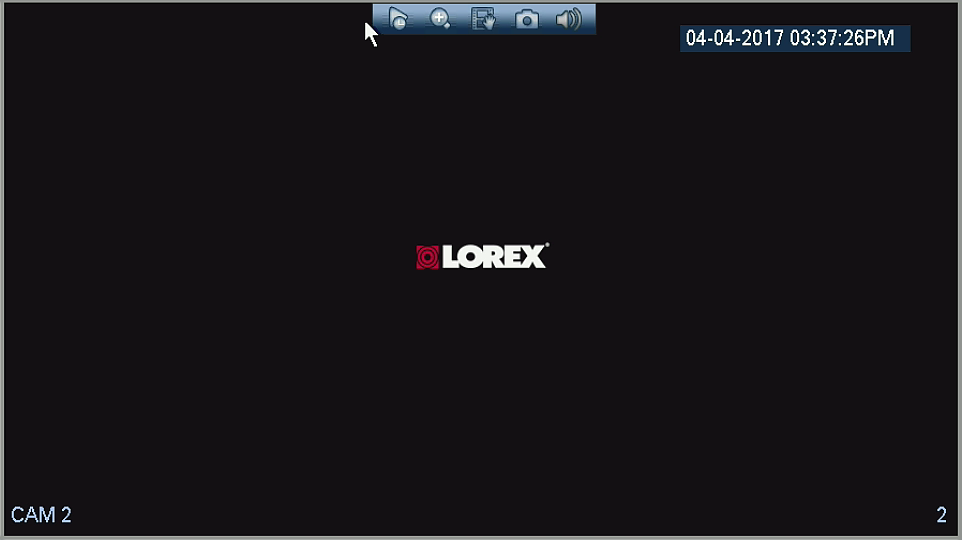
-
Click the Realtime Backup icon (
 ) to start Realtime Backup.
) to start Realtime Backup. REMINDER: If you receive a prompt to log in when you click the Realtime Backup icon (
 ), log in and click the Realtime Backup icon (
), log in and click the Realtime Backup icon ( ) again.
) again. -
When completed, click the Realtime Backup icon (
 ) again to end Realtime Backup. The file will save to your external USB HDD or USB flash drive.
) again to end Realtime Backup. The file will save to your external USB HDD or USB flash drive.