Lorex Ping App: Navigating the app
You can use the Lorex Ping app on your smartphone or tablet to view and configure your LNC Series cameras.
Prerequisites:
- Install the Lorex Ping app, available for Android on the Google Play Store, or iOS (Apple) on the App Store.
- Sign in and connect at least one camera to the Lorex Ping app. Click here for more information on connecting a camera to the Lorex Ping app.
Navigating the Lorex Ping app:
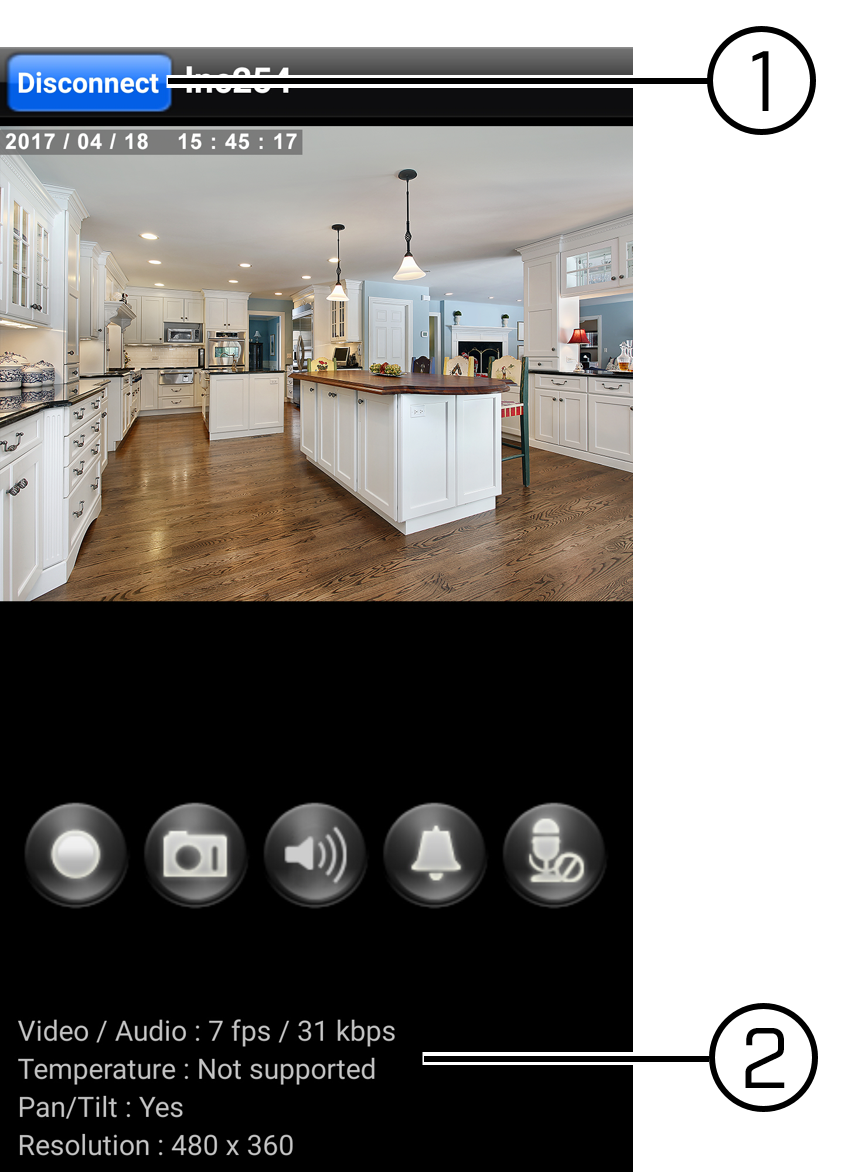
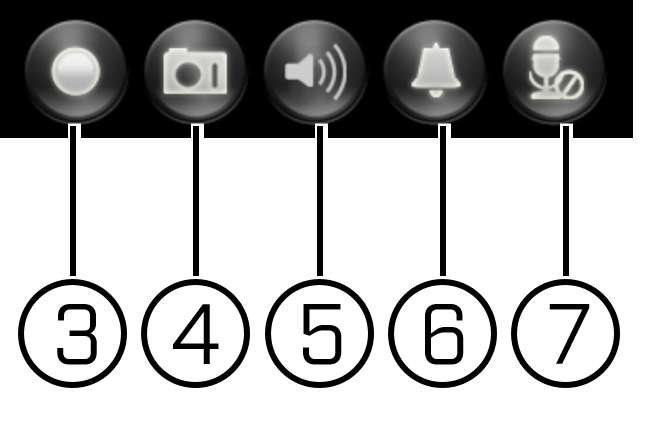
-
Disconnect: Disconnects from the selected camera. This is only available in portrait mode.
-
Video Information: Displays information on the displayed video. For example, temperature or video resolution.
-
Manually Record: Record video to your smartphone or tablet memory. Press the Manual Record icon (
 ) to begin recording, and press again to stop recording.
) to begin recording, and press again to stop recording. LIMITATION: Most LNC camera models will record and save video to a microSD card (not included) and not to your smartphone or tablet. Manual recording allows you to save video playback directly to your smartphone or tablet in addition to microSD card.
-
Snapshot: Saves the image of the camera to your smartphone or tablet. To take a snapshot tap the Snapshot icon (
 ). The snapshot can be viewed on the Camera app on an iOS smartphone or tablet, or the Gallery app on an Android smartphone or tablet.
). The snapshot can be viewed on the Camera app on an iOS smartphone or tablet, or the Gallery app on an Android smartphone or tablet. -
Mute / Unmute: Turns on / off the audio stream from the camera's microphone.
-
Siren: The Siren icon (
 ) plays an audio alarm from the camera (speaker required).
) plays an audio alarm from the camera (speaker required). -
Intercom: Activates 2-way-audio using the phone's microphone (speaker required). To use 2-way audio tap the 2-way-audio icon (
 ) and use the phone's microphone.
) and use the phone's microphone.