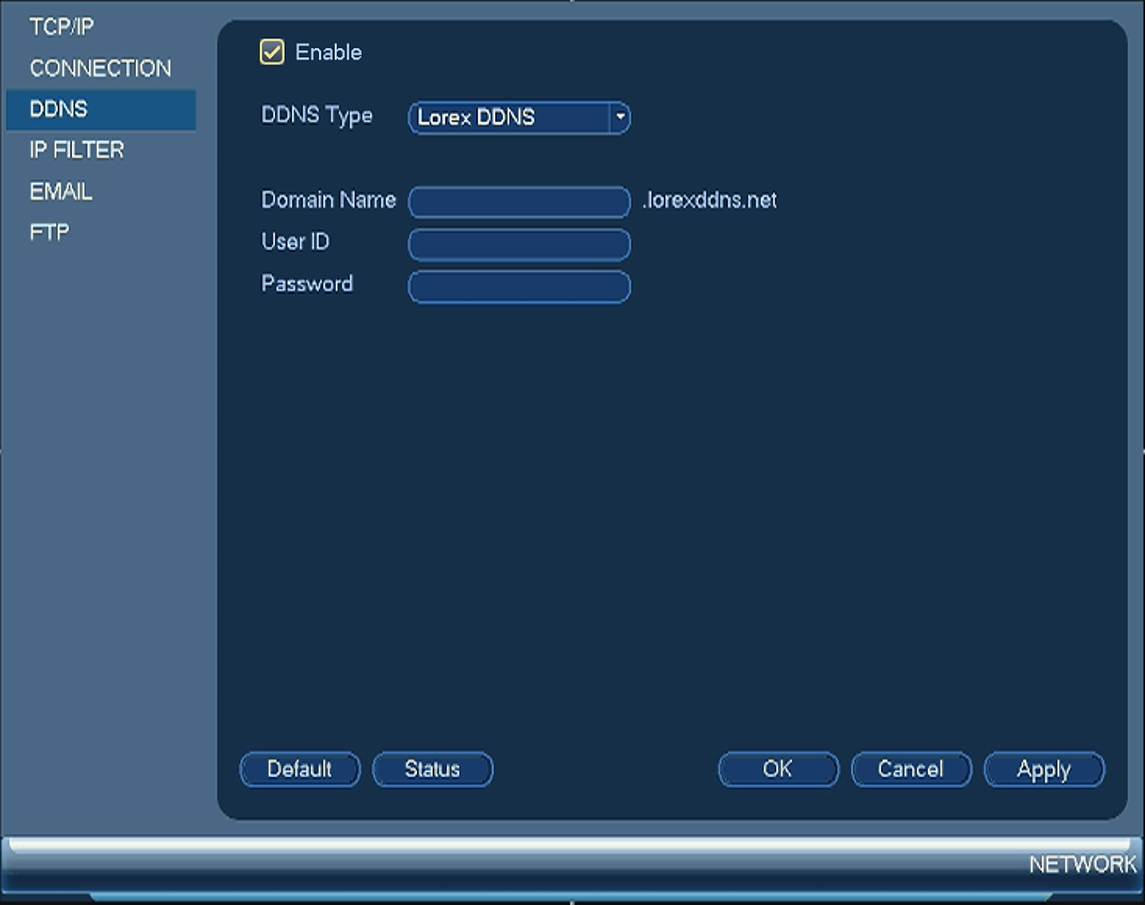Lorex: Changing your DDNS address
An account with Lorex enables you to register a free Dynamic Domain Name System (DDNS) to manage compatible products. Click here to learn about how to set up a free DDNS.
To change your DDNS:
-
In your web browser, enter www.lorex.com to access the log in page.
-
Enter your Username and Password to log in to your account.
-
Click the DDNS tab (
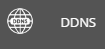 ).
). -
Click Edit, and then enter your new Device Name, IP address, or URL Request.
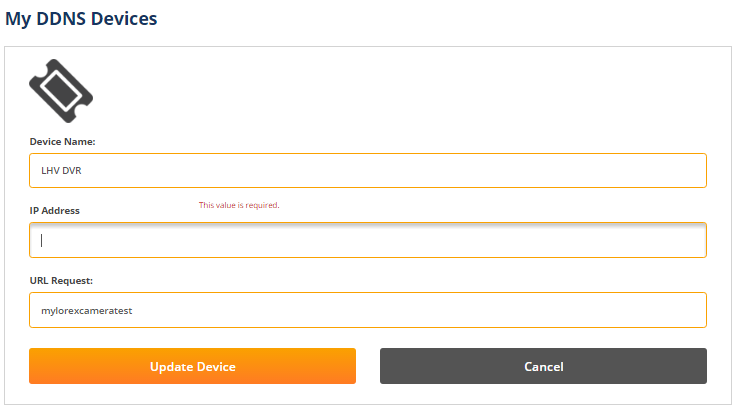
-
Click Update Device.
IMPORTANT: You will have to record the device information and enter the updated DDNS information into your DVR / NVR.
The following instructions require you to access your system using your DVR / NVR and a monitor.
To enter your updated DDNS information:
-
In your DVR / NVR, right-click on the Live View to access the Quick Menu.
-
Click Main Menu, and then click the Setting icon (
 ).
). -
Click Network > DDNS.
-
Ensure the Enable checkbox is selected.
-
Enter your updated DDNS under Domain Name.
-
Click Apply to save the settings, and then click OK to exit.