Setup: Issues setting up FLIR FX camera on Android devices
If you are experiencing issues during setup of the FLIR FX camera on an Android smartphone or tablet, ensure you have installed the latest version of the FLIR FX app. Once the latest version is installed, log out and restart the FLIR FX app to resolve camera setup issues.
To logout and restart the FLIR FX app:
- Tap the Info icon (
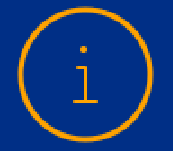 ) in the top-right corner of the FLIR FX app.
) in the top-right corner of the FLIR FX app. - Tap Logout.
- Tap the Home icon on your smartphone or tablet to exit the app.
- Open the Recent Apps list and close or swipe to remove all apps.
- Relaunch the FLIR FX app on your smartphone or tablet.
- Sign in to the FLIR FX app and begin camera setup.
For camera setup, refer to the Quick Start Guide included with your FLIR FX camera.
If you are still experiencing issues with camera setup after restarting the app:
-
Update the firmware / operating system on your smartphone or tablet.
-
Ensure the FLIR FX camera is fully charged.
-
Ensure the FLIR FX camera is not connecting to a different wireless network.
-
If the FLIR FX camera was pre-owned, it may not have been removed from the previous owner’s account. Contact Technical Support to have the camera removed from the previous owner’s account.
REMINDER: Technical support will require verification of ownership to remove the camera from the previous owner’s account.