FLIR Cloud App: Adding your DVR / NVR using device ID
FLIR Cloud app allows you to use a device ID to manually add a compatible FLIR DVR / NVR system and view your connected cameras. The device ID is generally located on a sticker beneath the QR code on the top of your DVR / NVR system. The FLIR Cloud app is available for Android on the Google Play Store or iOS (Apple) on the App Store.
The following instructions require you to access your system using the FLIR Cloud app on your smartphone or tablet.
To manually add a DVR / NVR using a device ID:
-
Launch the FLIR Cloud app on your smartphone or tablet.
-
Tap the Menu icon (
 ), then tap Device Manager.
), then tap Device Manager. -
Tap the Plus icon (
 ).
). -
From the Add Device screen, tap DVR/NVR/IP Camera.
-
Enter the following login information:
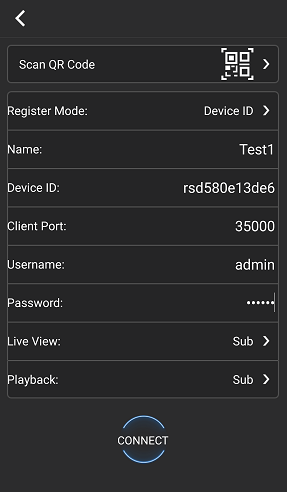
- Name: Enter the device Name of your choice to identify the DVR / NVR.
- Device ID: Enter the device ID located on the top of your DVR / NVR.
- Client Port: Enter the Client Port value (default: 35000).
- Username: Enter the DVR / NVR username. Refer to your user manual for your default username. Click here for downloads and documentation for your product.
- Password: Enter the DVR / NVR password. Refer to your user manual for your default password.
-
Tap Connect.
If you are not able to connect to your DVR / NVR using the Device ID on the same network, you may be experiencing a NAT Loopback issue. Routers recognize and connect to devices via IP address. To connect your system from the same network, use the IP address of the DVR / NVR. Click here for details on using the IP address to manually connect your DVR / NVR.