ECO Series: Setting the time on the DVR
Set the system date and time accurately in your ECO Series DVR to ensure accurate time stamps on the recorded video.
To set the time:
- Right-click on the Live View to access the Quick Menu.
- Click the Main Menu icon (
 ).
). - Click System.
- Click the General tab.
- Configure the settings according to your preferences.
- Click Apply to save your settings.
Navigating the ECO Series DVR System General window:
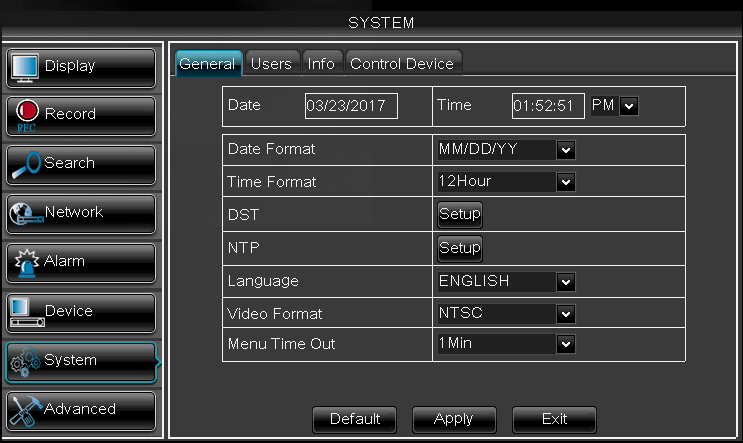
- Date: Enter the current date.
- Time: Enter the current time.
- Date Format: Select the date to be displayed in MM/DD/YY or DD/MM/YY format.
- Time Format: Select the time to be displayed in 12Hour or 24Hour format.
- DST: Allow the system to configure automatic Daylight Savings Time adjustments.
- NTP: Allow the system to set the date and time using and Internet server.