LHA / LNK Series: Configuring hard disk drive overwrite
The LHA / LNK Series DVR / NVR hard disk drive (HDD) is set to overwrite automatically by default. The system deletes the oldest recorded videos when the HDD is full to make space for new recorded videos. You can select the number of days or hours the system should retain data for. For example, you can set the hard drive to only overwrite recordings that are at least 30 days old.
To configure HDD overwrite:
-
In the taskbar, click the Main Menu icon (
 ), and then click Device > HDD > HDD.
), and then click Device > HDD > HDD. 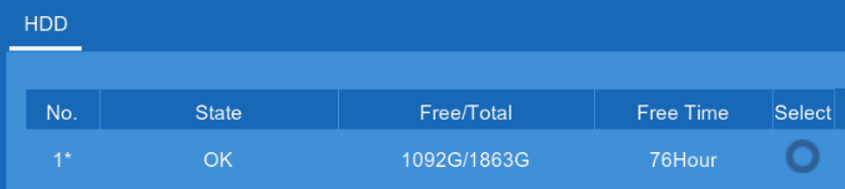
-
If your DVR / NVR model has multiple hard drive bays, select the HDD you want to configure.
-
In the Overwrite drop-down, select the mode:
-
Auto: Delete the oldest saved footage when the HDD is full.
-
1–90 Days: Keep footage for as long as specified before overwriting. Ensure your HDD is large enough to retain recorded videos for the specified duration.
-
Off: Footage will not be overwritten.
IMPORTANT: If you turn off Overwrite and your HDD becomes full, the system will stop recording.
-
-
Click Save.
-
Click OK.