LNR200 / LNR300 Series: NVR keeps beeping
Your LNR200 / LNR300 Series NVR can be set to beep when there are specific errors or events. These include motion alerts, hard disk drive (HDD) warnings, network connectivity warnings, tampering, or video loss warnings. Be sure to investigate the cause of each warning and resolve the issue. If you wish to stop receiving specific alerts or warnings in the future, follow these steps to disable notifications.
The following instructions require you to access your system using your NVR and a monitor.
To disable audible motion detect warnings:
-
Right-click on the Live View and then click Menu.
-
Click Camera and then click Motion.
-
Next to Action, click the Gear icon (
 ) to open the Action menu.
) to open the Action menu. -
Click the Action tab.
-
Deselect the the Audible Warning checkbox to disable the system beep when motion is detected.
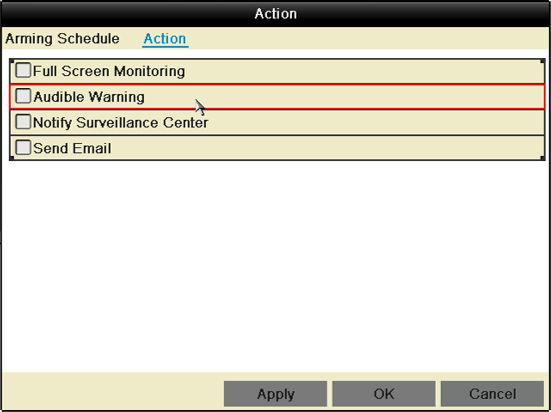
-
Click Apply to save changes, and then click OK.
To disable audible video loss warnings:
-
Right-click on the Live View and then click Menu.
-
Click Camera and then click Video Loss.
-
In the Camera drop-down, select the camera you would like to disable the alert for.
-
Next to Action, click the Gear icon (
 ) to open the Action menu.
) to open the Action menu. -
Click the Action tab.
-
Deselect the Audible Warning checkbox to disable the system beep when video loss is detected.
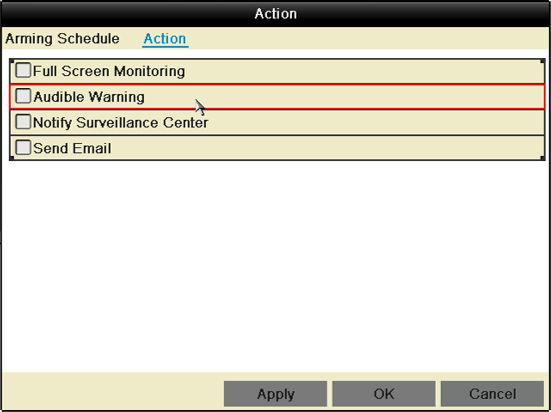
-
Click Apply to save changes, and then click OK.
To disable audible system warnings:
-
Right-click on the Live View and then click Menu.
-
Click Configuration and then click Warning.
-
In the Warning type drop-down, select All to configure all warnings, or select one of warning types to configure.
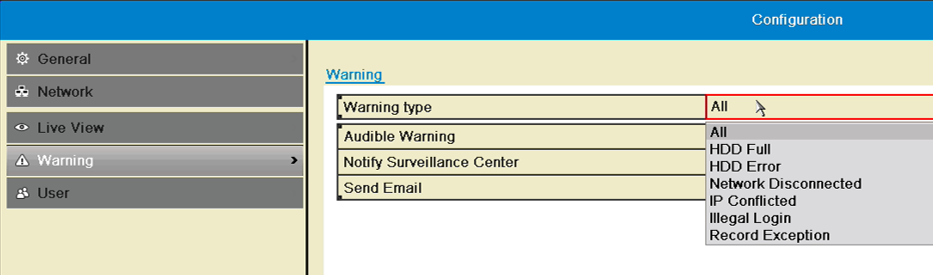
-
Deselect the Audible Warning checkbox to disable the system beep.
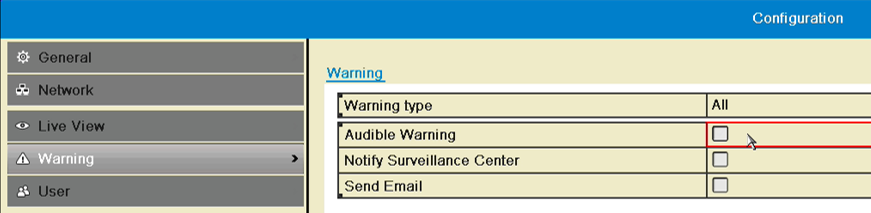
-
Click Apply to save changes, and then click OK.
To disable audible Tamper-proof warnings:
-
Right-click on the Live View and then click Menu.
-
Click Camera and then click Tamper-proof.
-
Next to Action, click the Gear icon (
 ) to open the Action menu.
) to open the Action menu. -
Click the Action tab.
-
Deselect the Audible Warning checkbox to disable the system beep when video loss is detected.
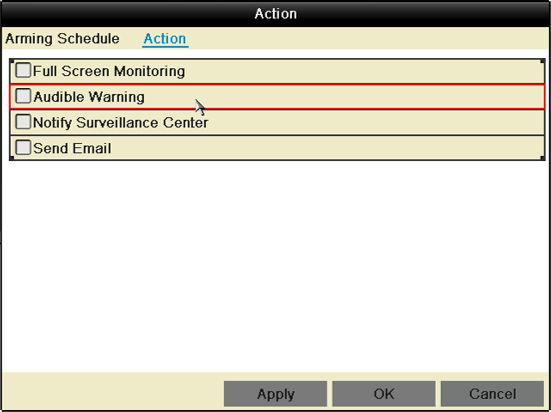
-
Click Apply to save changes, and then click OK.