LHB Series: Configuring hard disk drive (HDD) overwrite
By default, the hard disk drive (HDD) in your LHB Series DVR is set to overwrite automatically, meaning that the system deletes the oldest footage when the HDD is full to make way for new recordings. You can also select a number of days or hours the system should retain data for. For example, if you select 30 days, the hard drive will only overwrite recordings that are at least 30 days old.
To configure HDD overwrite:
-
In the taskbar, click the Main Menu icon (
 ), and then click Device > HDD.
), and then click Device > HDD. 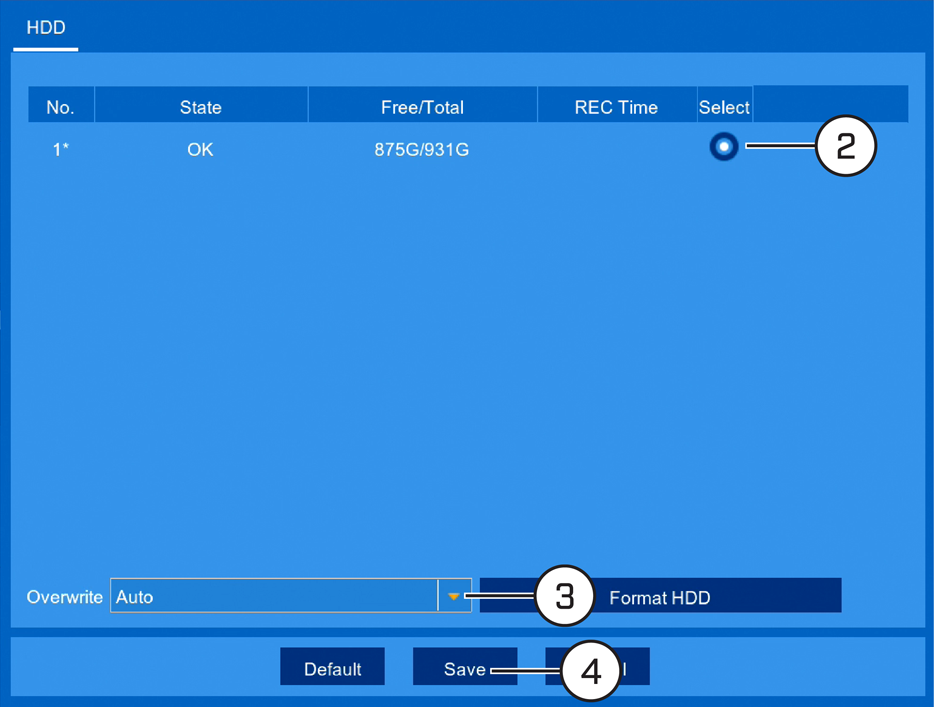
-
Select the HDD you want to configure.
-
In the Overwrite drop-down, select an overwrite mode:
-
Auto: Deletes the oldest saved footage when the HDD is full (recommended).
-
1–90 Days: Keeps footage for as long as specified before overwriting. Ensure your HDD is large enough to retain recordings for as long as you have specified.
-
Off: No footage will be overwritten.
IMPORTANT: Disabling overwrite will cause your HDD to stop recording when it is full.
-
-
Click Save to save settings.
-
Click OK.