N Series NVRs: Setting a recording schedule
You can set a custom recording schedule so that your security system records video according to your needs. For example, you can set the system to record continuously during business hours and record on motion detection only outside of business hours.
A custom recording schedule helps reduce the amount of hard drive space required compared to recording continuously, which increases the time your system can retain recordings for.
To configure the recording schedule:
 From the Live View display, right-click to open the Quick Menu, then click Main Menu.
From the Live View display, right-click to open the Quick Menu, then click Main Menu.
 Click
Click  , then click STORAGE. Click the SCHEDULE tab on the side panel.
, then click STORAGE. Click the SCHEDULE tab on the side panel.
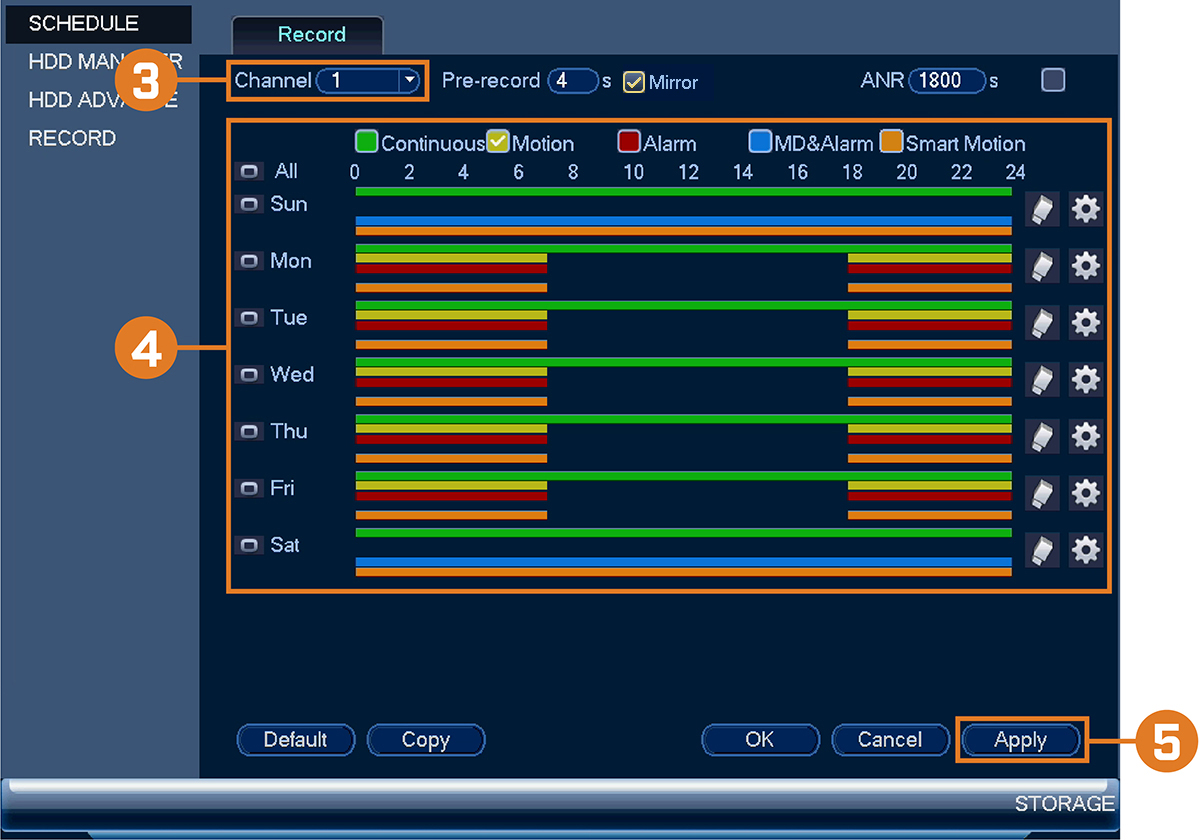
 Under Channel, select the channel you would like to configure or select All.
Under Channel, select the channel you would like to configure or select All.
 Configure the schedule as needed:
Configure the schedule as needed:
- Check Continuous, Motion, Alarm, MD&Alarm, or Smart Motion to select the recording type you would like to configure.
- Click-and-drag on each day to customize the recording schedule. The schedule is set up as a grid, which each block representing one hour.
- Click
 beside 2 or more days to link schedules (
beside 2 or more days to link schedules ( ). This allows you to quickly change multiple schedules at once.
). This allows you to quickly change multiple schedules at once. - To make fine adjustments to a schedule, click
 . This will allow you to set exact start and end times for a schedule.
. This will allow you to set exact start and end times for a schedule. - To disable all recording of the selected type on the selected day, click
 .
.
 Click Apply.
Click Apply.