N Series NVRs: Setting up email alerts
You can configure the system to send out email alerts for motion detection or other events.
To configure email alerts:
- From the Live View display, right-click to open the Quick Menu, then click Main Menu.
- Click
 , then click NETWORK. Click the EMAIL tab on the side panel.
, then click NETWORK. Click the EMAIL tab on the side panel. - Check Enable to enable email notifications.
If you want to use Lorex's email server (recommended):
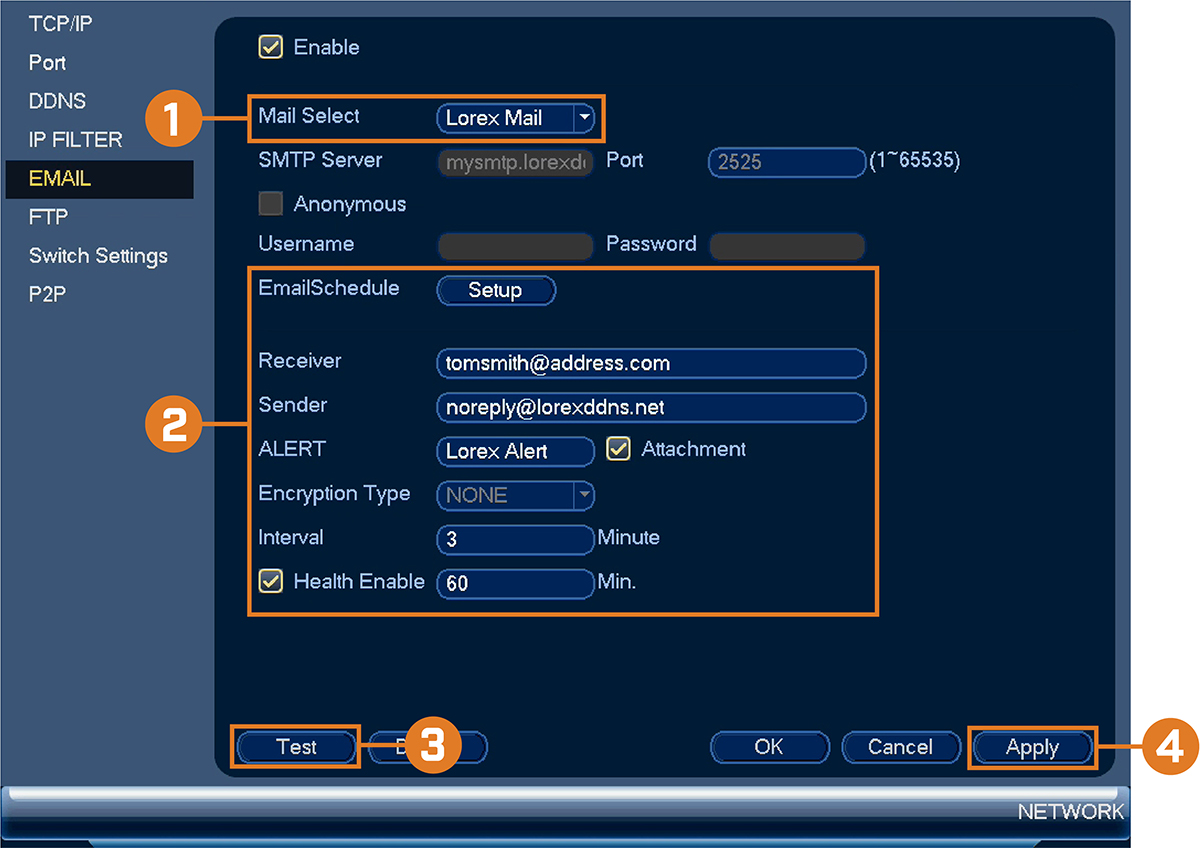
 Under Mail Select, select Lorex Mail to use the Lorex email server to send out alarm notifications. This is the recommended setting.
Under Mail Select, select Lorex Mail to use the Lorex email server to send out alarm notifications. This is the recommended setting.
 Configure the following:
Configure the following:
- Email Schedule: Configure time periods during which email alerts will be sent.
- Receiver: Enter the email address that will receive alerts.
- Sender: Enter the sender’s email address.
- ALERT: Enter the subject line for the email alert.
- Attachment: Check to include an image attachment of the camera.
- Interval: Enter the interval between alert emails.
- Health Enable: Check to enable health check emails. Health check emails will be sent periodically to ensure that the system is functioning normally. Enter the interval in minutes for health check emails.
 Click Test to send a test email.
Click Test to send a test email.
 Click Apply to save settings.
Click Apply to save settings.
If you want to use your own email server (advanced):
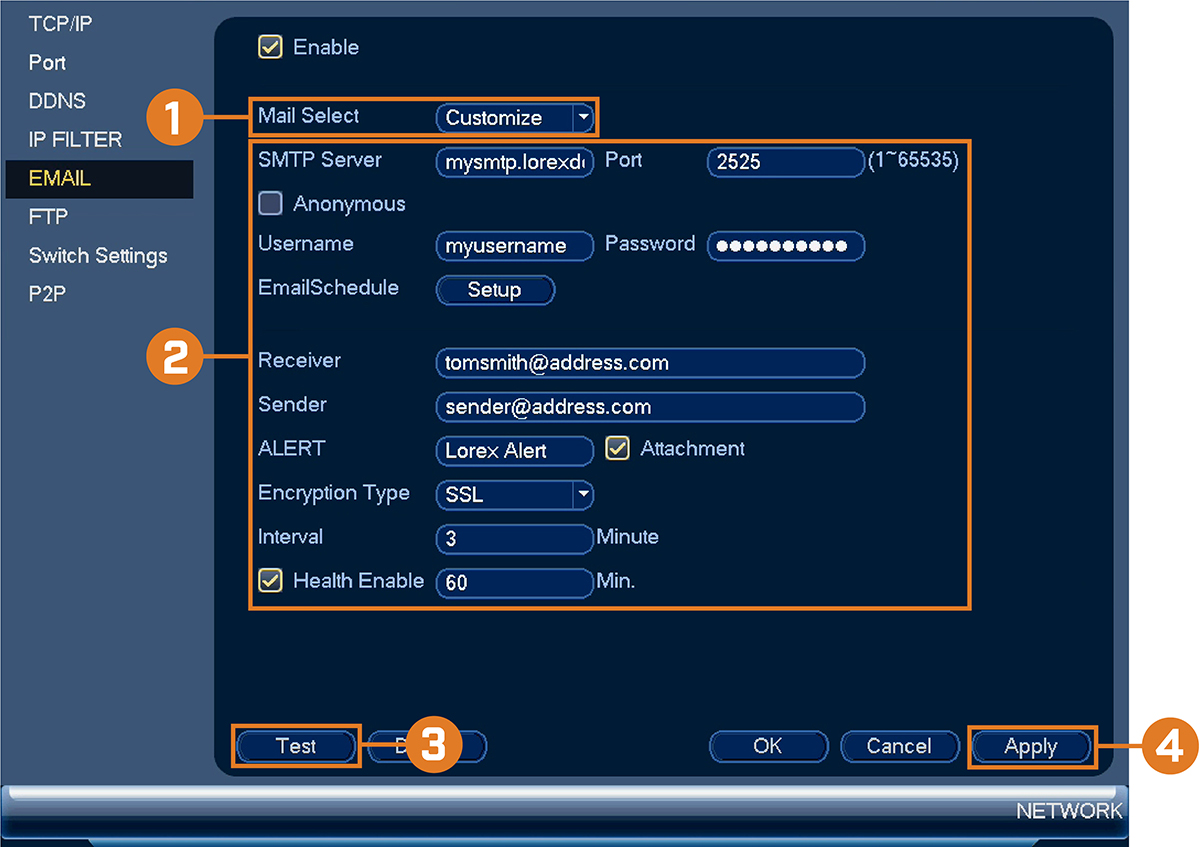
 Under Mail Select, select Customize.
Under Mail Select, select Customize.
 Configure the following:
Configure the following:
- SMTP Server: Enter the SMTP server address.
- Port: Enter the port used by the SMTP server.
- Anonymous: Check if your server supports anonymous log ins. Otherwise, leave this unchecked.
- User: Enter the SMTP user name.
- Password: Enter the SMTP password.
- Receiver: Enter the email address that will receive alerts.
- Sender: Enter the sender’s email address.
- ALERT: Enter the subject line for the email alert.
- Attachment: Check to include an image attachment of the camera.
- Encryption Type: Select SSL or TLS if your server uses encryption. Select None if your server does not use encryption.
- Interval: Enter the interval between alert emails.
- Health Enable: Check to enable health check emails. Health check emails will be sent periodically to ensure that the system is functioning normally. Enter the interval in minutes for health check emails.
 Click Test to send a test email.
Click Test to send a test email.
 Click Apply to save settings.
Click Apply to save settings.