D Series DVRs: Configuring smart motion detection
Set preferences for motion detection on each channel, and select channels you want to enable smart Person/Vehicle detection on.
NOTE: Depending on your system configuration, the maximum number of channels that support Person/Vehicle detection will vary. Check your recorder’s documentation for the maximum number of supported channels.
To configure motion detection:
 From the Live View display, right-click to open the Quick Menu, then click Main Menu.
From the Live View display, right-click to open the Quick Menu, then click Main Menu.
 Click ALARM. Click the MOTION tab on the side panel, then Motion Detect on the top panel.
Click ALARM. Click the MOTION tab on the side panel, then Motion Detect on the top panel.
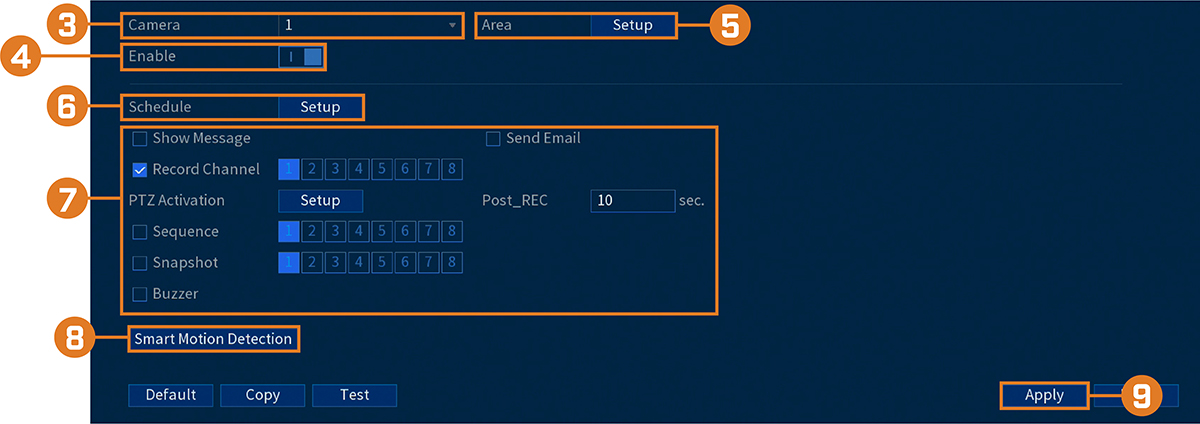
 Select a channel to configure motion detection for.
Select a channel to configure motion detection for.
 Click to enable (
Click to enable ( ) / disable (
) / disable ( motion detection on the selected channel.
motion detection on the selected channel.
 Click Setup next to Area to configure which areas of the image will be enabled for motion detection. A grid will appear on the monitor:
Click Setup next to Area to configure which areas of the image will be enabled for motion detection. A grid will appear on the monitor:
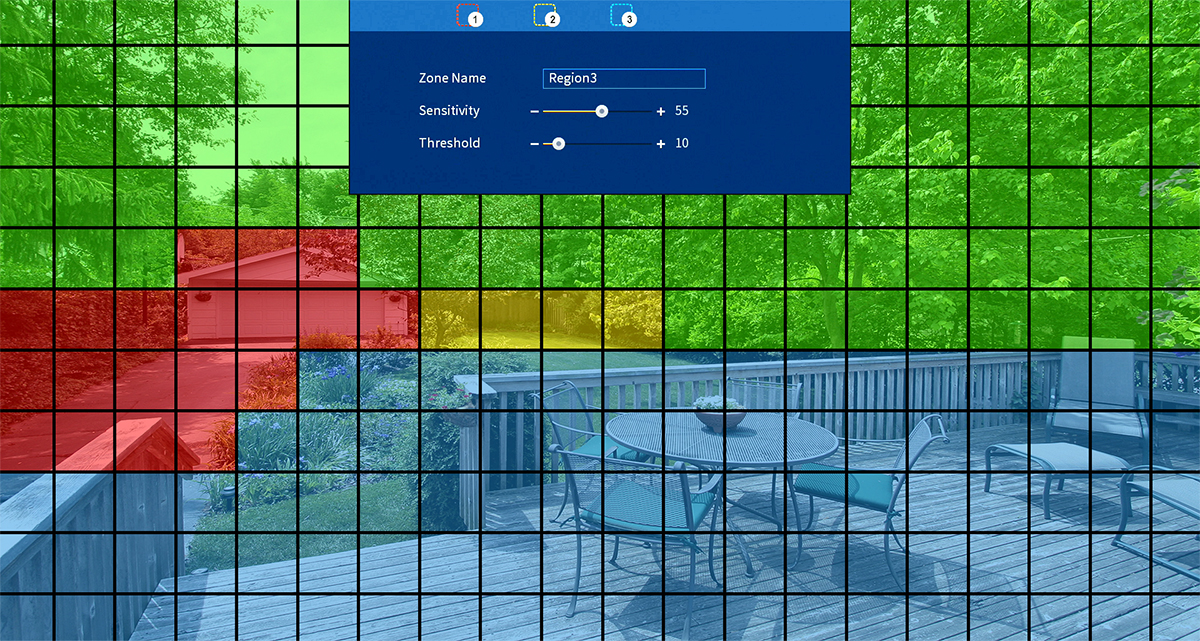
- The camera image appears with a red grid overlay. This means the entire image is enabled for motion detection.
- Click or click-and-drag to add / remove boxes from the active area. Cells that have been removed from the active area appear green.
- Hover near the top of the image to reveal zone selection. You can set up to 3 different zones with different sensitivity and threshold values.
- Right-click when finished.
 Click Setup next to Schedule to choose which days and times of the week to enable motion detection:
Click Setup next to Schedule to choose which days and times of the week to enable motion detection:
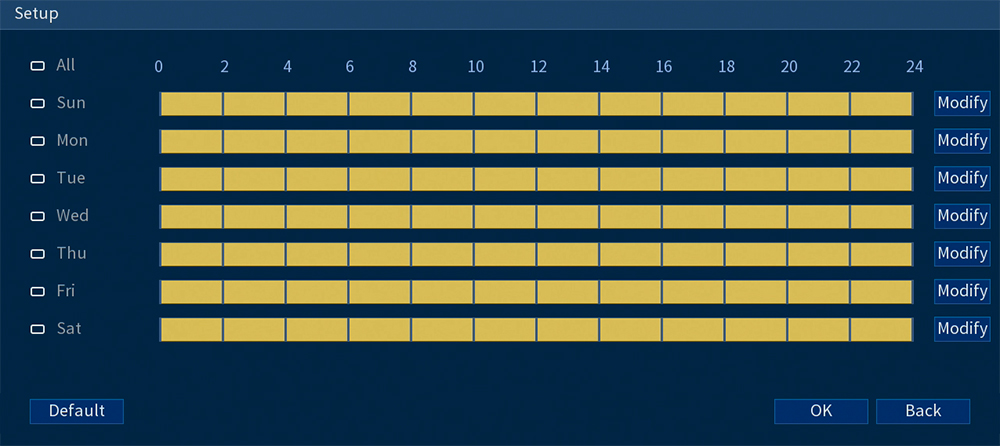
- Click or click-and-drag along the each of the yellow timelines to quickly add or remove time from each day’s schedule in 15–minute segments.
- Click
 beside 2 or more days to link schedules (
beside 2 or more days to link schedules ( ). This allows you to quickly change multiple schedules at once.
). This allows you to quickly change multiple schedules at once. - To make fine adjustments to a schedule, click Modify. This will allow you to set exact start and end times for a schedule.
 Choose how the system will react when motion is detected:
Choose how the system will react when motion is detected:
- Show Message: Check to enable an on-screen pop-up when one of your cameras detects motion. On-screen pop-up shows the channels an event occurred on and the type of event.
- Send Email: Check to enable email alerts. You must configure email alerts before you will be able to receive them.
- Record Channel: Select the channels that will record when motion is detected on the selected channel. Set the length of recording following a video loss event in the Post_REC field.
- PTZ Activation: Set connected PTZ cameras to start a tour, pattern, or go to a preset location.
- Sequence: Sequence mode will begin. Select the numbered tiles next to this option to include the corresponding channels in the sequence.
- Snapshot: Select the numbered tiles next to this option to save a snapshot of the corresponding channels.
- Buzzer: Check to enable the system buzzer.
 Click Smart Motion Detection to enable Person/Vehicle detection:
Click Smart Motion Detection to enable Person/Vehicle detection:
- Click Enable to activate Person/Vehicle detection on the selected channel.
- Select a Sensitivity level (a high sensitivity value will detect smaller objects than a low value).
- Check Person/Vehicle.
- Click OK when finished.
 Click Apply.
Click Apply.