Wi-Fi Security Camera - How to live view
You can live view up to nine cameras at the same time. If you've added multiple cameras to the app, here's how to live view one or multiple cameras at the same time.
This guide applies to the following products: W281AA, W282CA, W261AS, W261AQ, LNWDB1, and V261LCD.
Live view one camera
Step 1. Launch the Lorex App app, then tap Device Thumbnail to open Live View.
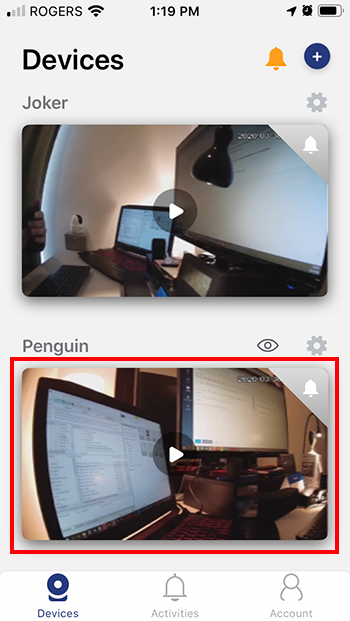
Step 2. Live view your device.
NOTE: On the Live View, you will see the current Date and Time.
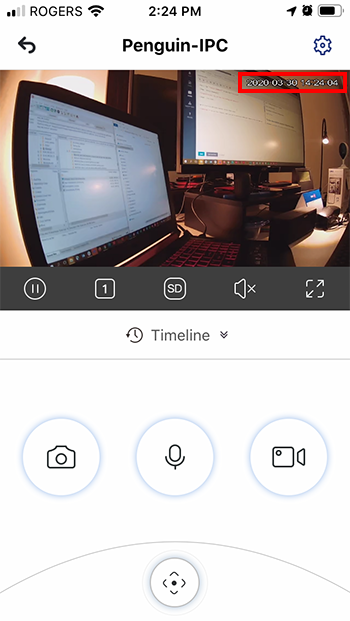
Live view multiple cameras
IMPORTANT: To use this feature, make sure you've previously added your compatible cameras to app.
Step 1. Launch the Lorex App app, then tap Device Thumbnail to open the Live View.
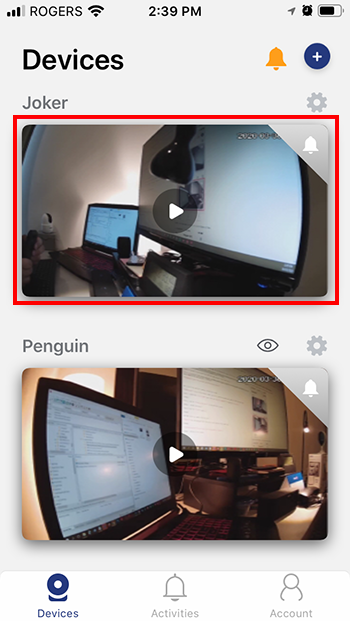
Step 2. Below the Live View, tap the Window Indicator to open multiple screens.
NOTE: The number of screen you're currently viewing is indicated. In this case, it's 1.
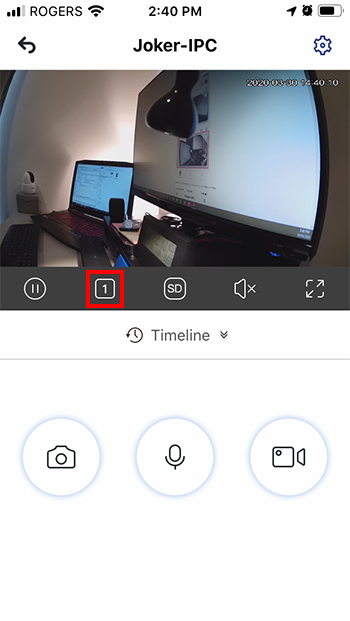
Step 3. On one of the windows, tap the Plus Sign (+) to add a camera.
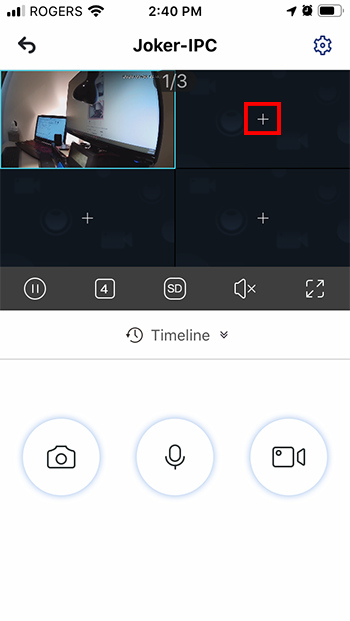
Step 4. Now all cameras you've previously added will appear on the list. Select the camera you want to add.
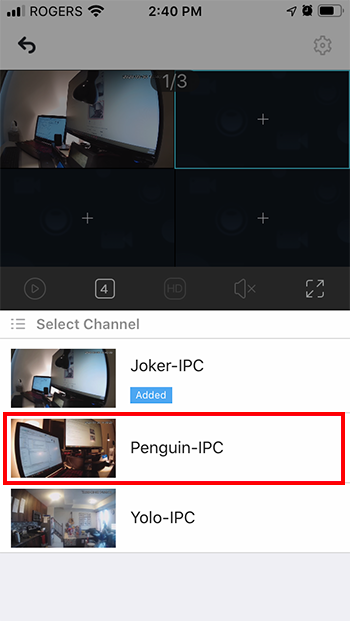
The camera has been added to the live view.
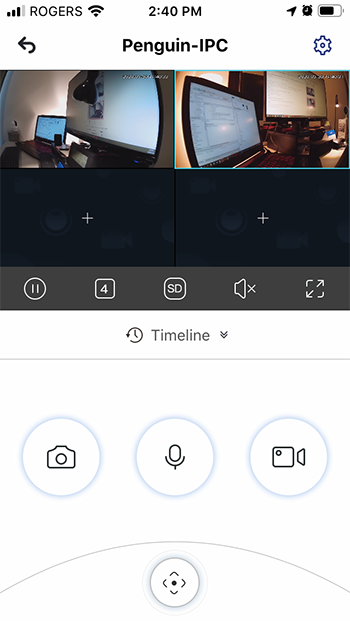
NOTE: You can live view up to nine cameras at the same time.