Wi-Fi Security Camera - How to set Two-Step Verification
This article applies to the following products:
You can protect your account by setting up a second method of verifying your identity.
To activate Two-Step Verification
-
Launch the Lorex App.
-
Tap Settings.
-
Tap Account Settings.
-
Tap Two-Step Verification.
-
Tap
 icon to enable Two-Step Verification.
icon to enable Two-Step Verification.
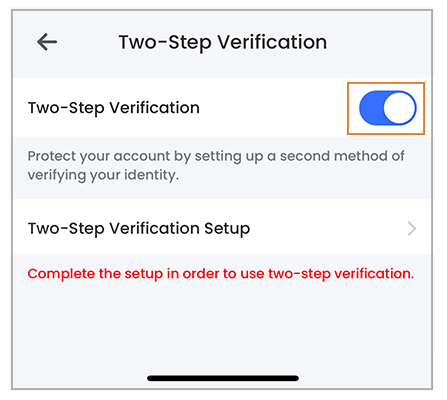
To setup Two-Step Verification
-
Tap Two-Step Verification Setup.
-
Tap Text Message Verification if you want to receive the verification code via text message.
Note: Standard carrier rates may apply.
OR
Tap Email Verification if you want to receive the verification code via email.
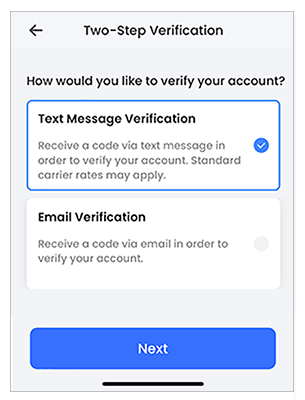
-
Tap Next.
-
If you chose Text Message Verification, enter the phone number that you would like to use to verify your account, then tap Next.
OR
If you chose Email Verification, enter the email address that you would like to use to verify your account, then tap Next. -
Enter the 6-digit verification code that was sent to your phone number or email address.
Note: The code will be valid for 15 minutes.
If there happens to be delay in receiving the code, tap Resend code. -
Tap Next.
You have successfully setup Two-Step Verification!