Back to list
Wi-Fi Security Camera - Snapshots and Recordings
Snapshots and Recordings in the Lorex app serves as a centralized repository for all manually taken snapshots and recordings. The following article offers insights on how to view, manage, and share snapshots and recordings captured by Lorex Wi-Fi Security Cameras.
Recordings
- Open the Lorex app.
- Tap the Settings tab (located on the bottom right).
- Tap Snapshots and Recordings.
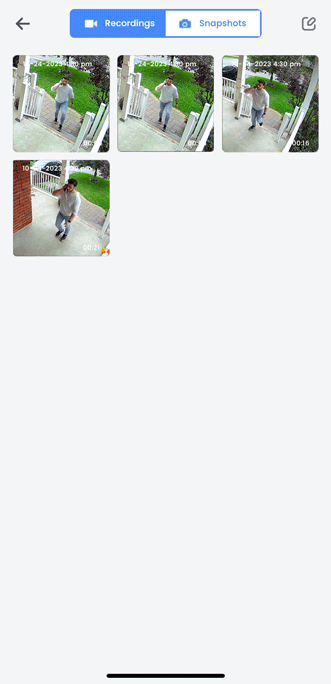
- Under Recordings, tap on any recording to start playback.
- Tap on a button to manage the recording:
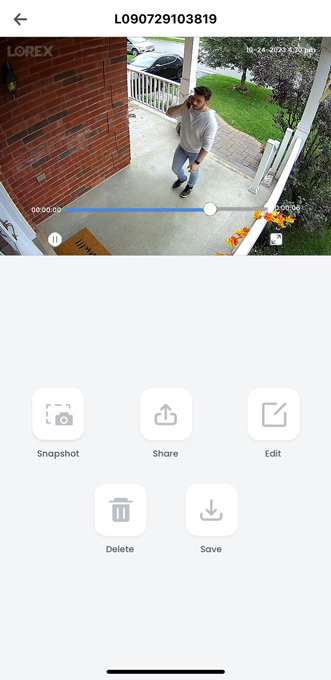
- Snapshot: Take a snapshot from the recording.
- Share: Send the recording to a contact.
- Edit: Rename the recording.
- Delete: Delete the recording.
- Save: Save the recording on your camera roll.
- To manage a batch of recordings, tap
 and then select each recording by tapping on it.
and then select each recording by tapping on it.
Snapshots
- Open the Lorex app.
- Tap the Settings tab (located on the bottom right).
- Tap Snapshots and Recordings.
- Tap Snapshots.
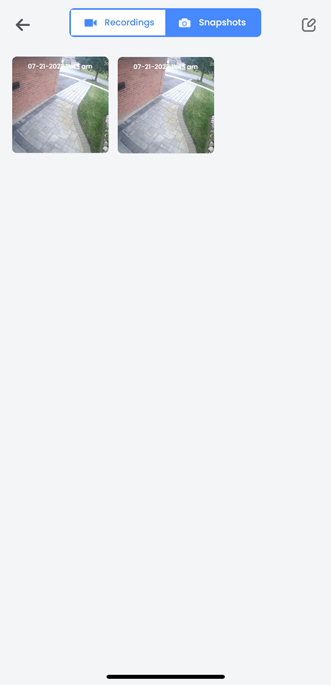
- Tap on any snapshot to view it.
- Tap on an icon to manage the snapshot:
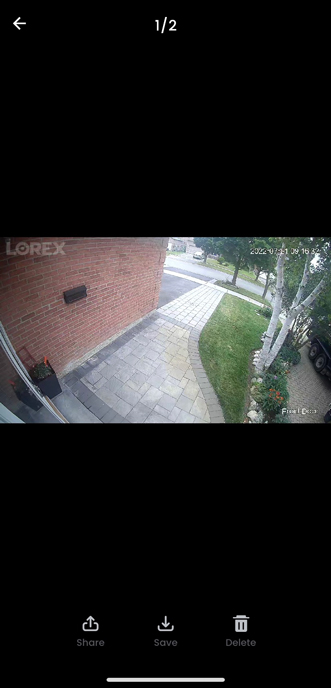
- Share: Send the snapshot to a contact.
- Save: Save the snapshot on your camera roll.
- Delete: Delete the snapshot.
- To manage a batch of snapshots, tap
 and then select each snapshot by tapping on it.
and then select each snapshot by tapping on it.