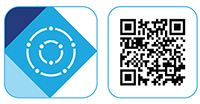L4248, U424A Series - 2K NVR & Wire-Free Camera System: Lorex Cirrus App Setup
This article provides instructions to setup your 2K NVR & Wire-Free Camera system (L4248 Series). with the Lorex Cirrus app.
You can connect your recorder to the Lorex Cirrus app for remote access.
To setup NVR with Lorex Cirrus App
- Download the Lorex Cirrus app by scanning the QR code on your mobile device.
You can also visit Google Play or Apple Store to download the Lorex Cirrus app.
-
Open the Lorex Cirrus app.
-
Tap
 to open the menu, then tap Devices.
to open the menu, then tap Devices.
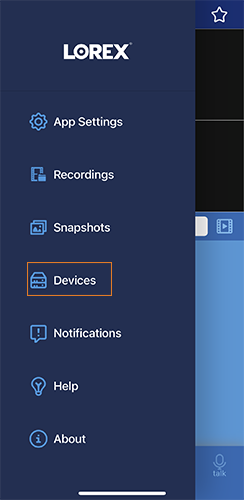
- Tap
 icon on the Device Manager screen to add device.
icon on the Device Manager screen to add device. - Scan the QR code on your Lorex recorder using the camera on your phone. The QR code may be located on the side or top panel of your recorder.
Note: If you're having trouble scanning the QR code or if your mobile device does not have a camera, tap Manually Enter Device ID. The Device ID is printed below the QR code. - By default the device information reads as the following. Refer to the product information to make sure the information is correct.
-
IP Address/ID: Device ID
-
Username: admin
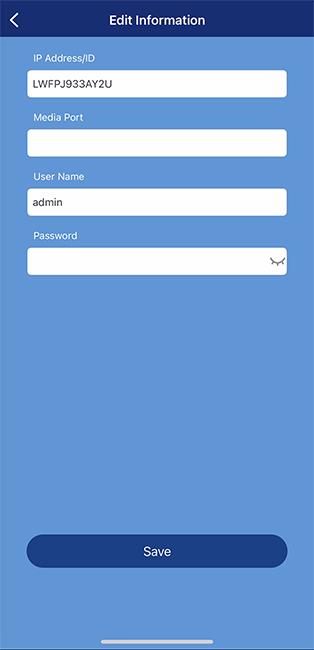
- Enter the following information:
-
Media Port: 3500
-
Password: 00000000
Note: This password is temporary. Remember to update your password in the following screen.
- Tap Save.
- A pop-up will display prompting you to change your password, tap OK.
- Enter a new device password in the Password Update screen. Note: The password must contain 8-15 characters.
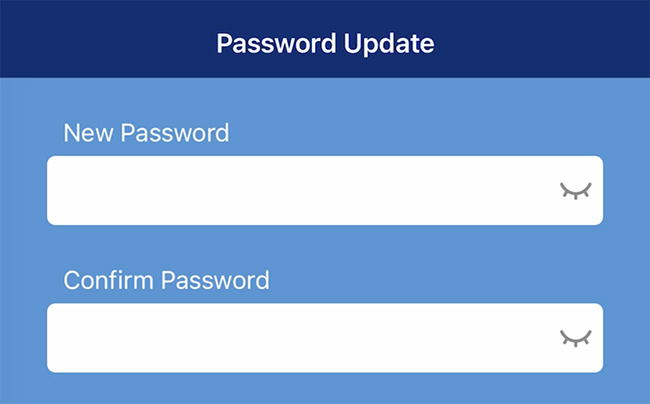
- Re-enter your device password.
- Tap Save.
- (Optional) If you have already completed the initial setup, enter the system's password, then tap Save. The app will display the system's Live View.
Note: Up to 3 authorized users can remotely access the recorder at the same time using the Lorex Cirrus app.